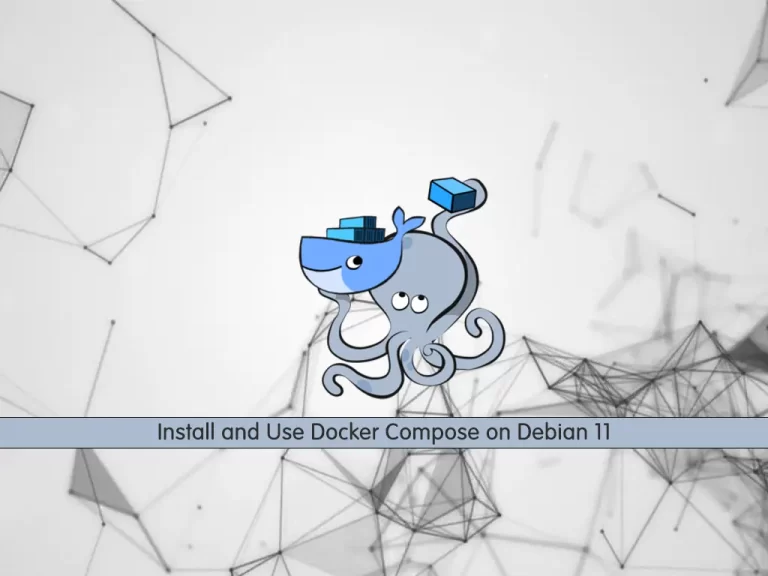Share your love
How To Install AnyDesk on Debian 11
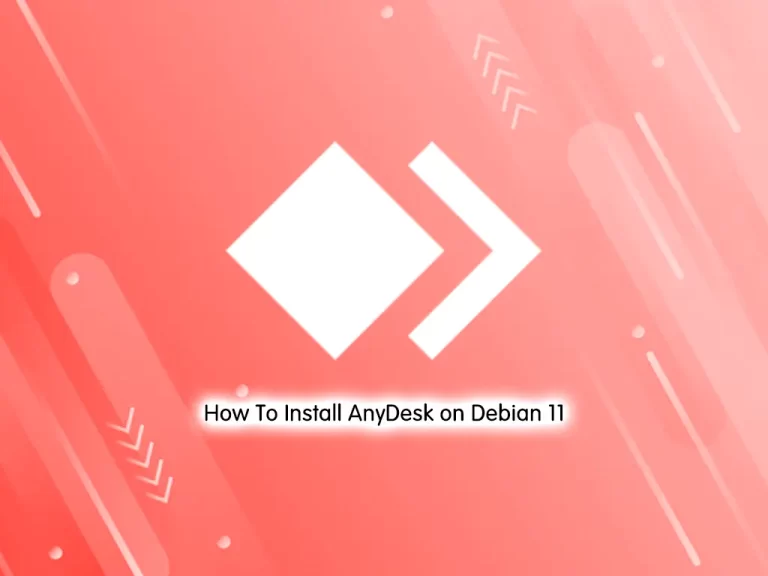
In this tutorial, we intend to teach you How To Install AnyDesk on Debian 11.
AnyDesk is a remote desktop program that you will regularly spot near the top of lists of the best remote desktop software. It enables streamlined remote and unattended access, and it’s best for sole proprietors and small businesses.
AnyDesk is a powerful remote access program that can be used in a variety of manners. Here are some of the main things it does:
- Enables streamlined remote access to computers or other devices at a physically-distant location, which can be used by those working from home, by students to access faculty computers, and in various other ways
- Connects IT, and support staff, with other departments within your company, enabling them to provide fast, real-time tech support
- Provides technical customer service agents with the tools they need to deliver high-quality remote technical support to customers
- Delivers a wide selection of collaboration tools, including integrated text chat and an interactive whiteboard
- Enables cross-platform connections between a variety of desktop and mobile devices with various operating systems
- Provides a variety of tools for remote workers, including streamlined file transfers, remote printing, and advanced security to protect your files and sensitive data
Steps To Install AnyDesk on Debian 11
To complete this guide, you must log in to your server as a non-root user with sudo privileges. To do this, you can follow our guide the Initial Server Setup with Debian 11.
Set up AnyDesk on Debian 11
First, you need to update your local package index with the command below:
sudo apt update
Install Required packages
Then, use the following command to install dependencies and required packages:
sudo apt install software-properties-common apt-transport-https wget ca-certificates gnupg2 -yImport AnyDesk GPG Key
At this point, you need to import the GPG key to verify the authenticity of the packages. To do this, run the command below:
sudo wget -qO - https://keys.anydesk.com/repos/DEB-GPG-KEY | apt-key add -
Add AnyDesk Repository
Now use the following command to add the AnyDesk repository on Debian 11:
echo "deb http://deb.anydesk.com/ all main" > /etc/apt/sources.list.d/anydesk-stable.list
Install AnyDesk
At this point, you need to run the system update again:
sudo apt updateFinally, use the command below to install AnyDesk:
sudo apt install anydesk -yVerify AnyDesk installation
Now you can verify your AnyDesk installation on Debian 11 by checking its version:
anydesk --version
Output
6.2.0daniel@debian:~#
As you can see, AnyDesk 6.2.0 is successfully installed on your Debian 11.
Launch AnyDesk Application
Now you can launch your AnyDesk app. From your Debian terminal, you can run the following command:
anydesk
Or, you can run it in the background to free up the terminal:
anydesk &
Also, from your Ubuntu desktop, you can open it from Activities > Show Applications > AnyDesk.
The first time you open AnyDesk, you will see the following window.
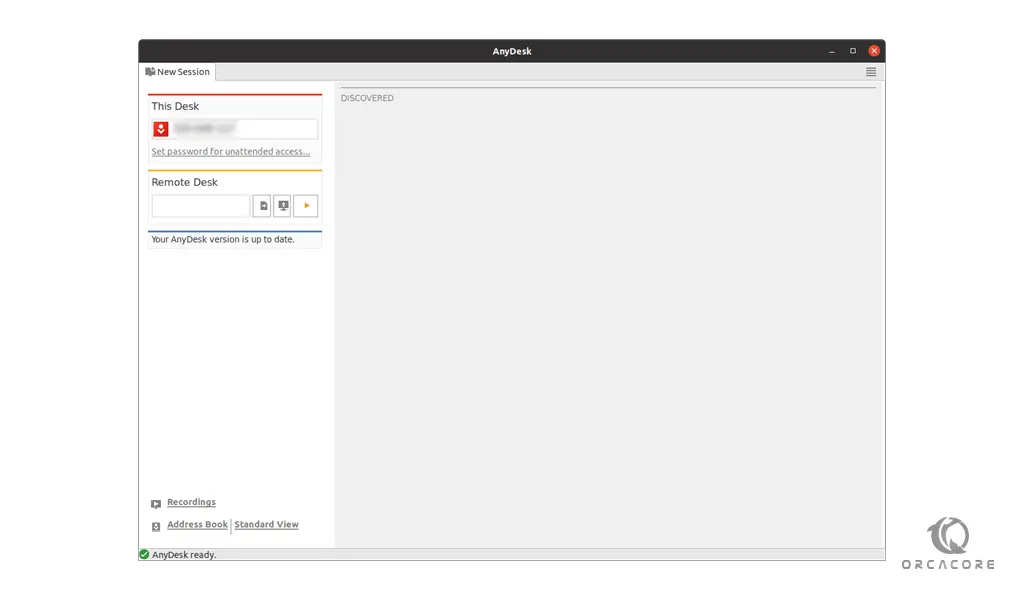
Update AnyDesk
The software should update itself with your system packages for desktop users using the APT package manager. For users who want to check manually, use the following command:
sudo apt update && sudo apt upgradeRemove (Uninstall) AnyDesk
When you no longer want the video conference software installed on your system, use the following command to remove it:
sudo apt autoremove anydesk --purge -yRemove the repository if you plan not to re-install AnyDesk again.
sudo rm /etc/apt/sources.list.d/anydesk-stable.listAfter removing the repository list file, remove the GPG.
sudo rm /usr/share/keyrings/anydesk.gpgConclusion
At this point, you have learned to Install AnyDesk on Debian 11.
Hope you enjoy it.
You may like these articles:
How To Install OpenCV on Debian 11