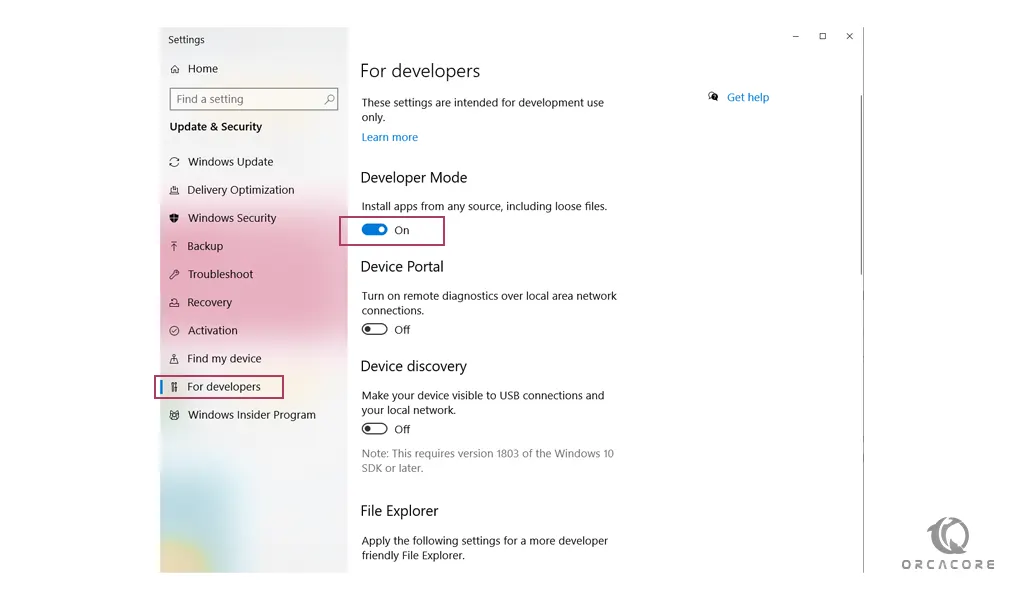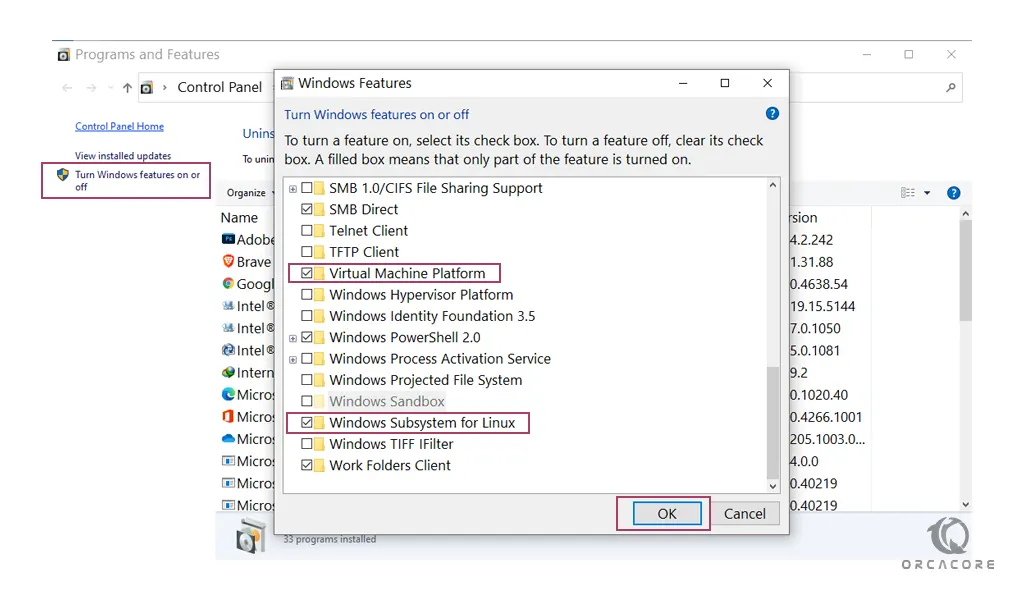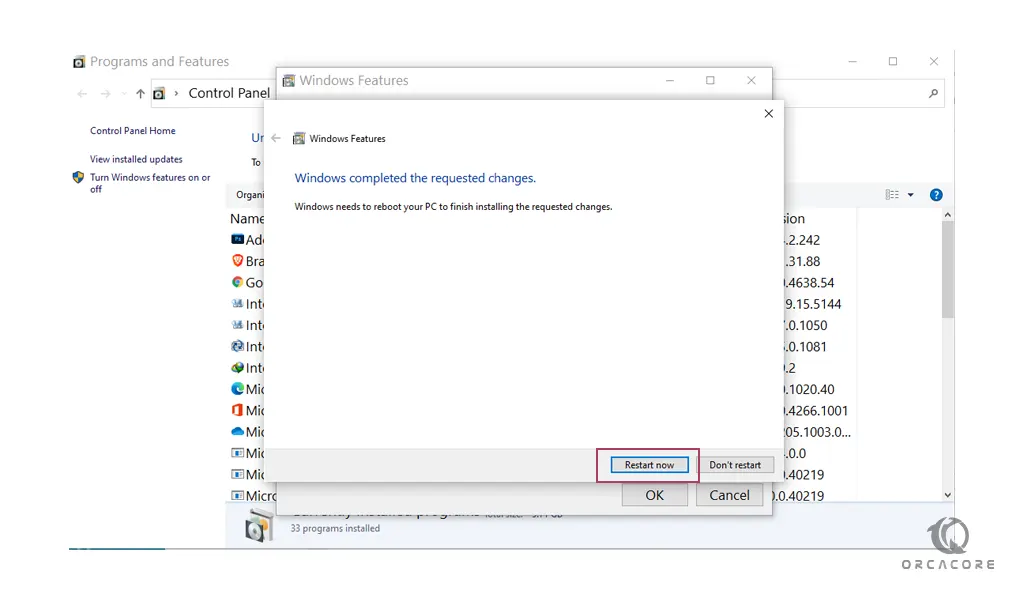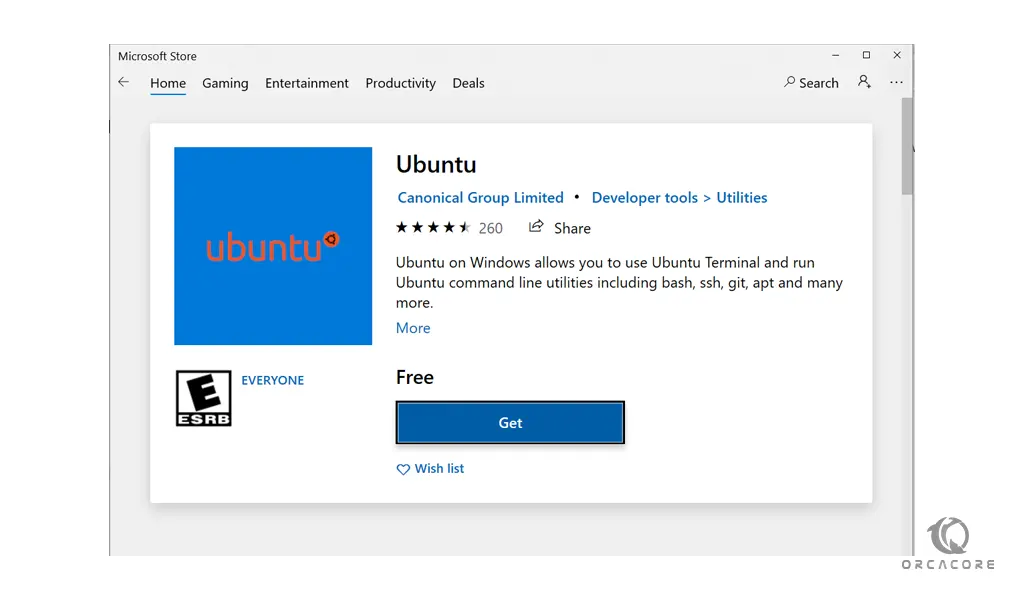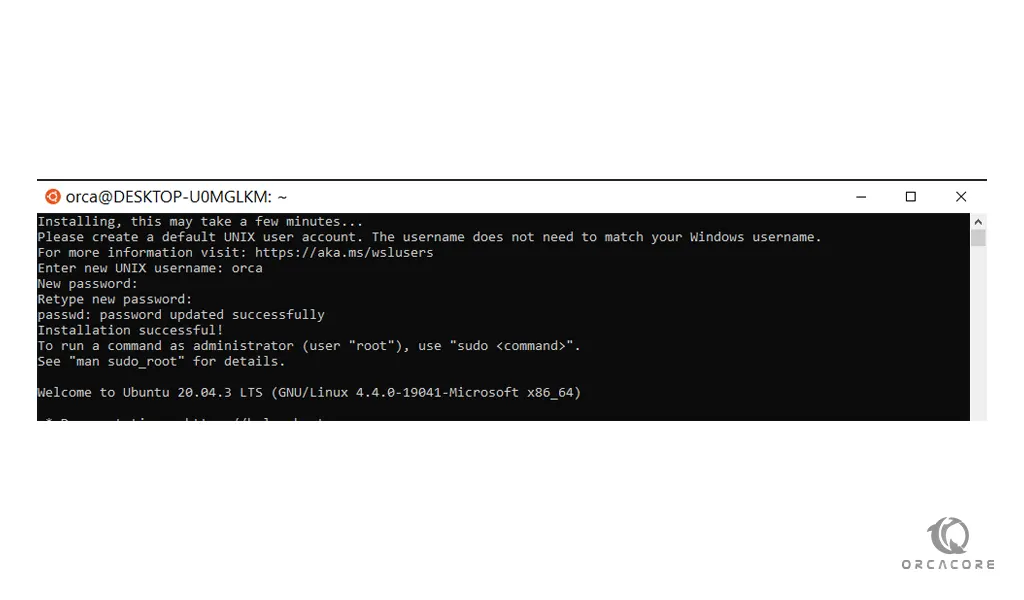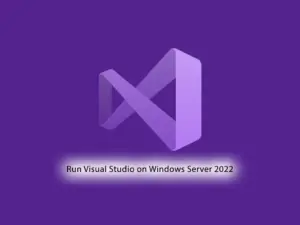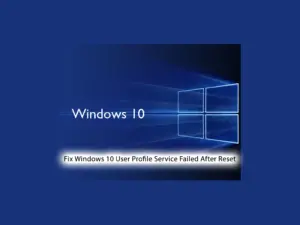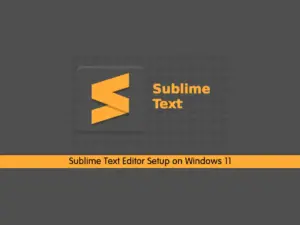Share your love
Install Bash Linux on Windows 10

In this article, we want to teach you how to Install Bash Linux on Windows 10.
Microsoft after presenting the creator update on the windows client added a feature that users can install Bash Linux on Windows 10.
Windows users after installing and setting up the Bash Linux or Linux Terminal on Windows can execute Linux commands and use them on Windows.
Note: Bash Linux on Windows only can be useable for windows that have OS Build version 14393.0 and up to it. Windows 10 OS Build can be visible on the setting window.
Let’s see how to install Bash Linux.
How To Install Bash Linux on Windows 10
This feature is not active by default. Users can add it by activating the Developer Mode.
To do this, open the setting window from the Start menu. Then, go to the For Developers section and click on the Developer Mode and turn it on:
After that, from the Control Panel open the Program and Features window.
For the opening of the Program and Features window, you can use the Winkey+R to open the Run window and type the appwiz.cpl on it.
To enable Bash Linux click on the Turn Windows features on or off. go at the bottom of the window and select the Windows Subsystem for Linux and Virtual Machine Platform and press ok:
Wait until the installation is finished.
Click on the Restart Now to reboot the system:
After rebooting the system, open the Powershell as an Administrator. Then, use the following command to enable Bash in Windows 10:
Enable-WindowsOptionalFeature -Online -FeatureName VirtualMachinePlatform -norestart dism.exe /online /enable-feature /featurename:Microsoft-Windows-Subsystem-Linux /all
Here you need to download a Linux system from the Windows store.
Go to the Windows store and just search for Linux or Ubuntu. Then press the get button, and you’ll see the option to install it.
After the installation is finished, let’s see how to access Bash Linux on Windows 10.
How To Access Bash Linux on Windows 10
To access Bash Linux on Windows 10, search for the Linux distribution that you have installed. You will see that it runs like a normal Windows application.
It will take some time installing and then you’ll have to set up the username and password.
Now you can search for the Bash and use it directly.
Conclusion
At this point, you learn to install Bash Linux and easily access it on Windows 10.
Enjoy Linux on Windows 10.