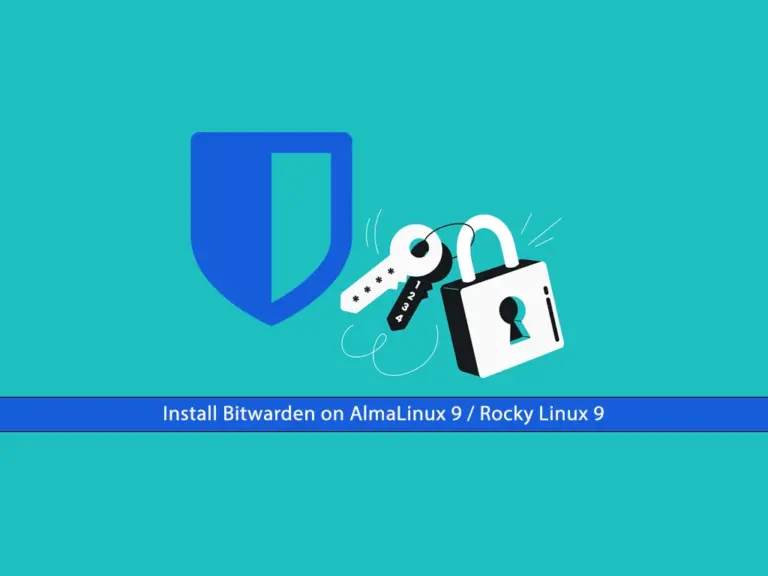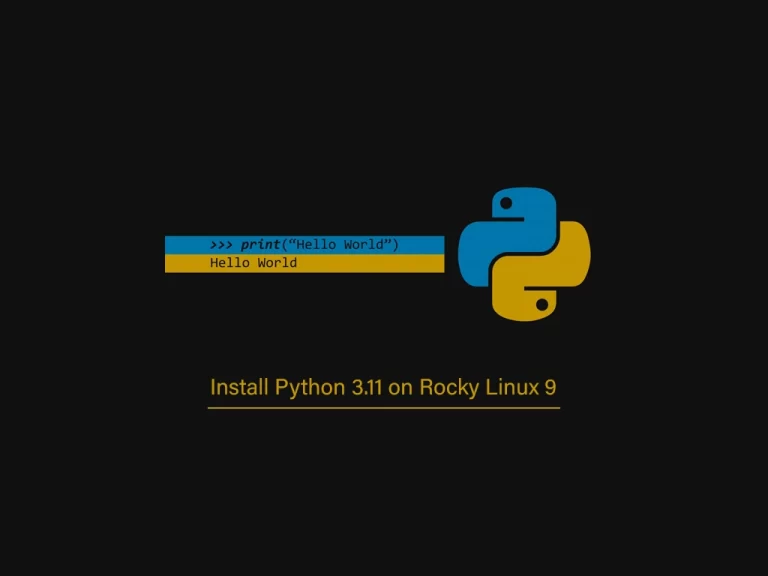Share your love
How To Install Google Chrome on Rocky Linux 8
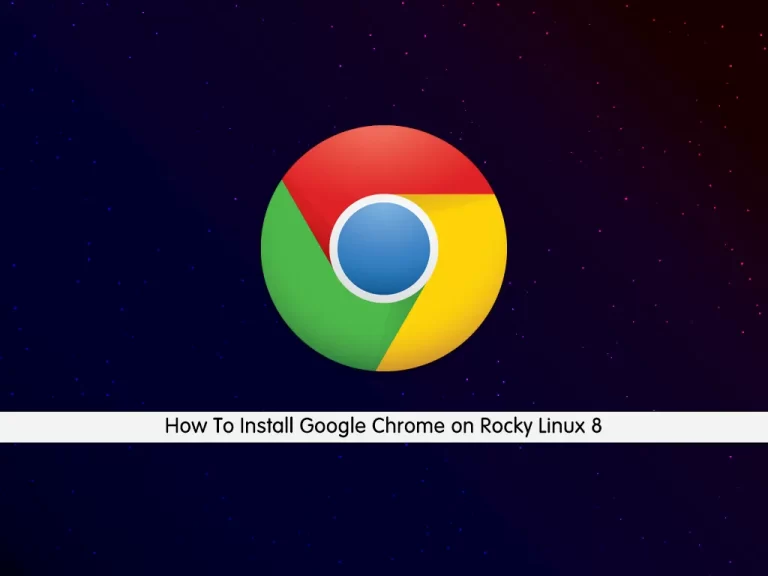
In this tutorial, we intend to teach you How To Install Google Chrome on Rocky Linux 8.
Google Chrome is a web browser that’s free to download from the internet. Created by the company that created the Google search engine, it’s been designed to be both simple to use and fast.
Google Chrome’s key benefits and features:
- Pages are quick to open and load.
- You can search the web from inside the address bar.
- You can add favorite websites to a folder or to the Favorites Bar.
- If you personalize the browser with iGoogle, you can include instant information on local news, weather, sport, or virtually anything else that interests you.
- You can check your Gmail – the Google email account – from within the browser.
Steps To Install Google Chrome on Rocky Linux 8
To install Google Chrome, you must log in to your server as a non-root user with sudo privileges. To do this, you can follow our guide the Initial Server Setup with Rocky Linux 8.
Now follow the steps below to complete this guide.
Download and Install Google Chrome on Rocky Linux 8
First, you need to update your local package index with the following command:
sudo dnf update -yThen, you must install the Epel repository on your server with the command below:
sudo dnf install epel-release
By default, Google Chrome is not available on the Rocky Linux base repository. So you need to Download the Google chrome RPM package from the official page with the wget command:
wget https://dl.google.com/linux/direct/google-chrome-stable_current_x86_64.rpm
When your download is completed, use the following command to install Chrome on Rocky Linux 8:
sudo dnf install google-chrome-stable_current_x86_64.rpm
Verify your Google Chrome installation by checking its version:
google-chrome --version
Output
Google Chrome 105.0.5195.102That’s all. The Google Chrome browser is installed and ready to be used on your Rocky Linux server.
Note: The official Google Chrome repository is automatically added to your system’s repositories. This implies that if a new browser version is released, the update package will be made available with the rest of your system’s regular updates.
Also, you can check the available repositories with the following command:
sudo dnf repolistOutput
repo id repo name
appstream Rocky Linux 8 - AppStream
baseos Rocky Linux 8 - BaseOS
epel Extra Packages for Enterprise Linux 8 - x86_64
epel-modular Extra Packages for Enterprise Linux Modular 8 - x86_64
extras Rocky Linux 8 - Extras
google-chrome google-chrome
How To Launch Chrome on Rocky Linux 8
At this point, you can the chrome browser from the GNOME Activities menu and enjoy fast and safe web browsing.
Also, you can launch it from the command line interface:
google-chrome
As you start it, a pop-up will appear asking to make the browser default and send a crash report. If you want don’t want that then you can uncheck the options.
Remove Chrome From the Rocky Linux server
If you no longer want to use Chrome, you can easily remove it by typing the following command:
sudo rm google-chrome-stable_current_x86_64.rpmConclusion
At this point, you learn to Install Google Chrome on Rocky Linux 8.
Hope you enjoy it.