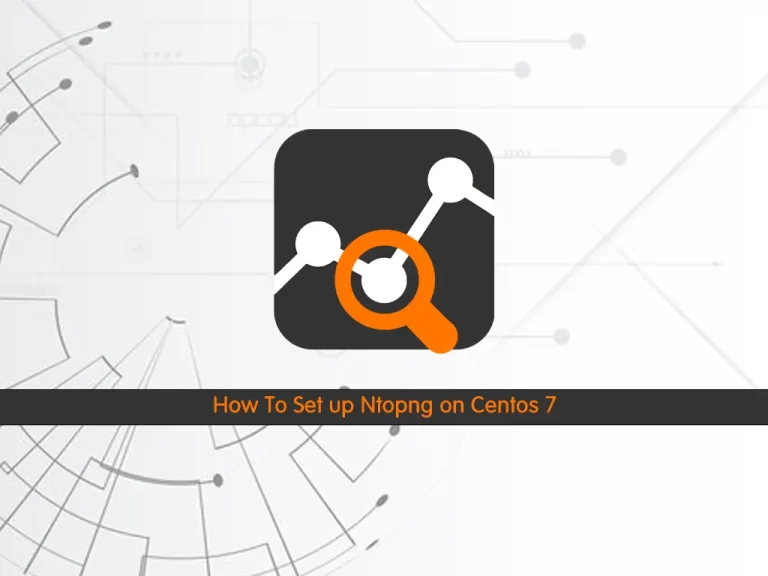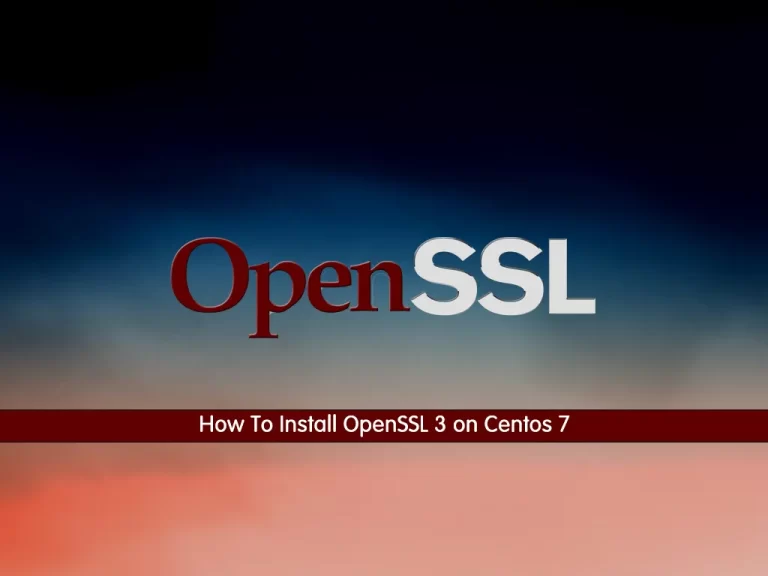Share your love
Install Google Chrome Web Browser on Centos 7
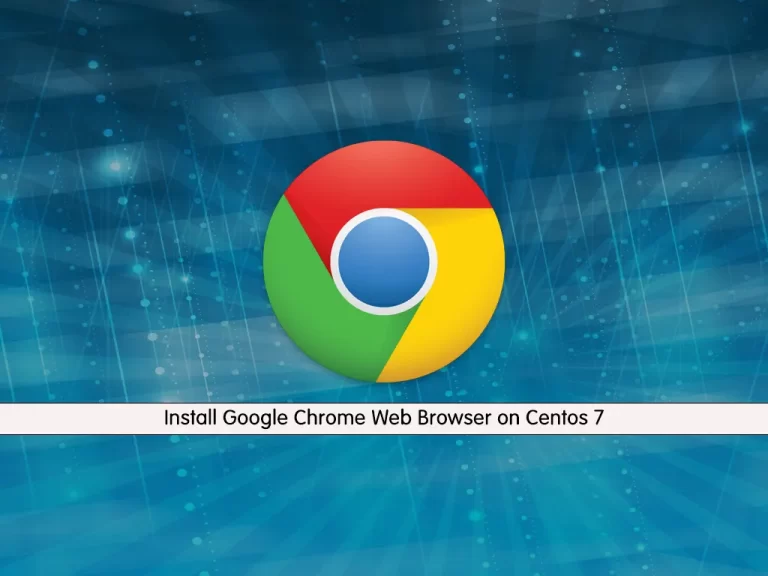
This tutorial intends to teach you to Install Google Chrome Web Browser on Centos 7.
The Google Chrome browser is one of the best-rated browsers for speed, security, and ease of use. It has gained more market share than the other two browsers and is now the most popular worldwide.
Here are some of Google Chrome’s best features:
- It’s fast, secure, and easy to use.
- You can use the address bar to search Google.
- You can sync Chrome settings across devices.
Steps To Install Google Chrome Web Browser on Centos 7
To install Google Chrome, you must log in to your server as a non-root user with sudo privileges. To do this, follow our guide on the Initial Server Setup with Centos 7.
In this guide, we will install Google Chrome from the command line.
Now follow the steps below to complete this guide.
Install Google Chrome on Centos 7
First, you need to update and upgrade your local package index with the following command:
sudo yum update -y && sudo yum upgrade -yThen, you need to install the required packages for installing Chrome on your server:
sudo yum install curl wget -yDownload Chrome Setup File
At this point, you can use the following command to download the Google Chrome installation setup file:
sudo wget https://dl.google.com/linux/direct/google-chrome-stable_current_x86_64.rpmInstall Chrome Centos
When your download is completed, you can install Google Chrome by running the command below:
sudo yum localinstall google-chrome-stable_current_x86_64.rpmYou can verify your Google Chrome installation on Centos 7 by checking its version:
google-chrome --versionOutput
Google Chrome 111.0.5563.64
Now you have Google Chrome installed on your server.
Launch Google Chrome
You can easily launch it by running the below-given command on the terminal window:
google-chrome
After that Chrome will start and you will be asked to check or uncheck boxes and then hit ‘Enter’.
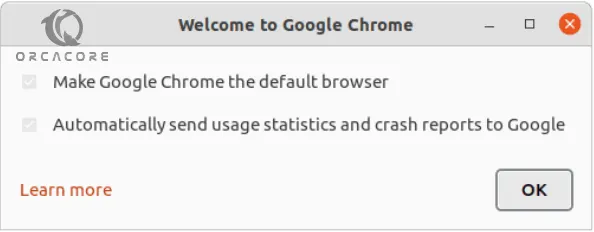
Once done, you will see the following window:

Click on the Get Started button and you have your Google Chrome on Centos 7.
How To Update Google Chrome on Centos 7
To update your chrome, you can easily run the following command:
sudo yum update -yIf one is available, use the upgrade option:
sudo yum upgrade -yNote this will update all packages (recommended), for example, to upgrade the Chrome package:
sudo yum upgrade google-chrome-stableTo know more about Chrome features, you can visit the Google Chrome Features Page.
Conclusion
Google Chrome is the most popular browser out there, as well as one of the most powerful entries. In this guide, you learn to Install Google Chrome Web Browser on Centos 7 and how to update it.
Hope you enjoy it. You may be interested in these articles: