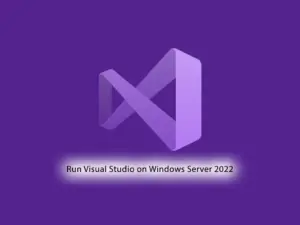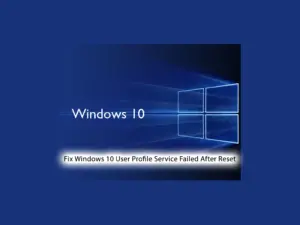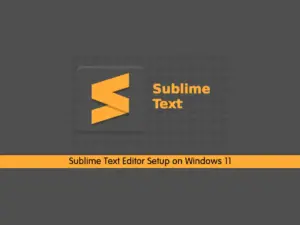Share your love
How To Install MonoDevelop on Windows Server 2019
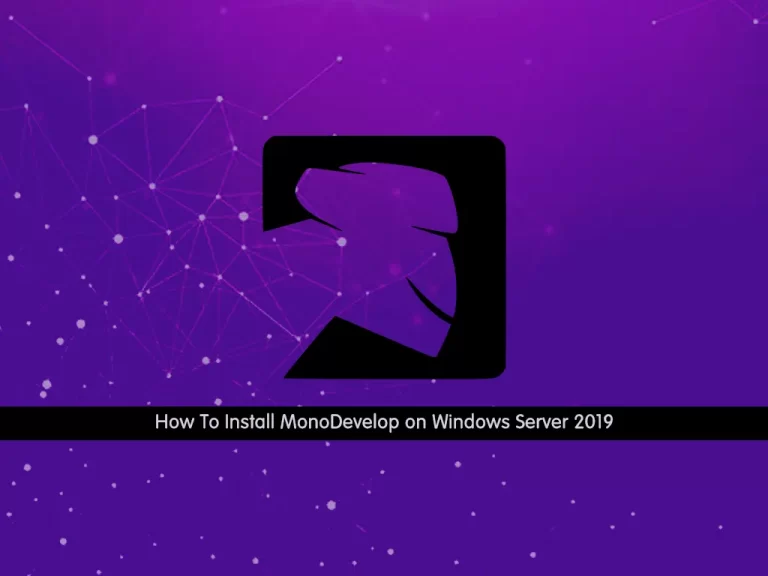
In this article, we want to show you How To Install MonoDevelop on Windows Server 2019.
MonoDevelop is the integrated development environment (IDE) supplied with Unity. An IDE combines the familiar operation of a text editor with additional features for debugging and other project management tasks.
It is a free GNOME IDE primarily designed for C# and others. NET languages, although open to any kind of language. However, MonoDevelop hopes to be more than just an IDE: it intends to be an extensible platform upon which any kind of development tool can be built.
How To Install MonoDevelop on Windows Server 2019
In this guide, you will learn to install MonoDevelop on your Windows server.
Before you start to complete this guide, you need to install Git for Windows, Gtk# installer, Mono libraries package, and GNU gettext tools.
Installing MonoDevelop on Windows Server 2019
First, you need to visit the MonoDevelop Downloads page and select one of the versions according to your system specifications and click on it to download.
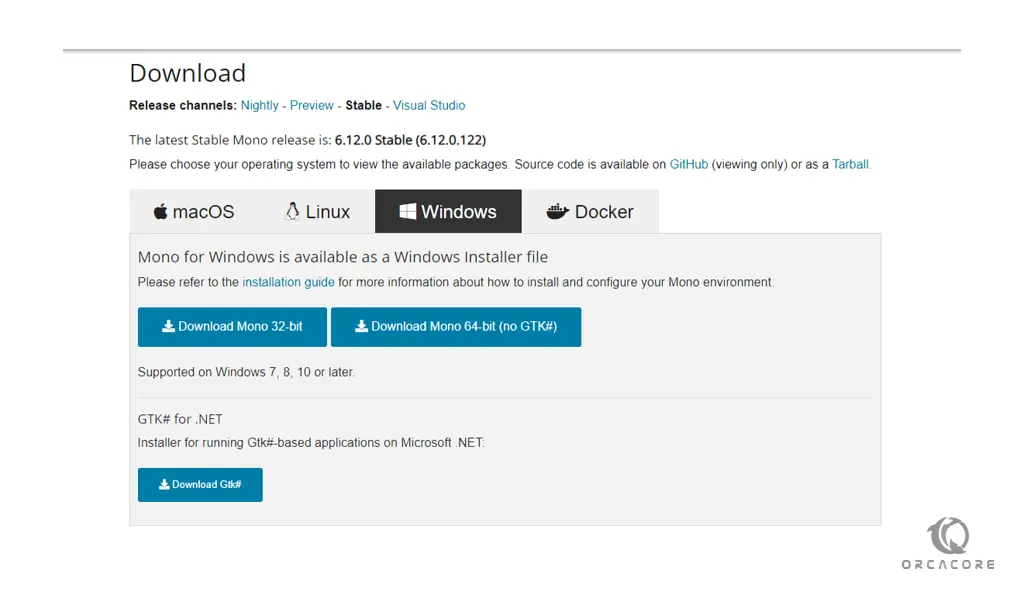
When your download is completed, click on your downloaded file to open it. You will see the MonoDevelop setup wizard on Windows Server 2019. Then, accept the license agreement and click Install.
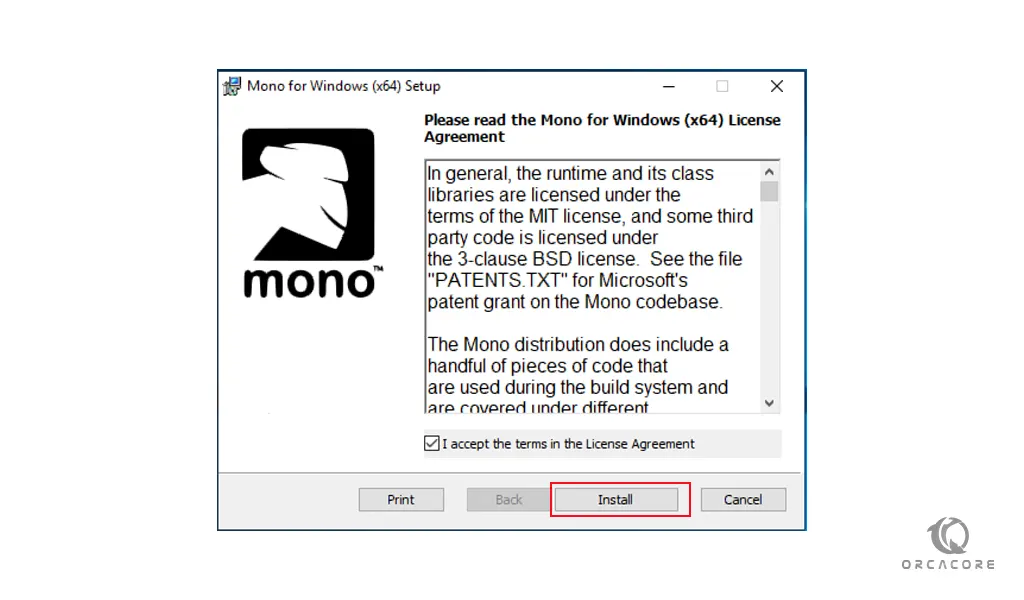
At this point, click Finish to exit from the MonoDevelop setup wizard on Windows Server 2019.
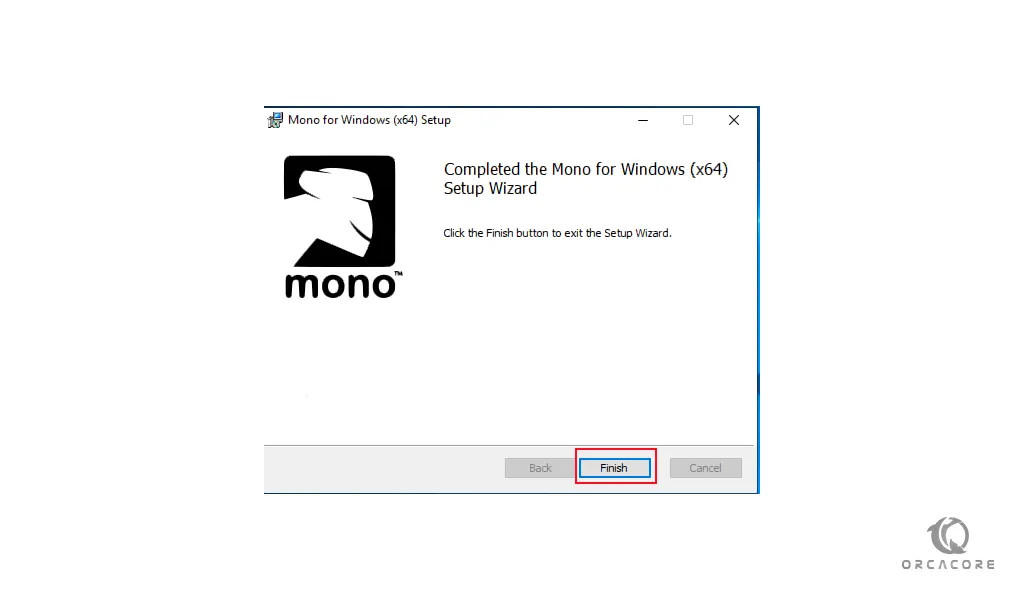
At this point, you will see the MonoDevelop icon appear on your desktop, You can click on the icon to run the Application into your Windows Server.
Some of the features of MonoDevelop include the following:
- Multi-platform IDE and user projects
- Multi-language (C#, F#, Visual Basic .NET, C/C++, Vala, JavaScript, TypeScript)
- Project templates for C#, Visual Basic, Boo, Java (IKVM) and C/C++
- Code completion support for C#, code templates, code folding
- Customizable window layouts, user-defined key bindings, external tools
- Integrated Debugger for debugging Mono and native applications
- Integrated Compiler (supports up to C# 6.0)
- GTK# Visual Designer to graphically build GTK# user interfaces
Conclusion
At this point, you learn to Install MonoDevelop on Windows Server 2019.
I hope you enjoy it.
Also, you may be interested in these articles: