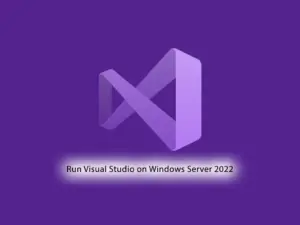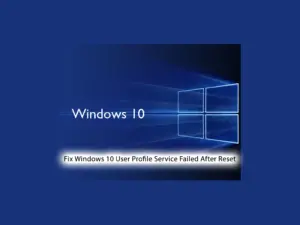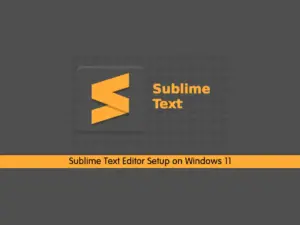Share your love
How To Set up MariaDB on Windows Server 2019

In this article, we want to teach you How To Set up MariaDB on Windows Server 2019.
MariaDB is an open-source relational database management system (DBMS) that is a compatible drop-in replacement for the widely used MySQL database technology.
MariaDB is based on SQL and supports ACID-style data processing with guaranteed atomicity, consistency, isolation, and durability for transactions.
Also, the database supports JSON APIs, parallel data replication, and multiple storage engines, including InnoDB, MyRocks, Spider, Aria, TokuDB, Cassandra, and MariaDB ColumnStore.
How To Set up MariaDB on Windows Server 2019
In this guide, you will learn to install the latest stable release of MariaDB on your Windows server.
To complete this guide, you can follow the steps below.
Install MariaDB on Windows server 2019
The latest stable release of MariaDB, for now, is 10.6.7.
First, you need to visit the MariaDB Downloads page to download the MariaDB for Windows.
Select your MariaDB version and Operating system and architecture and Select MSI for the package type. Then, click Download.
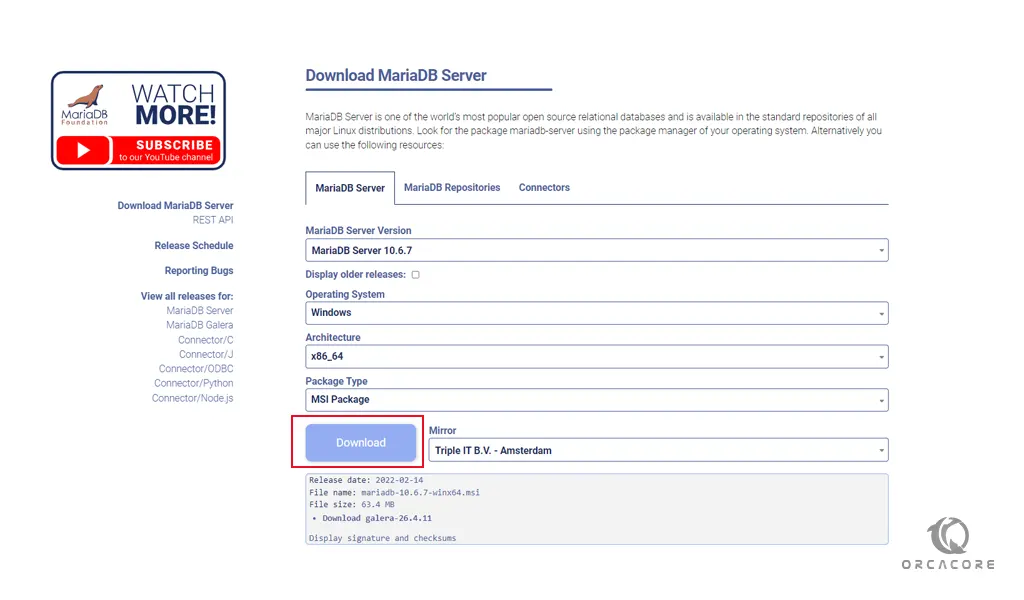
Run your installer and you will see the MariaDB setup wizard on Windows server 2019. At the Welcome screen click Next. Next, accept the terms in the license agreement and click Next.
At this point, you will see the Custom setup. You need to select the features that you want to install.
You will need to install the MariaDB server and Database Instance. If in doubt, you can simply install all selected components. And click Next.
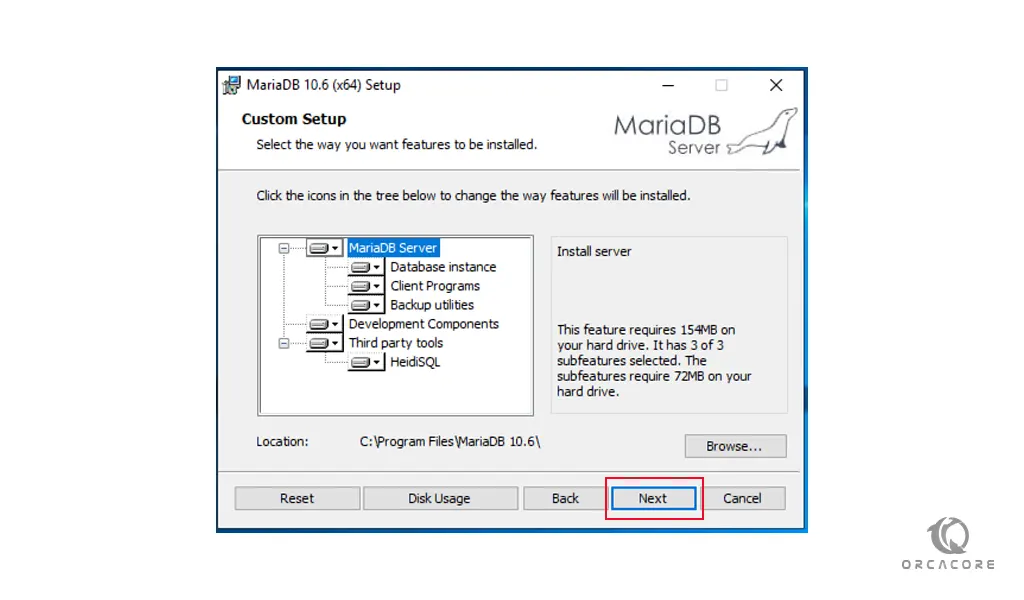
On the Default Instance Properties screen, you need to set up a new root password for your database user and check the box next to the “use UTF8 as default server’s character set” option. Then, click Next.
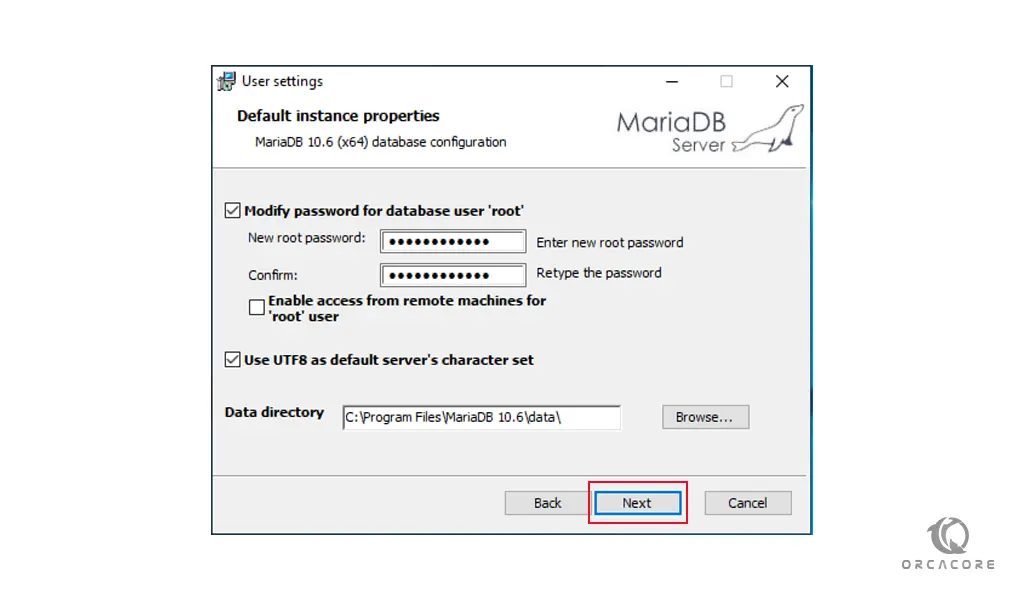
At this point, you need to install MariaDB as a Windows service. Also, you need to enable the networking option to ensure that your MariaDB server is accessible via your network on Windows Server 2019. Click Next.
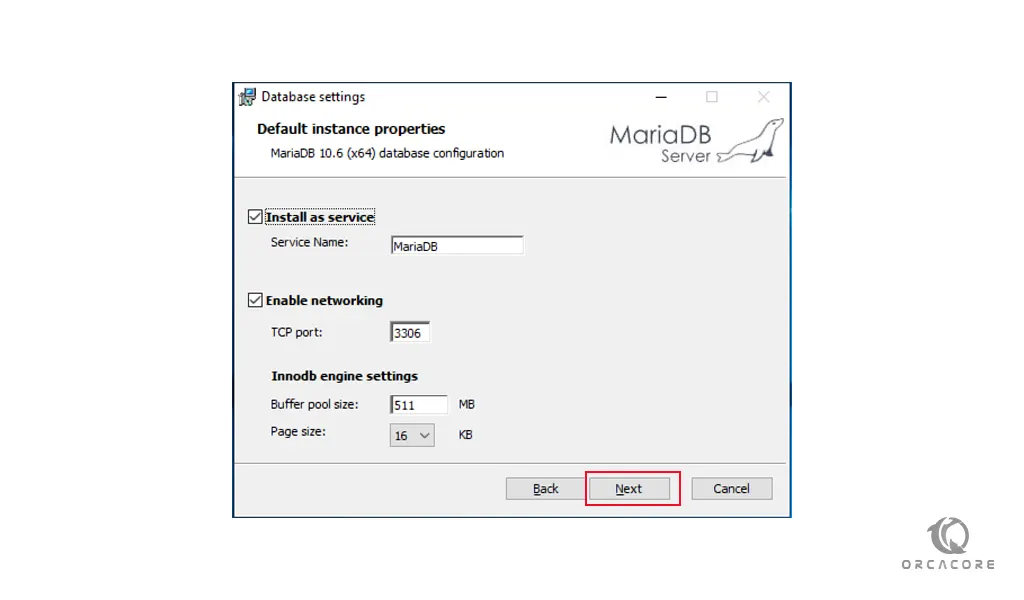
Then, you need to click Install to start your MariaDB installation on Windows server 2019.
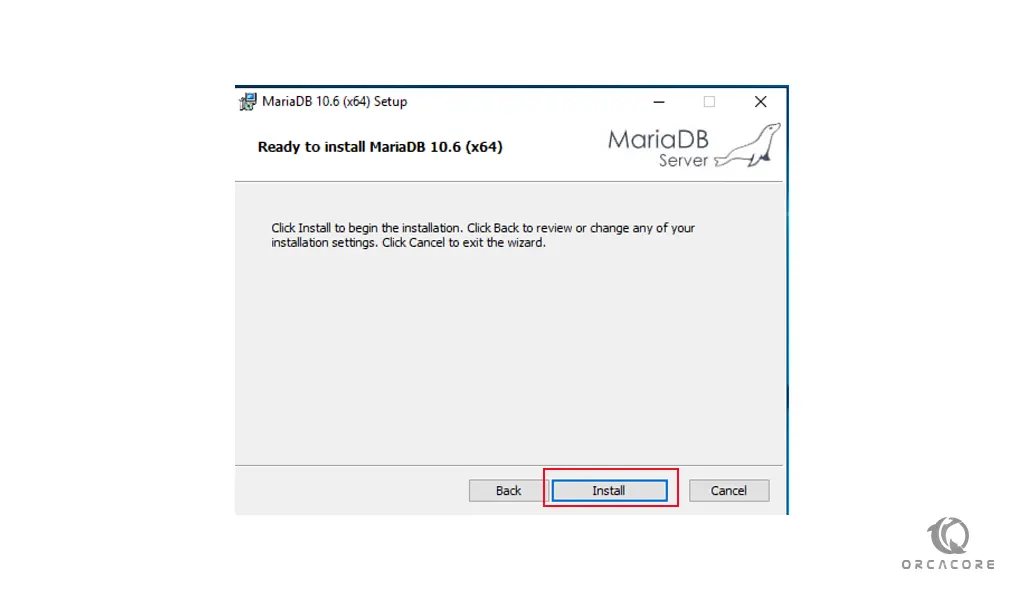
Now click Finish to complete your installation.
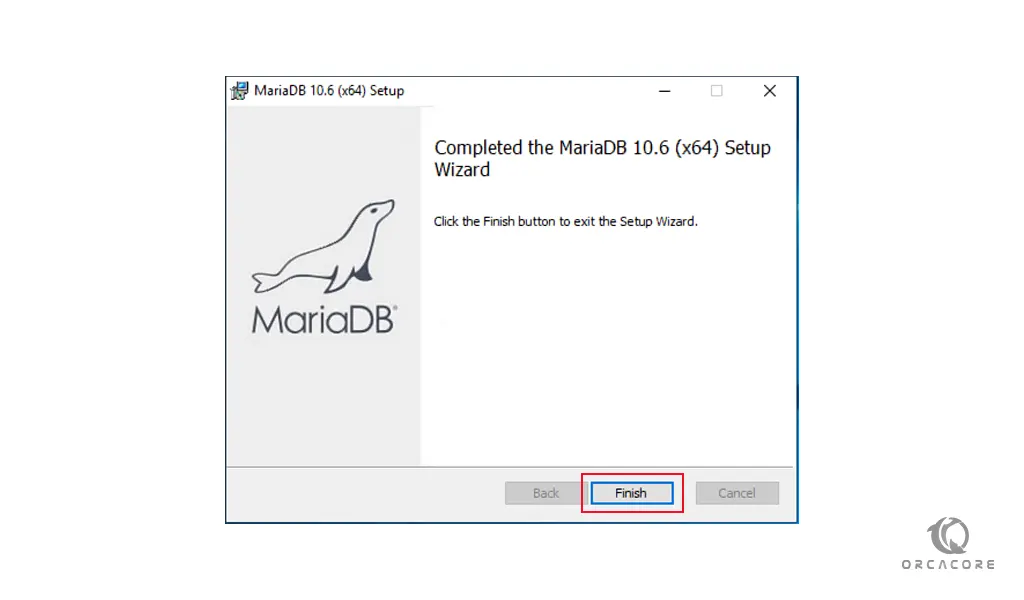
Conclusion
At this point, you learn to Set up MariaDB on Windows Server 2019.
Hope you enjoy it.
May you will be interested in these articles:
Install MySQL on Windows Server 2019.