Share your love
A Complete Guide To Install OnlyOffice on Debian 12
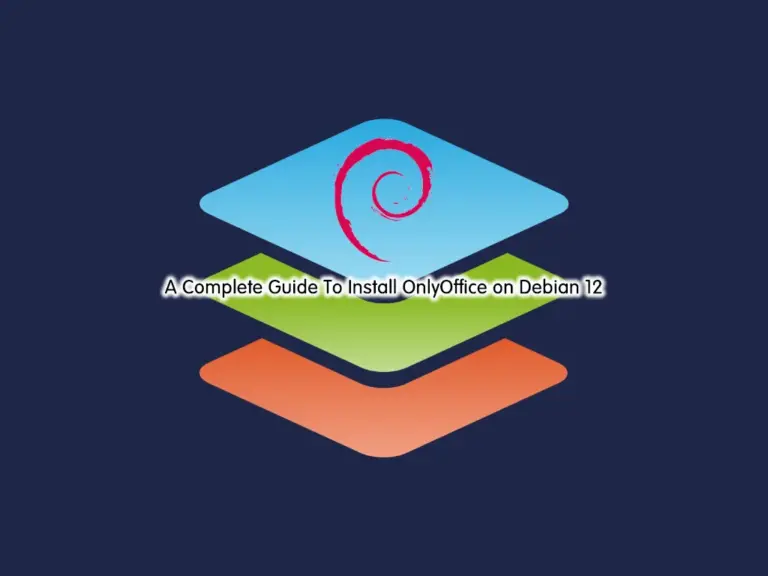
In this guide, we want to teach you to Install and Access OnlyOffice on Debian 12 Bookworm by using the official repository of OnlyOffice Desktop Editors. OnlyOffice is an office suite software that provides you with different tools to manage documents, spreadsheets, presentations, and form templates. Also, you can work with your documents offline or connect them to your cloud. Many individuals and organizations use OnlyOffice because of its flexibility and features.
Now you can follow the rest of the article to start your OnlyOffice installation on Debian 12.
Steps To Install OnlyOffice on Debian 12 Bookworm
Before you start your installation, you must log in to your server as a non-root user with sudo privileges. For this purpose, you can check the Debian 12 Initial Setup Guide.
Then, follow the steps below to complete this guide.
Step 1 – Add OnlyOffice Official Debian Repository
First, you must run the system update by using the command below:
sudo apt updateAt this point, you can use the OnlyOffice desktop editors repository to install it on your Debian 12. To do this, you must add the GPG key on your server by using the commands below:
# mkdir -p -m 700 ~/.gnupg
# gpg --no-default-keyring --keyring gnupg-ring:/tmp/onlyoffice.gpg --keyserver hkp://keyserver.ubuntu.com:80 --recv-keys CB2DE8E5
# chmod 644 /tmp/onlyoffice.gpg
# sudo chown root:root /tmp/onlyoffice.gpg
# sudo mv /tmp/onlyoffice.gpg /usr/share/keyrings/onlyoffice.gpg
Then, use the following command to add the OnlyOffice desktop editors repository:
echo 'deb [signed-by=/usr/share/keyrings/onlyoffice.gpg] https://download.onlyoffice.com/repo/debian squeeze main' | sudo tee -a /etc/apt/sources.list.d/onlyoffice.listStep 2 – Installing OnlyOffice on Debian 12
Now run the system update:
sudo apt updateNext, use the command below to install OnlyOffice:
sudo apt install onlyoffice-desktopeditors -y
Step 3 – Launch OnlyOffice Desktop Editors on Debian 12
Once your installation is completed, you can run your OnlyOffice from CLI and Desktop on Debian 12. From your terminal, you can run:
desktopeditorsOr from your Debian desktop, you can search for OnlyOffice and open your app.
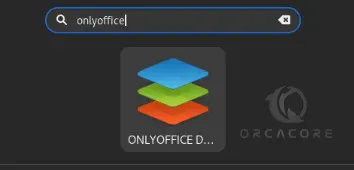
At this point, you will see:
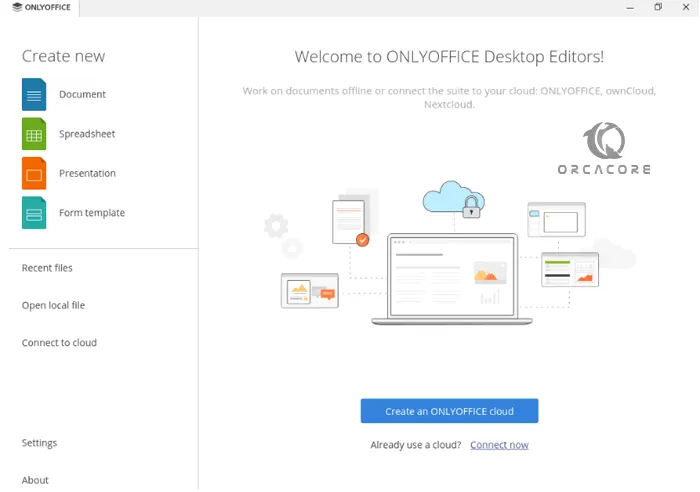
From your OnlyOffice dashboard, you have the following options:
- Document: This will allow you to create and edit Word documents.
- Spreadsheet: It brings you the same features as Excel.
- Presentation: With this option, you can do whatever you do in PowerPoint.
- Form Template: This allows you to create and manage forms, surveys, and quizzes.
Also, you can see that you have an option that you can create an OnlyOffice cloud. With this option, you have all the components in one place.
For more information, you can visit the official docs page.
Step 4 – Uninstall OnlyOffice From Debian 12
If you plan to remove your OnlyOffice software, you can easily run the command below:
sudo apt remove onlyoffice-desktopeditors
To completely remove packages related to OnlyOffice, you can run:
sudo apt purge onlyoffice-desktopeditors
Conclusion
At this point, you have learned to Install OnlyOffice by using the official desktop editors repository and access your software on Debian 12 Bookworm. Hope you enjoy using it.
Also, you may like to read the following articles:
Chromium Browser Setup on Ubuntu 22.04 Using Terminal



