Share your love
Fix Issue: Can’t Upgrade Packages on Ubuntu
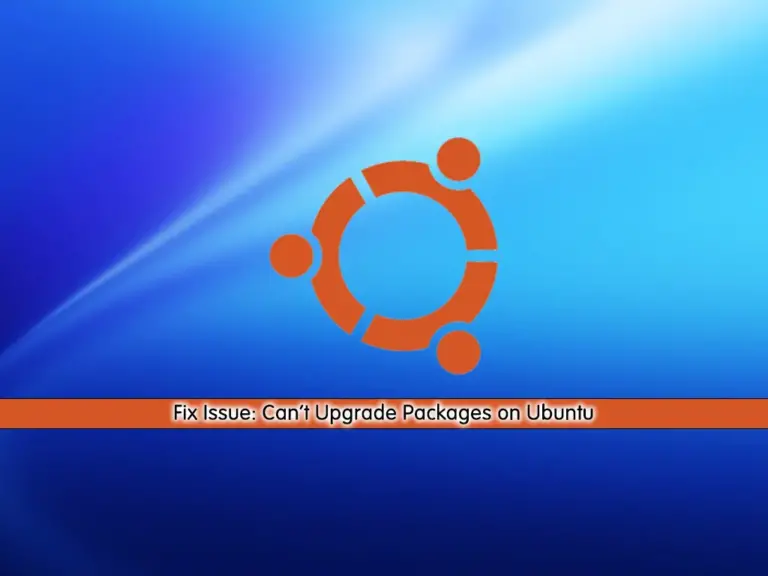
This guide will show you some solutions for can’t upgrade packages on Ubuntu. If you are facing issues with package upgrading on Ubuntu, there could be several reasons. In this guide, we try to provide some best solutions that may help you to fix this issue.
Solutions to Fix Issue: Can’t Upgrade Packages on Ubuntu
At this point, you can follow the steps below and try them to fix your problem. Let’s see what can we do.
Note: It is recommended to back up your data before performing your tasks.
Steps To Fix Unable to Upgrade Packages on Ubuntu
Run System Packages Update: First, you can update your package list to ensure you have the latest information about your packages. To do this, you can run:
sudo apt updateRun System Packages Upgrade: After the updating process, try to upgrade your packages with the command below:
sudo apt upgradeFix Broken Packages: If you have broken packages that don’t allow you to run your upgrade command, you can try to fix them by using the command below:
sudo apt --fix-broken install
Check for Held Packages: When a package is held back during an update, this error occurs. You can check them with:
dpkg --get-selections | grep holdAlso, you can resolve the Held packages issue by running the following commands on Ubuntu:
# sudo apt clean
# sudo apt autoclean
# sudo apt autoremoveTry to run Full Upgrade: If the regular upgrade command doesn’t work, you can try the full upgrade packages on Ubuntu:
sudo apt full-upgradeCheck for Repository Issues: At this point, you can be sure that your system’s repository sources are correctly set up. You can view and edit your repository list in the /etc/apt/sources.list directory and the /etc/apt/sources.list.d/ directory.
Disk Space: Lack of space on Ubuntu can cause issues with upgrading. Now you can check your disk space with the command below:
df -hPay attention to Error messages: During the upgrade process on Ubuntu, you will get some error and warning messages. If you read them carefully, you may find your problem and fix it.
Check Logs: Also, you can read and check your logs in /var/log/apt/ to find any error or issue that helps you to find more information.
Upgrade your system to the LTS version: If your system is out of date, it is recommended to upgrade your system to the latest versions.
Conclusion
At this point, we try to provide useful solutions that may help you fix your issue about not being able to upgrade packages on Ubuntu. Always consider the system upgrade to the LTS versions. Hope you enjoy it. Also, you may like to read the following guides:
Fix unknown filesystem type NTFS error in Linux
Fix Apache Shuts Down Unexpectedly



