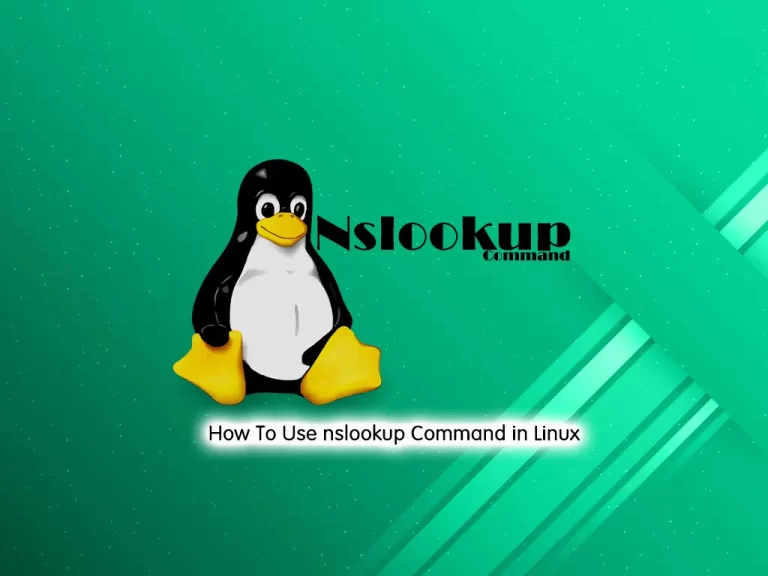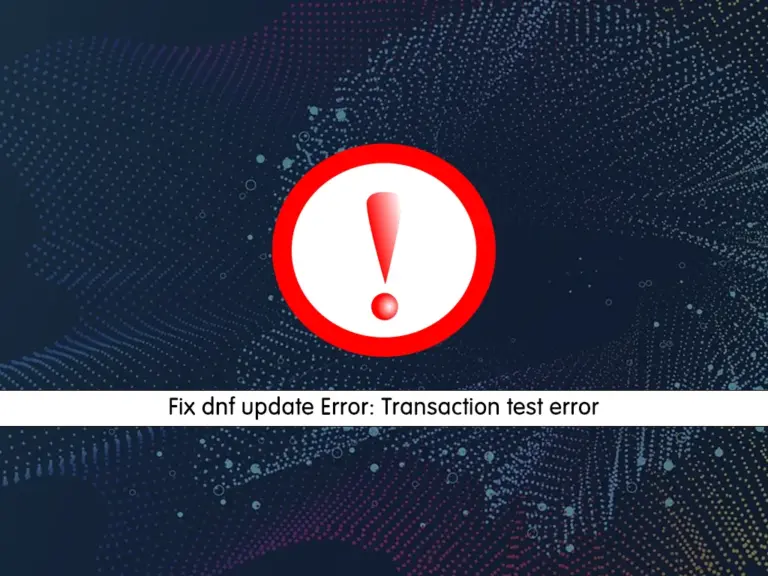Share your love
Fix unknown filesystem type NTFS error in Linux

This guide intends to show you how to Fix an unknown filesystem type NTFS error in Linux. NTFS stands for New Technology File System which is developed by Microsoft. It is the default file system for Windows. Typically, you will get an unknown filesystem type NTFS error in Linux. Now you can proceed to the following steps to understand why you face this issue and how to resolve it.
Understanding unknown filesystem type NTFS
Once you try to mount an NFTS drive in Linux, you will get an unknown filesystem type NTFS error. Because NFTS is a default file system for Windows, your Linux system doesn’t support this file system.
At this point, you can follow the steps below to resolve this error.
Solution To Fix unknown filesystem type NTFS error in Linux
To resolve this error, you must install a package called NTFS-3G. The NTFS-3G package is an open-source tool that is included in NFTS and allows you to enable NFTS support in Linux. This will easily allow you to mount an NFTS drive in Linux.
Let’s see how you can install the NFTS-3G package on Linux distributions.
Install NFTS-3G on Ubuntu / Debian
To install this package on Debian-based distros, you can run the following commands:
# sudo apt update
# sudo apt install nfts-3gInstall NFTS-3G on AlmaLinux / Rocky Linux / Fedora / RHEL
The NFTS-3G package is also available in RHEL-based distros like AlmaLinux. To install it, you can run the command below:
# sudo dnf update
# sudo dnf install ntfs-3gInstall NFTS-3G on Arch Linux
For Arch Linux, you can use the command below to install the NFTS-3G package:
sudo pacman -S ntfs-3gOnce you installed this package on your Linux distro, you can mount an NFTS drive in Linux without displaying an unknown type error.
Conclusion
At this point, you have understood why the unknown filesystem type NFTS error happens and you found a solution to fix it. You can easily install the NFTS-3G package which allows you to mount an NFTS drive in Linux. Hope you enjoy it.
Also, you may like to read the following articles:
Introduction To Zorin OS – Review For New Users
Run Docker Containers with Portainer