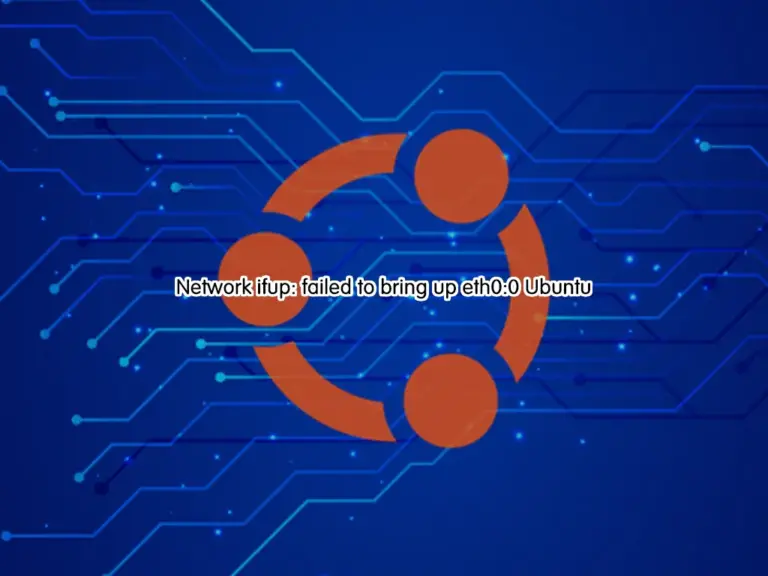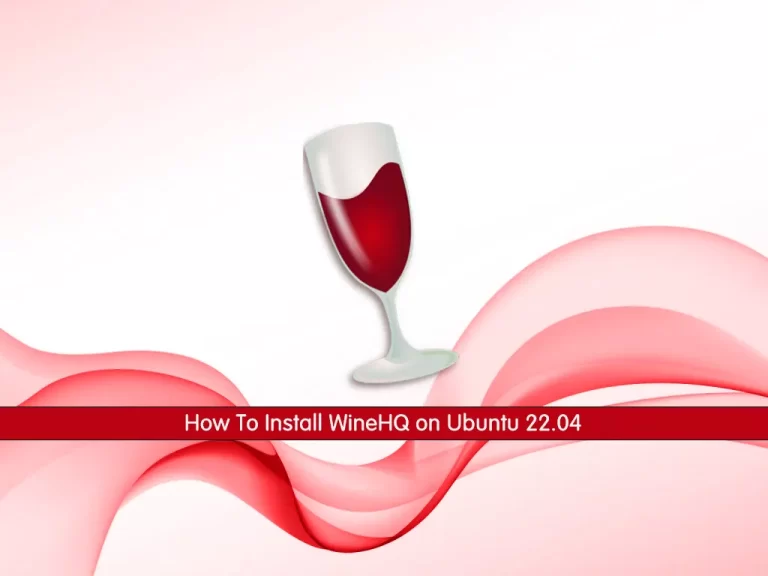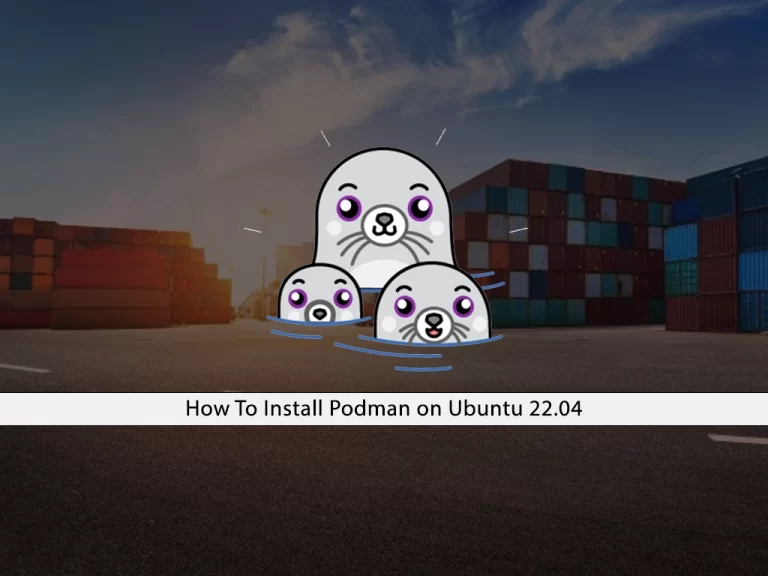Share your love
Best Ways To Install Okular Document Viewer on Ubuntu 22.04

In this guide, you will learn 3 different ways including Snap, Flatpak, and APT package manager to Install Okular Document Viewer on Ubuntu 22.04. Okular is a free and open-source document viewer that supports different formats such as PDF, EPUB, DjVu, XPS, and many others. It is developed by the KDE community and it is available in the KDE Plasma desktop environment. But you can install and use it on other Linux platforms such as Ubuntu 22.04.
Now follow the steps below to Install Okular Document Viewer on Ubuntu 22.04 step by step.
3 Methods To Install Okular Document Viewer on Ubuntu 22.04
Before you start your Okular installation, you must log in to your server as a non-root user with sudo privileges. To do this, you can check the Ubuntu 22.04 Initial Setup Guide.
Then, you can use one of the following methods to install Okular:
- Use APT Repository
- Use Snapd
- And use Flatpak
Method 1 – Installing Okular From Ubuntu Apt Repository
Okular packages are available in the default Ubuntu 22.04 APT repository. So you can easily get it from your APT repo. First, run the system update with the command below:
sudo apt updateThen, use the following command to install Okular PDF viewer:
sudo apt install okular -yNote: Installing Okular from APT isn’t available for the latest versions. You can use the following methods including Snapd and Flatpak to get the latest package.
Method 2 – Use Snapd to Install Okular Document Viewer on Ubuntu 22.04
In this method, you must install and enable Snap on your Ubuntu server. To do this, you can run the following commands:
# sudo apt install snap
# sudo ln -s /var/lib/snapd/snap /snap
# sudo snap install core
# sudo snap refreshNow you can use Snap to get the latest stable Okular on Ubuntu 22.04:
sudo snap install okular
Exmaple Output
okular 23.08.4 from KDE✓ installed
Method 3 – Use Flatpak for Installing Okular on Ubuntu 22.04
Another way that you can use to install Okular in the latest version is Flatpak. First, you must install Flatpak and enable the FlatHub repository on Ubuntu 22.04. To do this, run the following commands:
# sudo apt install flatpak -y
# sudo flatpak remote-add --if-not-exists flathub https://flathub.org/repo/flathub.flatpakrepoThen, you can run the command below to install the latest Okular PDF viewer with Flatpak:
sudo flatpak install flathub org.kde.okular -yExample output:
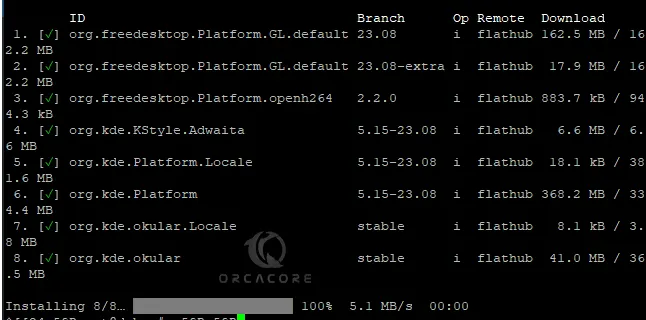
Access and Run Okular PDF Viewer on Ubuntu
Once your installation with one of the above methods is completed, you can easily launch your app by using the following commands:
With APT repo, you can run:
sudo okularBy using Snap, you can run:
snap run okularAnd with Flatpak, you can run:
sudo flatpak run org.kde.okularAlso, you can launch your Okular app from the Ubuntu desktop menu. From the application finder, search for Okular and click on it to open the app.
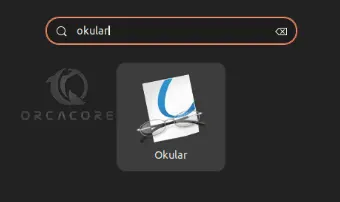
Then, you will see your default Okular UI app:
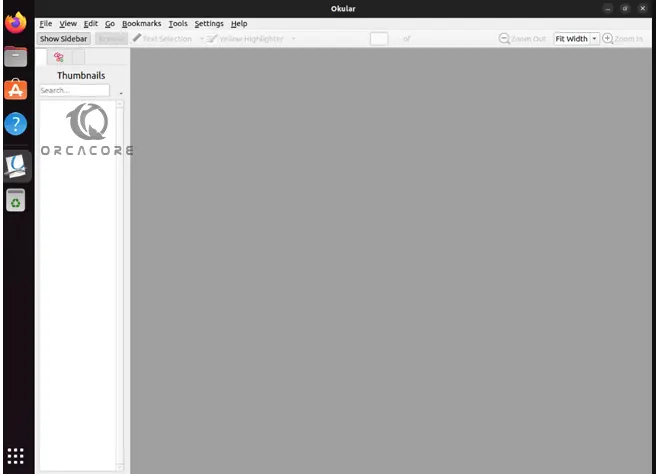
Update the Okular App in Ubuntu
Every time a new version is released, you can easily update your app by using the following methods depending on your installation:
From the APT repository:
sudo apt updateFrom Snap, you can update your app with:
sudo snap refreshAnd from Flatpak, you can run:
sudo flatpak updateUnsinatll and Remove Okular App From Ubuntu
If you plan to uninstall and remove Okular from your server, you can easily use the following commands depending on your installation way:
$ sudo apt remove okular #APT-Repository
$ sudo snap remove okular #Snapd
$ sudo flatpak remove --delete-data org.kde.okular -y #FlatpakThat’s it you are done.
Conclusion
If you are looking for an open-source and free app to view your Documents in Linux, Okular is a great option for you. It offers features like text selection, bookmarking, and a presentation mode and it is a popular choice because of its user-friendly interface. At this point, you have learned 3 different methods to install Okular Document Viewer on Ubuntu 22.04. Hope you enjoy using it.
Also, you may like to read the following articles: