Share your love
How To Install Portainer on Debian 11
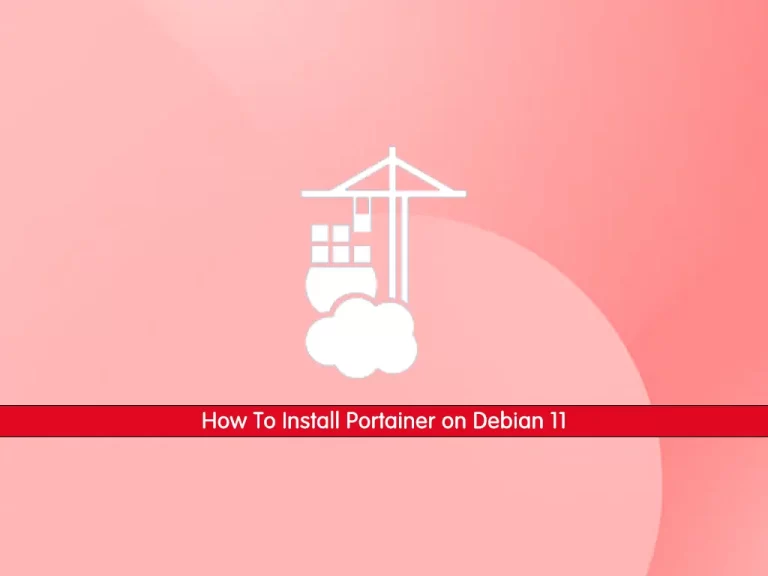
In this guide, we want to teach you to Install Portainer on Debian 11.
Portainer is an open-source service that provides a visual web view for containerized applications. it is a container management tool for Docker, Docker Swarm, Kubernetes, and Azure Container Instances (ACI).
Portainer gives you the ability to deploy and manage your docker containers without having to write code as you’ll normally do with a CLI. With Portainer, you have the flexibility of viewing your containerized apps and managing them via a graphical user interface.
Steps To Install Portainer on Debian 11
To install Portainer, you need some requirements, then, follow the rest of the article to complete this guide.
Requirements
You must log in to your server as a root or non-root user with sudo privileges. To do this, you can follow this guide on Initial Server Setup with Debian 11.
Then, you must have Docker installed on your server. To do this, you can follow our guide on Install and Use Docker on Debian 11.
Also, you must have Docker Compose installed on your server. For this purpose, you can visit this guide on Install and Use Docker Compose on Debian 11.
Install Portainer on Debian 11
At this point, you can start to install Portainer container management on your server.
Create Docker Volume For Portainer
First, you need to create a volume to store Portainer data. Docker volumes are file systems mounted on Docker containers to preserve data generated by the running container. To do this, run the command below:
docker volume create dataThen, verify it by using the command below:
docker volume lsOutput
DRIVER VOLUME NAME
local dataDownload and Run Portainer Docker Image
Now you can use the following command to download and run the Portainer docker image:
docker run -d -p 8000:8000 -p 9000:9000 --name=portainer --restart=always -v /var/run/docker.sock:/var/run/docker.sock -v data:/data portainer/portainerOutput
latest: Pulling from portainer/portainer
772227786281: Pull complete
96fd13befc87: Pull complete
0bad1d247b5b: Pull complete
b5d1b01b1d39: Pull complete
Digest: sha256:47b064434edf437badf7337e516e07f64477485c8ecc663ddabbe824b20c672d
Status: Downloaded newer image for portainer/portainer:latest
1dccea07ea208064bef4bac26ba2b20c35436ea2b062e530c226fb19c2831565
Next, check your Portainer status with the following command:
docker psOutput
CONTAINER ID IMAGE COMMAND CREATED STATUS PORTS NAMES
1dccea07ea20 portainer/portainer "/portainer" 18 seconds ago Up 17 seconds 0.0.0.0:8000->8000/tcp, :::8000->8000/tcp, 0.0.0.0:9000->9000/tcp, :::9000->9000/tcp, 9443/tcp portainer
Access Portainer Web Interface on Debian 11
At this point, your Portainer is running on port 9000. You can access it through the web interface by typing your server’s IP address in your web browser followed by 9000:
http://your-server-ip:9000In the first screen, you should create the initial administrator user.
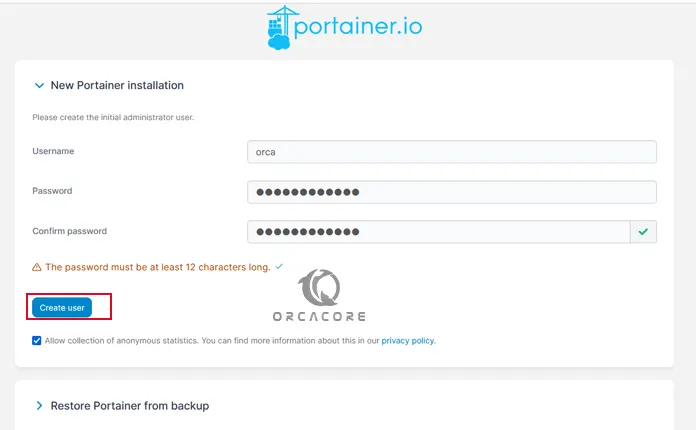
Then, you will see your Portainer dashboard.
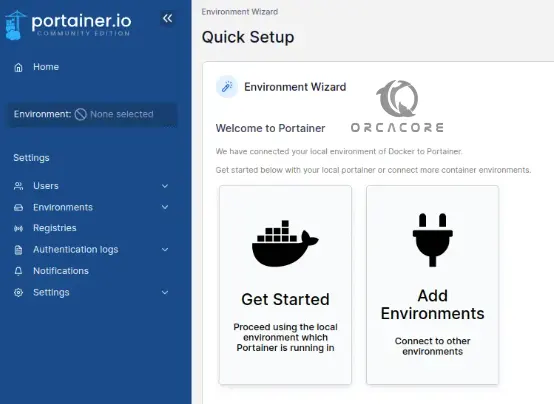
You can now easily host your application on the containerization platform via a web-based interface.
Conclusion
At this point, you have learned to Install Portainer on Debian 11.
Hope you enjoy it. You may be interested in these articles on the orcacore website:



