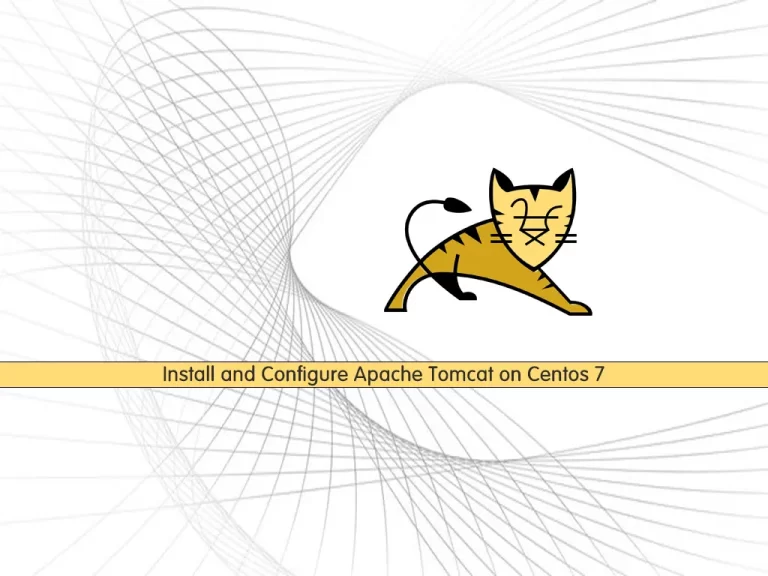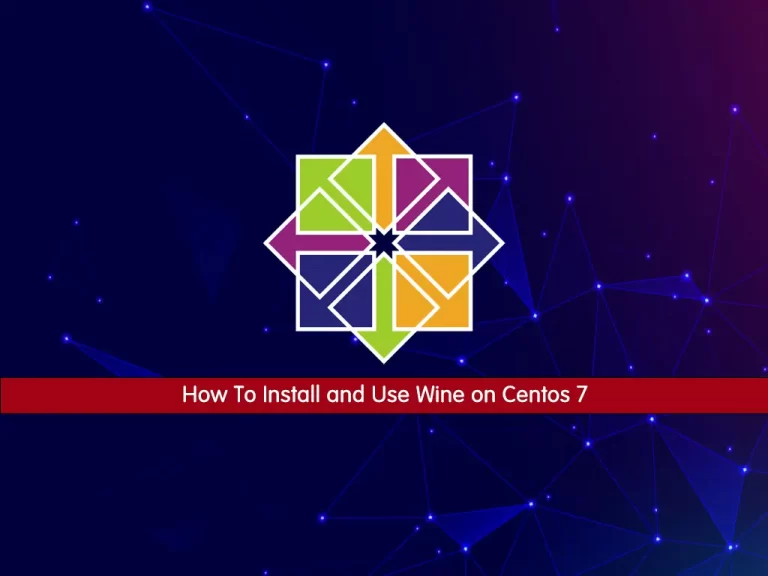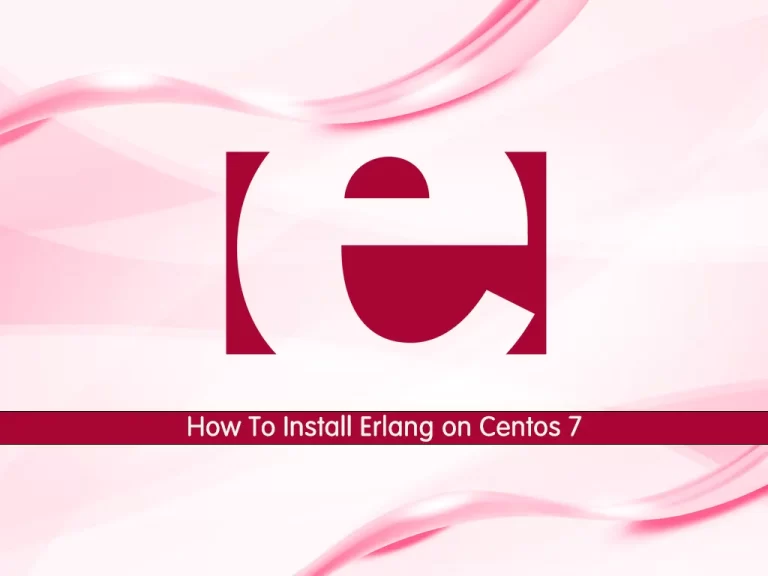Share your love
How To Install PostgreSQL 15 on Centos 7
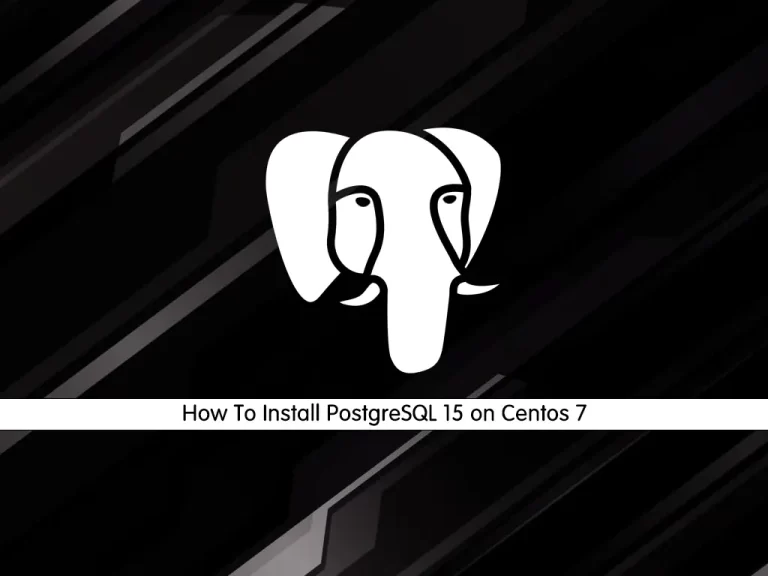
In this guide, we want to teach you How To Install PostgreSQL 15 on Centos 7.
PostgreSQL 15 contains many new features and enhancements, including:
- Support for the SQL
MERGEcommand. - Selective publication of tables’ contents within logical replication publications, through the ability to specify column lists and row filter conditions.
- More options for compression, including support for Zstandard (zstd) compression. This includes support for performing compression on the server side during pg_basebackup.
- Support for structured server log output using the JSON format.
- Performance improvements, particularly for in-memory and on-disk sorting.
Steps To Install PostgreSQL 15 on Centos 7
To complete this guide, you must log in to your server as a non-root user with sudo privileges. To do this, you can follow our guide on Initial Server Setup with Centos 7.
Set up PostgreSQL 15 on Centos 7
To install PostgreSQL 15, you must add the PostgreSQL 15 repository on your server.
First, install Epel Repository on Centos 7 by using the command below:
sudo yum install https://dl.fedoraproject.org/pub/epel/epel-release-latest-7.noarch.rpmThen, install the required packages:
sudo yum install libzstd-develAdd PostgreSQL 15 Repository on Centos 7
At this point, you can use the command below to add the latest PostgreSQL repository on your server:
sudo yum install -y https://download.postgresql.org/pub/repos/yum/reporpms/EL-7-x86_64/pgdg-redhat-repo-latest.noarch.rpmThen, update your local package index with the following command:
sudo yum update -yInstall PostgreSQL 15 on Centos 7
First, you need to install Epel Repo
At this point, you can use the following command to install PostgreSQL 15 on your Centos 7 server:
sudo yum install -y postgresql15-server
when your installation is completed, verify it by checking its version:
psql -VIn your output you will see:
Output
psql (PostgreSQL) 15.0
Initialize PostgreSQL 15 Database
At this point, you need to initialize the initdb database which is responsible for creating a new PostgreSQL cluster. A cluster is a group or collection of several databases that are managed by a cluster.
To do this, run the following command:
sudo /usr/pgsql-15/bin/postgresql-15-setup initdbWhen it is finished, you will get the following output:
Output
Initializing database ... OKManage PostgreSQL 15 Service
At this point, you can start and enable your PostgreSQL 15 on Centos 7. To do this, run the commands below:
# sudo systemctl enable postgresql-15
# sudo systemctl start postgresql-15Verify your PostgreSQL 15 is active and running on your server with the command below:
sudo systemctl status postgresql-15Output
● postgresql-15.service - PostgreSQL 15 database server
Loaded: loaded (/usr/lib/systemd/system/postgresql-15.service; enabled; vendor preset: disabled)
Active: active (running) since Sun 2022-10-30 09:26:56 EDT; 14s ago
Docs: https://www.postgresql.org/docs/15/static/
Process: 8563 ExecStartPre=/usr/pgsql-15/bin/postgresql-15-check-db-dir ${PGDATA} (code=exited, status=0/SUCCESS)
Main PID: 8569 (postmaster)
CGroup: /system.slice/postgresql-15.service
...Connect To PostgreSQL 15 Shell on Centos 7
PostgreSQL uses a concept called roles to handle authentication and authorization.
During the PostgreSQL installation, Postgres is set up to use ident authentication, meaning that it associates Postgres roles with a matching Unix/Linux system account.
If a role exists within Postgres, a Unix/Linux username with the same name is able to sign in as that role.
One way is to switch over to the Postgres account on your server by running the following command:
sudo -i -u postgres
Output
-bash-4.2$
You can access the Postgres 15 shell on Centos 7 by running the following command:
-bash-4.2$ psql
With this command, you will see that your shell prompt changes to:
Output
psql (15.0)
Type "help" for help.
postgres=#
To exit from the PostgreSQL 15 shell on Centos 7, run the following command:
postgres=# \q
With this command, you will be back to the Postgres Linux command prompt.
-bash-4.2$
You can type exit to return to the regular system user.
-bash-4.2$ exit
Also, you can connect to your Postgres shell on Centos 7 in another way by typing the following command:
sudo -u postgres psql
In this way, you will directly connect to your PostgreSQL 15 shell.
Output
psql (15.0)
Type "help" for help.
postgres=#Create a new PostgreSQL 15 Role
At this point, you can create a new Postgres role in two ways.
First, if you are logged in as a Postgres account, you can use the following command:
-bash-4.2$ createuser --interactive
Second, you can use sudo for each command without switching from your normal account on Centos 7:
sudo -u postgres createuser --interactive
Both ways will be asked to enter your role name and whether the new role is a superuser or not.
Output
Enter name of role to add: orca
Shall the new role be a superuser? (y/n) y
Create a new PostgreSQL 15 Database
The Postgres authentication system for any role used to log in, the role should have a database with the same name which it can access.
If you logged in as the Postgres account, run the following command to create the database with the name of the role you have created in the previous step:
-bash-4.2$ createdb orca
Or you can use sudo to create the database on Centos 7:
sudo -u postgres createdb orca
Open the Postgres 15 Shell with the new Role
At this point, you need to create a Linux user with the same name as your Postgres role and database. To do this, run the following command:
sudo adduser orca
Now you can connect to the Postgres database with the following commands:
# sudo -i -u orca # orca@reita:~$ psql
Or you can use the following command instead:
sudo -u orca psql
Output
psql (15.0)
Type "help" for help.
orca=#When you have logged in to your PostgreSQL database on Centos 7, you can check your current connection information by running the following command:
orca=# \conninfo
In your output you will see:
Output
You are connected to database "orca" as user "orca" via socket in "/var/run/postgres
For more information, you can visit the PostgreSQL Documentation page.
Conclusion
At this point, you have learned to Install PostgreSQL 15 on Centos 7.
Hope you enjoy it.
You may be like these articles:
How To Upgrade Linux Kernel on Centos 7