Share your love
How To Install Postman on Centos 7
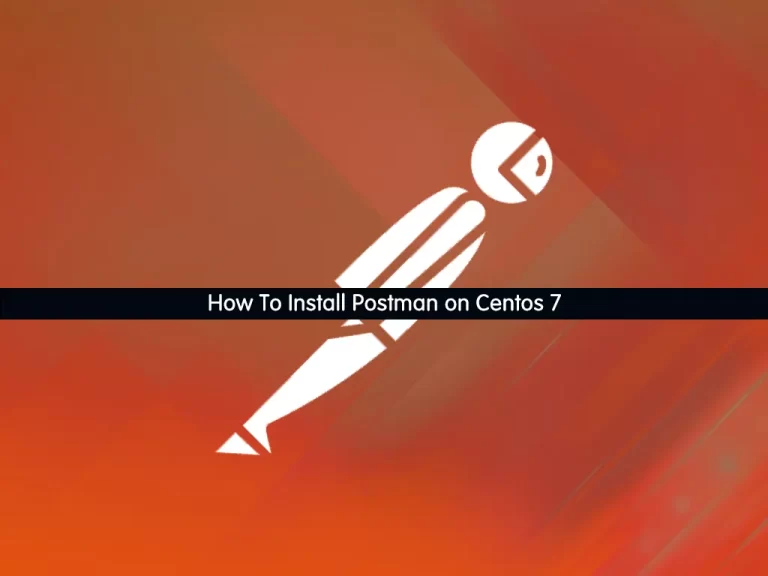
In this guide, we intend to teach you How To Install Postman on Centos 7.
Postman is an API(application programming interface) development tool that helps to build, test, and modify APIs. Almost any functionality that could be needed by any developer is encapsulated in this tool.
It is used by over 5 million developers every month to make their API development easy and simple. It has the ability to make various types of HTTP requests(GET, POST, PUT, PATCH), save environments for later use, converting the API to code for various languages(like JavaScript, and Python).
Steps To Install Postman on Centos 7
To install Postman, you must log in to your server as a non-root user with sudo privileges. To do this, you can follow our guide the Initial Server Setup with Centos 7.
Now follow the steps below to install the latest Postman on your server.
Installing Postman API Development Tool on Centos 7
First, you need to update your local package index with the following command:
sudo yum update -y
Then, use the following command to install the Epel repository on Centos 7:
sudo yum install epel-release -y
Here we use Snap store to install Postman. Use the command below to install the Snap:
sudo yum install snapd -y
Once installed the systemd unit that manages the main snap communication socket needs to be enabled:
sudo systemctl enable --now snapd.socket
To enable classic snap support, enter the following to create a symbolic link between /var/lib/snapd/snap and /snap:
sudo ln -s /var/lib/snapd/snap /snap
Now use the following command to install Postman:
sudo snap install postmanOutput
postman (v9/stable) 9.29.0 from Postman, Inc. (postman-inc✓) installedNow, to run the API testing tool interface, simply type:
postman
Note: Avoid starting Postman using the sudo command, as it will create permission issues on the files created by Postman.
Start Postman from a Launcher Icon on Centos 7
To start the app from a launcher icon, you need to create a .desktop file (a shortcut that is used to launch an application in Linux) for the Postman desktop app and save it in the following location:
sudo vi ~/.local/share/applications/Postman.desktop
Enter the following content in the file, replacing /path/to/Downloads with the location of the file, and save it:
[Desktop Entry]
Encoding=UTF-8
Name=Postman
Exec=/path/to/Downloads/Postman/app/Postman %U
Icon=/path/to/Downloads/Postman/app/resources/app/assets/icon.png
Terminal=false
Type=Application
Categories=Development;When you are done, save and close the file. Copy the created shortcut to the desktop as well:
cp ~/.local/share/applications/Postman.desktop ~/Desktop/
Right-click on the created shortcut of Postman on the Desktop and select the “Allow launching” option.
You can also start it from the Application launcher by searching the name of this API testing tool.
The Postman desktop app will look like this:
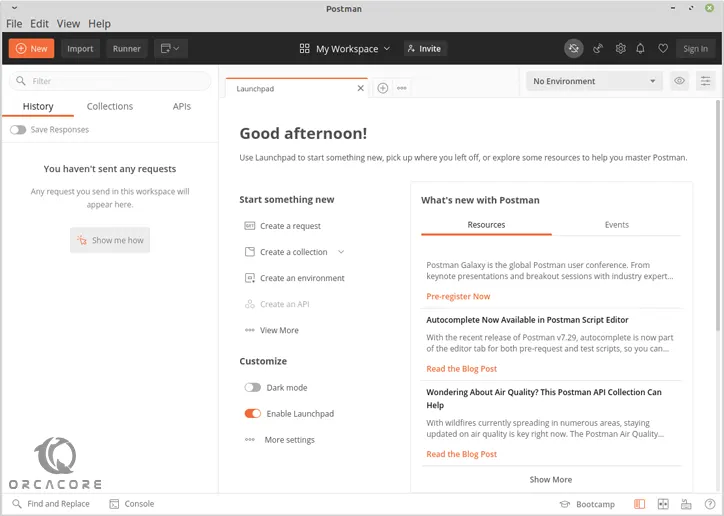
That’s it, you are done.
Conclusion
At this point, you learn to Install Postman on Centos 7.
Hope you enjoy it.
How To Install and Use chkrootkit on Centos 7
How To Install and Use Wine on Centos 7



