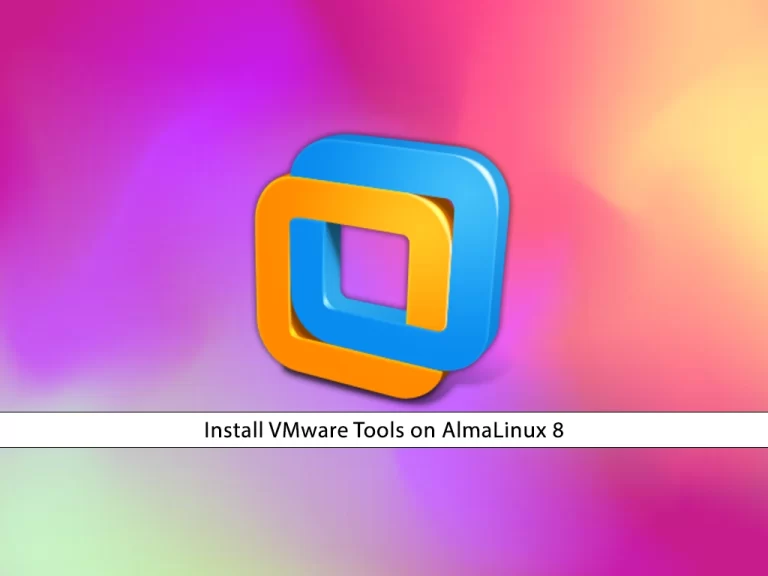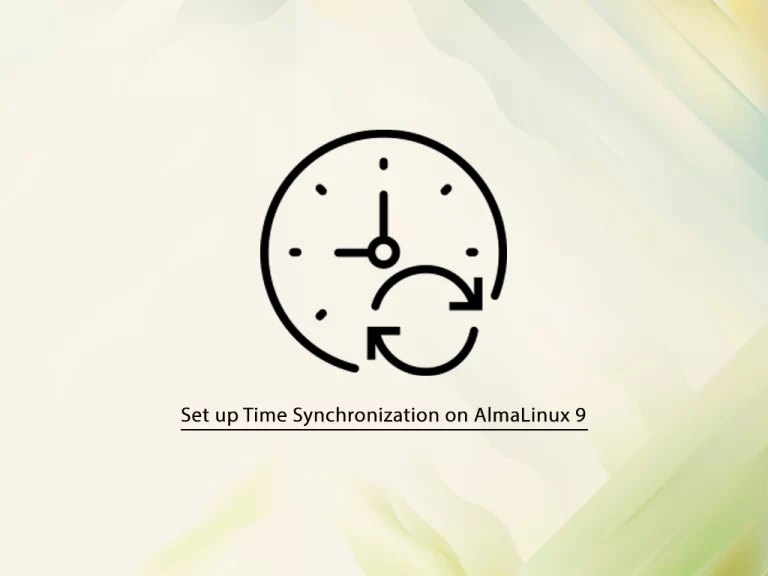Share your love
How To Install Slack on AlmaLinux 9
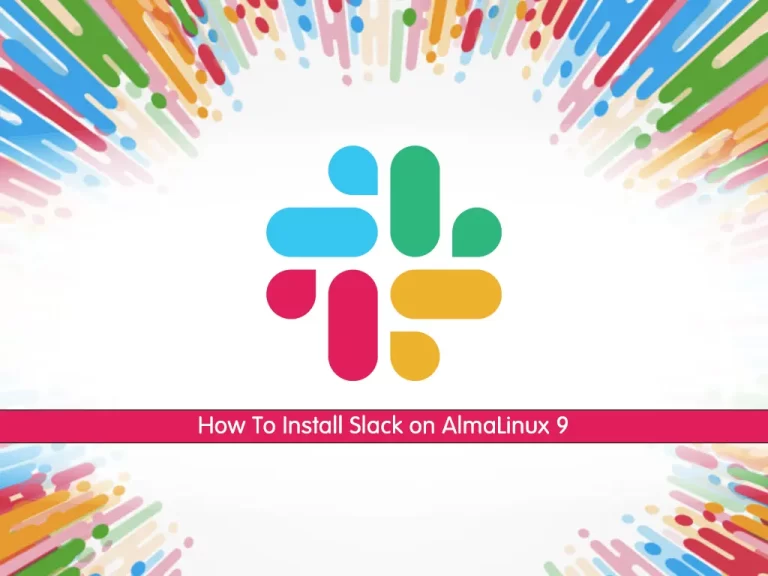
In this guide, we want to teach you to Install Slack on AlmaLinux 9.
Introduction To Slack
Slack is a workplace messaging tool through which you can send messages and files. This means that Slack is an instant messaging tool. Slack can help your team communicate more effectively by replacing email, text messaging, and instant chatting with one software.
The following are some of the important uses of Slack on AlmaLinux 9:
- Slack can replace email, text messaging, and instant chat, all in one software.
- You can keep all the important information out of your volunteers’ personal email accounts.
- You can share files and other documents with your teammates, such as images, written, and videos.
- You can also mention the name of your teammates, which sends them notifications on their computer or mobile phone. This way, you can get attention. You can also mention a group’s name, making it work as a walkie-talkie.
- Start a voice or video conference call with your teammates who are on the Slack team.
- You can also set reminders for yourself and others. There are in-built reminders, Google Calendar, and various to-do lists which you can use so that the volunteers can track upcoming events and deadlines.
- You can even create a fun community accessible by your volunteers and staff, whether or not they are in the office.
- Slack is specifically good for quick questions and decisions, real-time collaboration, impromptu voice or video chats, gaining attention from someone instantly, quick voting or poll, keeping everyone connected, and instant onboarding of new team volunteers and team members.
Steps To Install Slack on AlmaLinux 9
To complete this guide, log in to your server as a non-root user with sudo privileges. To do this, you can follow our guide on Initial Server Setup with AlmaLinux 9.
Set up Slack Messaging Tool on AlmaLinux 9
First of all, update your local package index with the following command:
sudo dnf -y updateThen, you need to install the Epel repository on AlmaLinux 9 with the following command:
sudo dnf -y install epel-releaseDownload Latest Slack
Now visit the Slack download page to download the latest version of Slack by using the wget command:
Remember to replace the version with the latest version you have seen on the download page.
sudo wget https://downloads.slack-edge.com/releases/linux/4.29.149/prod/x64/slack-4.29.149-0.1.el8.x86_64.rpmAt this point, you can use the following command to install Slack:
sudo dnf localinstall slack-4.29.149-0.1.el8.x86_64.rpm -yWhen your installation is finished, you can verify your Slack installation by checking the details of your RPM package:
rpm -qi slackIn your output you will see:
Output
Name : slack
Version : 4.29.149
Release : 0.1.el8
Architecture: x86_64
Install Date: Sat 04 Mar 2023 07:43:52 AM EST
Group : Unspecified
Size : 262166842
License : MIT
Signature : RSA/SHA512, Mon 07 Nov 2022 04:30:21 PM EST, Key ID d1eac4827eb66c16
Source RPM : slack-4.29.149-0.1.el8.src.rpm
Build Date : Mon 07 Nov 2022 04:28:38 PM EST
Build Host : ff237ad3387f
Relocations : /usr
URL : https://github.com/tinyspeck/slack-desktop.git
Summary : Slack Desktop
Description :
Slack Desktop
Launch Slack
Now that you have Slack installed on your AlmaLinux 9, you can launch it to your command line:
slackOr, on your AlmaLinux 9 desktop from the Activities section click on the Slack icon.
You will see the Slack login interface:
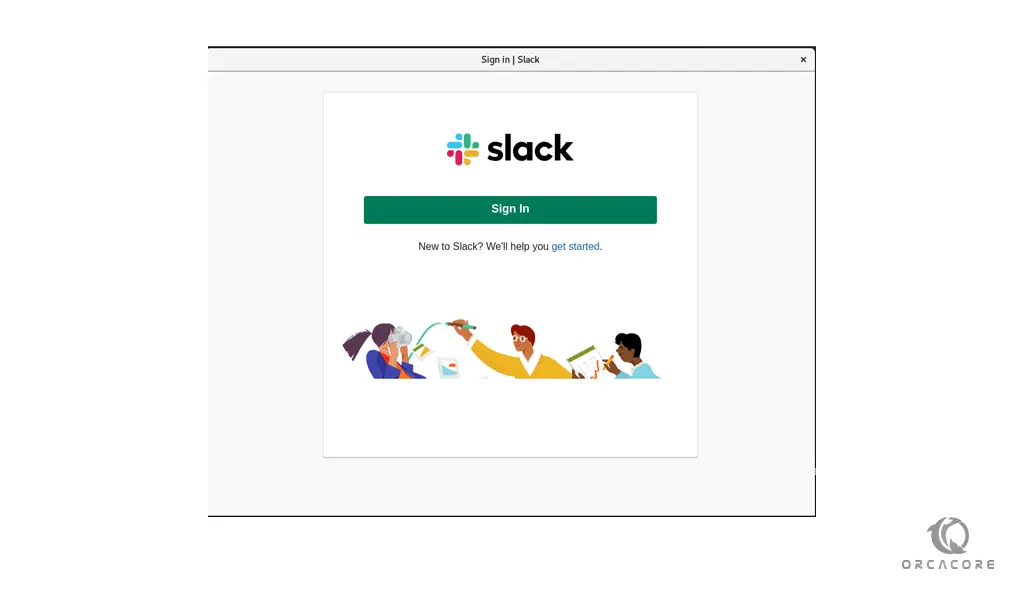
From here, you can sign in to a workspace you are already a member of, or create a new workspace and start collaborating with your friends and fellow developers.
Update Slack on AlmaLinux 9
You can update the Slack package with the following command when a new version is released:
sudo dnf update slackUninstall Slack From AlmaLinux 9
If you don’t want to use Slack anymore, you can easily remove it with the following command:
sudo dnf remove slackConclusion
At this point, you have learned to Install Slack on AlmaLinux 9.
Hope you enjoy it. Please subscribe to us on Facebook and Twitter.