Share your love
Install Sniffnet on AlmaLinux 9 – Network Traffic Analysis
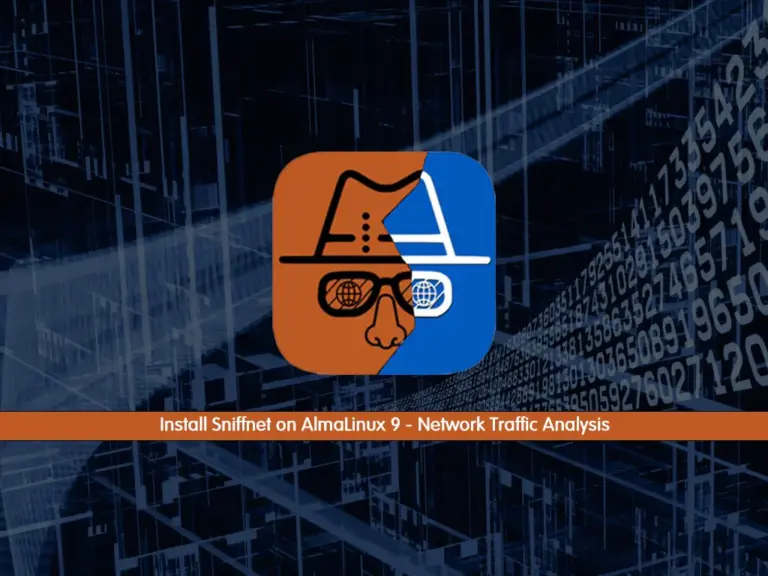
This guide intends to teach you to Install and Use Sniffnet on AlmaLinux 9. Network Monitoring is essential to maintain optimal network performance and availability, detect and respond to problems, and ensure security compliance. You can use many tools to monitor your network, such as Sniffnet. Sniffnet is a cross-platform monitoring tool that you can use to track all the internet traffic through your system.
Now follow the steps below to start the Sniffnet monitoring tool installation on AlmaLinux 9.
Learn To Install and Use Sniffnet Monitoring Tool on AlmaLinux 9
Before you start your Sniffnet setup, you must access your AlmaLinux server as a root or non-root user with sudo privileges. In this guide, we run the commands as a root user.
Now follow the steps below to complete this guide.
Step 1 – Install Dependencies for Sniffnet
First, you must run the system update with the command below:
dnf update -yEnable PowerTools and Epel repository by using the commands below:
# dnf config-manager --set-enabled crb
# dnf install epel-release -yThen, use the command below to install the required packages and dependencies:
dnf install wget libpcap-devel alsa-lib-devel fontconfig-devel gtk3-devel -yStep 2 – Download and Install Latest Sniffnet RPM Package on AlmaLinux 9
At this point, you must visit the GitHub Release page for Siffnet and download the latest RPM package by using the following wget command:
wget https://github.com/GyulyVGC/sniffnet/releases/download/v1.2.2/Sniffnet_LinuxRPM_x86_64.rpmOnce your download is completed, install the Sniffnet RPM package with the command below:
dnf install Sniffnet_LinuxRPM_x86_64.rpm -yThen, verify your installation by checking its version:
sniffnet --versionOutput
sniffnet 1.2.2
Important Note: If you are a non-root user, set rights to set capabilities to inspect a network adapter with the following command:
sudo setcap cap_net_raw,cap_net_admin=eip <your/Sniffnet/executable/path>Step 3 – Run Sniffnet on AlmaLinux 9
At this point, you can easily launch your Sniffnet tool from the command line interface by using the command below:
sniffnetOnce you launched your app, you should see the Sniffnet dashboard:
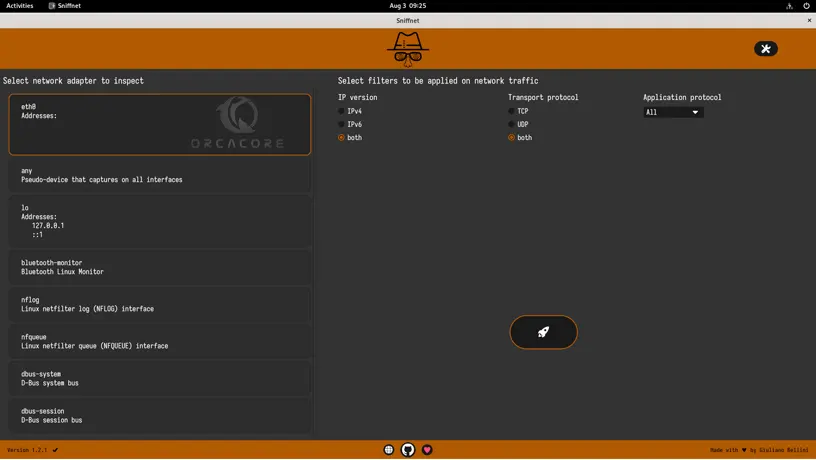
Step 4 – Network Traffic Analysis with Sniffnet Tool
First, you must select the network adapter, filters, and application protocol.
For example, we select the eth0 network adaptor, both filters (IPv4, IPv6, TCP, UDP), and all applications. Then, click on the rocket button to get started.
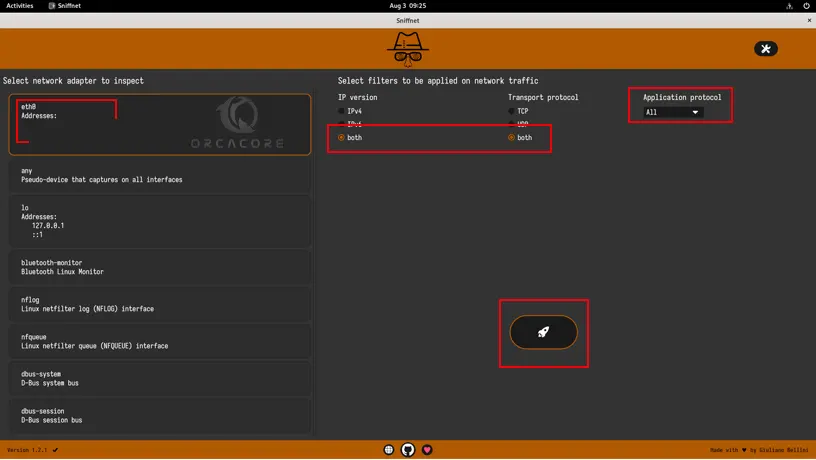
From there, you will see all the current network connections, and you will get a traffic rate graph to analyze the data traffic.
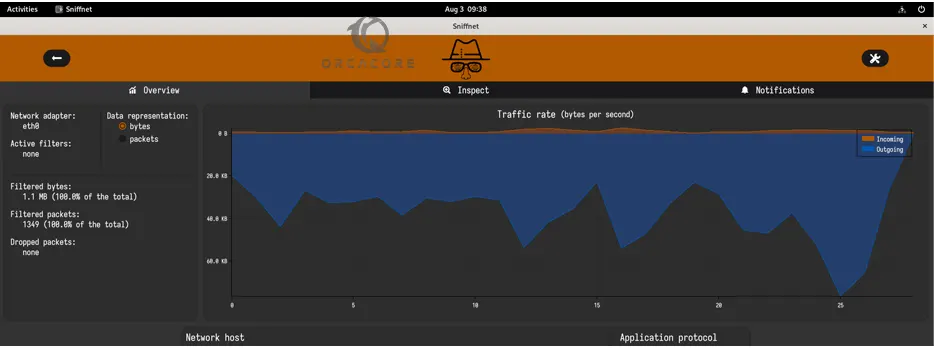
If you are looking for more information about your network connections, you can click on the Inspect tab. You will get a list with all the important info, such as the IP address, number of packets, amount of data, the originating country, and more.
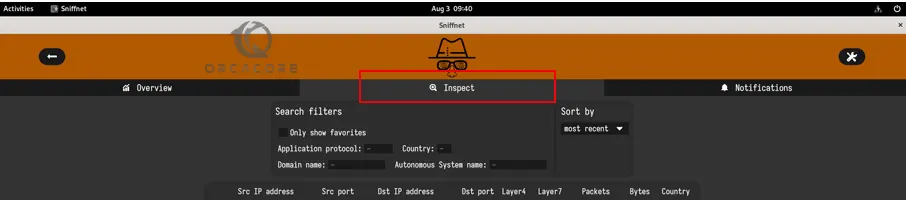
Note: If you want to see a full text-based report, simply click the “Arrow file icon” next to the IP addresses box.
Also, from the listed IP addresses, you can click on them to access detailed information about that specific connection.
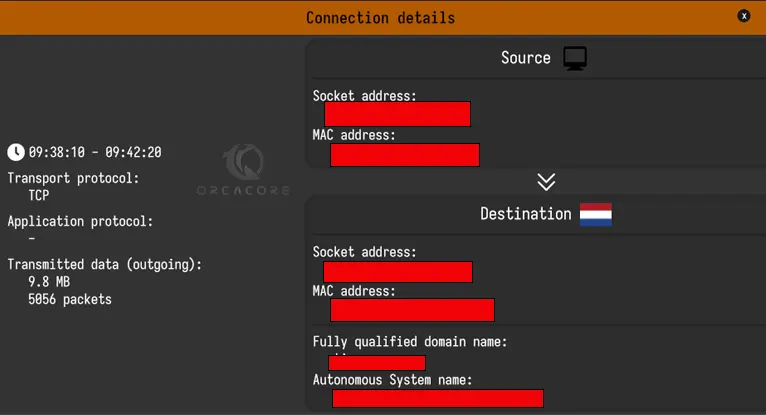
From Sniffnet’s Settings section, you can enable/disable notifications, choose a theme for the sniffnet interface, and select your preferred language. To access the Settings section, click on the “Settings” icon in the top right corner.
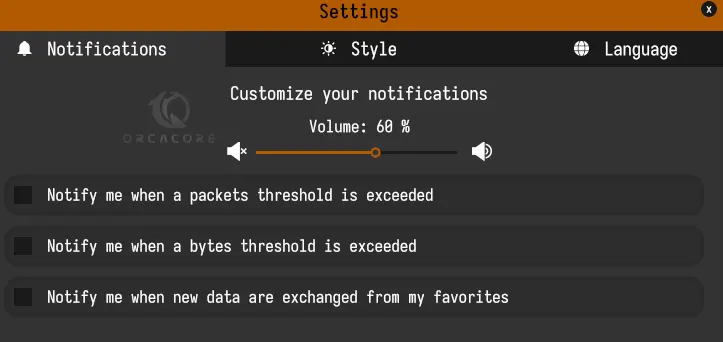
That’s it, you are done. With Sniffnet you can easily analyze your network traffic.
Conclusion
Network monitoring is essential for maintaining the reliability, efficiency, and security of a network, ensuring that it meets the needs of its users and the organization it supports. At this point, you have learned to install and use one of the monitoring tools on AlmaLinux 9 which is Sniffnet. It has a simple interface and users can easily track all their network connections.
Hope you enjoy it. Also, you may like to read the following articles:
Best Linux System Monitoring GUI Tools
Install Nagios Monitoring Tool on AlmaLinux 9



