Share your love
Make Sticky Notes Stay on Windows Desktop
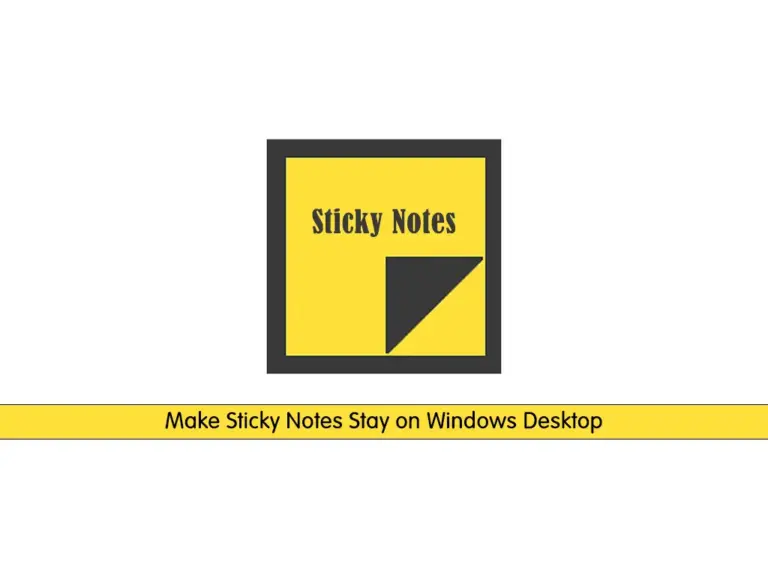
This guide from the Windows Client Tutorials will show you how to make your Sticky Notes Stay on your Windows Desktop. Sticky Notes can launch at startup in Windows. You can easily follow the steps below to see how to make sticky notes open at startup.
Steps To Make Sticky Notes Stay on Windows Desktop
When you are done working with your Sticky notes, do not close the sticky note window. You need to leave it open when you want to shut down your Windows. With this option, every time you shut down and start your Windows you have your Sticky notes stay on the desktop.
For some reason, may this isn’t working. In that case, you can add Sticky Notes to the startup manually. To do this, follow the steps below.
Step 1 – Add Sticky Notes to the Windows Desktop Startup Folder
Startup Folder stores applications that launch automatically when Windows starts. To add Sticky notes to this folder, do the following tasks:
First, you need to press Win + R and type shell:startup in the Run dialog, and click Ok.
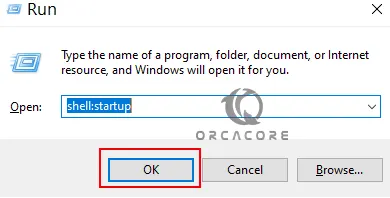
This opens a folder containing all the applications that launch at startup.
Then, you need to press Windows to open the Start menu. Now scroll down and find Sticky Notes in the list. Drag and drop Sticky Notes into the Startup folder.
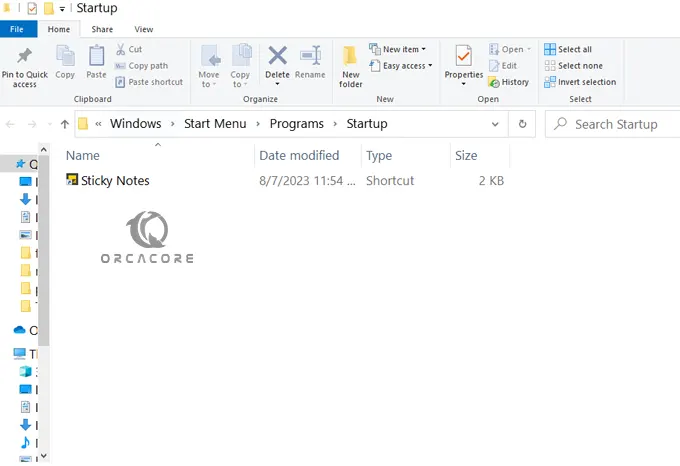
Finally, close File Explorer and restart your computer. Sticky Notes should now open at startup on a Windows desktop.
Step 2 – Make Sticky Notes Open on Windows Desktop with Task Scheduler
There is an alternative method that you can make your sticky notes open on startup. To do this, follow the steps below:
First, you need to open Task Scheduler. From your search bar, you can find it and open the app.
Then, from the action panel click on Create Basic Task.
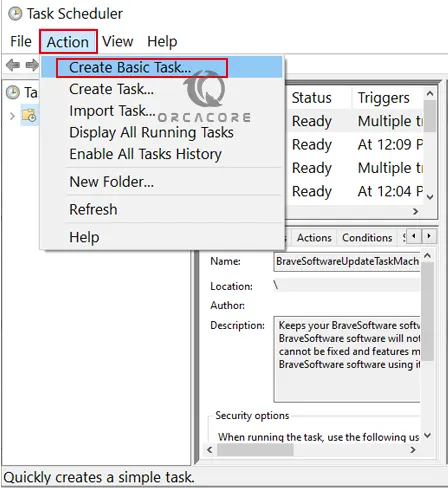
Next, give a name to your task and click Next.
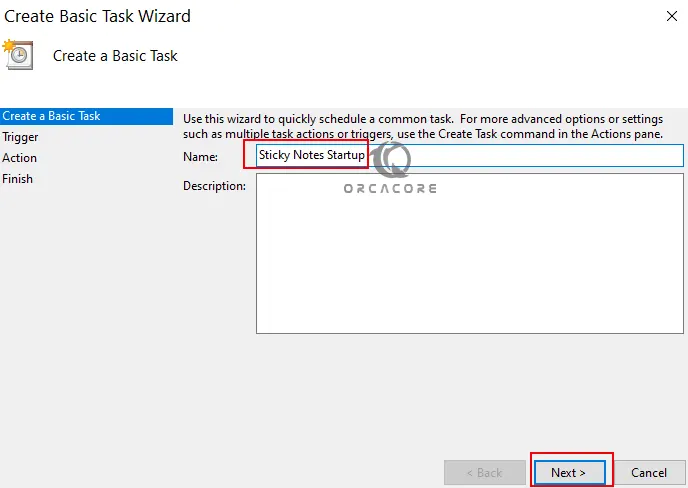
Now check the box next to When I log on and click Next.
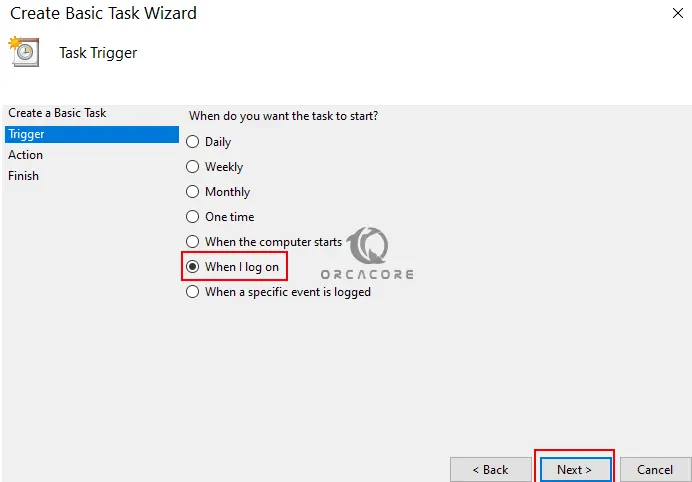
At this point, choose Start a Program and click Next.
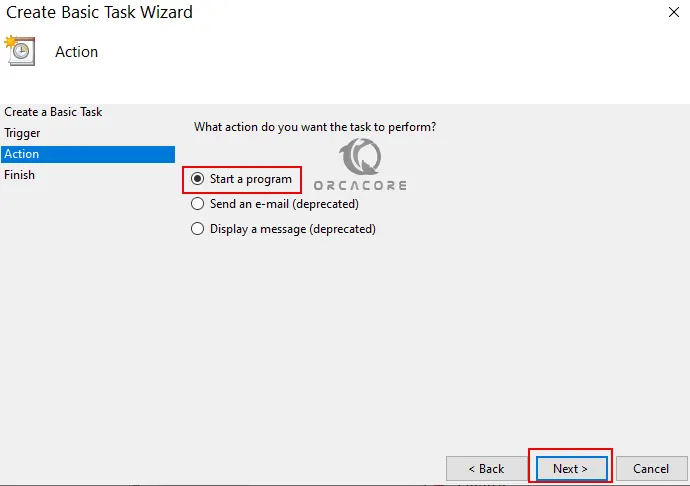
In the Program/script field, type the following path:
C:\Windows\System32\cmd.exeIn the Add arguments (optional) field, copy and paste the following command:
/c start shell:appsfolder\Microsoft.MicrosoftStickyNotes_8wekyb3d8bbwe!AppAnd click Next.

Finally, review your settings and click Finish.
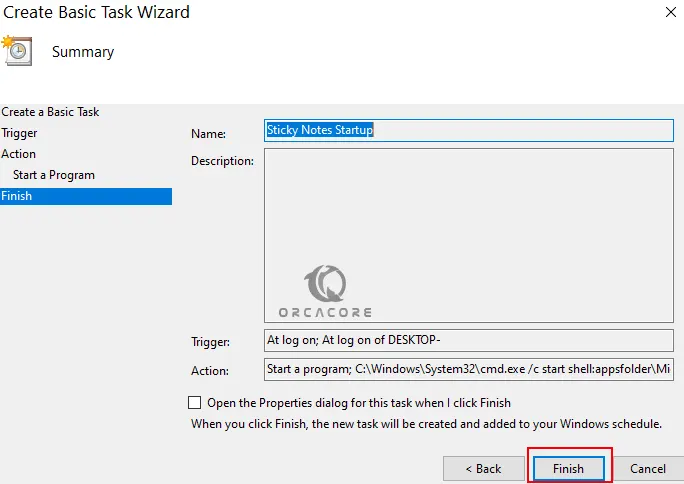
The Task Scheduler will now run Sticky Notes each time you log in. This way, Sticky Notes launches automatically at startup.
Conclusion
At this point, you have learned to make your Sticky Notes Stay on your Windows Desktop. The easiest way is to not close the sticky note app. But if it doesn’t work, you can easily use Startup Folder or Task Scheduler to make your sticky notes open.
Hope you enjoy it. You may be interested in these articles:
How To Remove Malware From Windows



