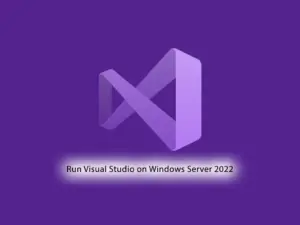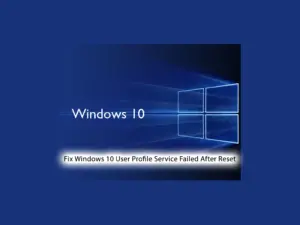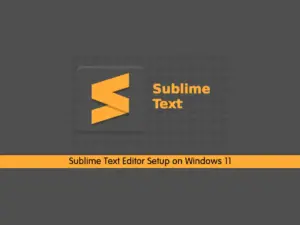Share your love
Create a Hidden User in Windows with Admin access
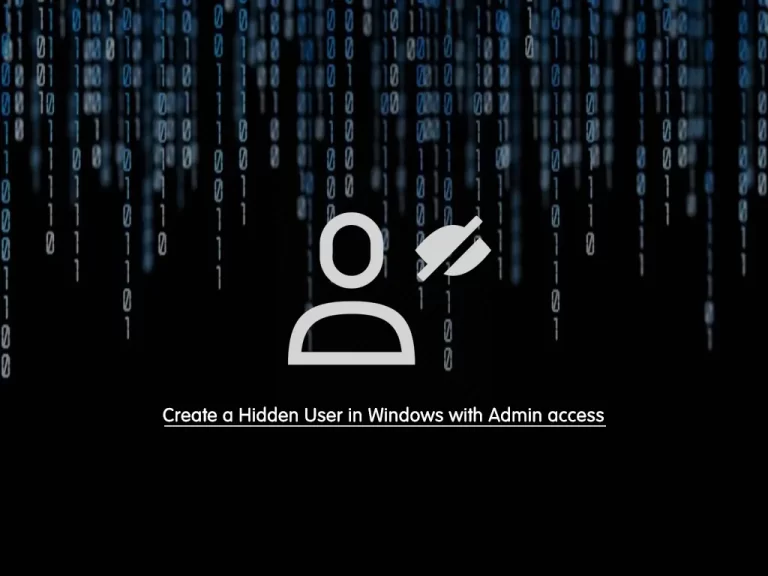
In this article, we want to teach you to Create a Hidden User in Windows with Admin access.
Creating a hidden user in a Windows client has many uses. In some cases will help you to protect yourself from hackers, but it is also used for profitable uses.
Create a Hidden User in Windows with Admin access
Before starting the article, we will explain an example of the reasons for using the hidden user to understand more about its positive aspects.
For example, you have a system on the network that several people work with.
While logging in, every person should choose his username and login with that.
Now imagine that there is a username in the system that uses the only network to transfer data or remote to the system.
This user is always in front of users and sometimes they may choose it incorrectly or enter their password on that user incorrectly. So that the user is locked for a while and is no longer available.
Now imagine that you can create a user and use it completely on the network and the Internet, but in no way is displayed in the login menu and user switch.
There are so many reasons to create a hidden user in Windows.
Note: Commands in this article have been tested on Windows 7, Windows 8, Windows 8.1, Windows 10, Windows Server 2008R2, Windows Server 2012, and Windows Server 2016.
Create a Hidden User in Windows
First, log in to your Windows environment.
Then, open a CMD or PowerShell window with Admin access. To do this, you can search CMD or PowerShell in your start menu. And right-click on them, and choose Run as Administrator.
Now run the following command to create a new user in Windows:
net user user-name password /add
After that, run the following command to add the user to the Administrator group:
net localgroup Administrators user-name /addFinally, run the following command to hide your user completely:
reg add "HKEY_LOCAL_MACHINE\Software\Microsoft\Windows NT\CurrentVersion\Winlogon\SpecialAccounts\Userlist" /v user-name /t REG_DWORD /d 0 /fAt this point, you have created a hidden user in Windows that can be used on the network and remote to the system, but the start menu or Windows login screen is not shown.
If you need this user has be shown on the Windows login screen or etc, run the following command:
reg add "HKEY_LOCAL_MACHINE\Software\Microsoft\Windows NT\CurrentVersion\Winlogon\SpecialAccounts\Userlist" /v user-name /t REG_DWORD /d 1 /fNote: Your user, either hidden or visible, can be visible from the Local Users and Group.
Conclusion
At this point, you learn to Create a Hidden User in Windows with Admin access.
Hope you enjoy it.
Maybe you are interested in these articles:
Enable Remote Desktop in Windows Server 2016