Share your love
Manage Docker Containers with Portainer on Umbrel OS
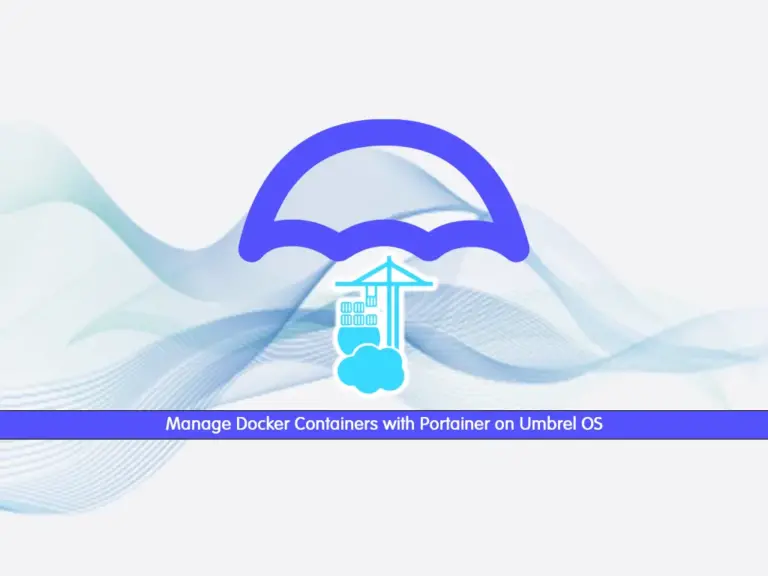
In this guide, we want to teach you to Manage Docker Containers with Portainer on Umbrel OS. As you may know, Portainer is an open-source tool for managing Docker containers from the graphical user interface. It is a user-friendly interface that makes it easy to manage Docker containers. The features of Portainer include:
- Easy to use
- Manage Containers
- Deploy services
- Resource Management
- User authentication and authorization
- Compatibility
- Application templates
- Monitoring and Logging
Now you can proceed to the rest of the article to start your Portainer installation on Umbrel OS. If you are new to Umbrel OS, you can read the following guides to get more information:
Introduction To Umbrel OS and Features
Run Umbrel OS on Ubuntu and Debian Linux
Step-by-Step Guide To Manage Docker Containers with Portainer on Umbrel OS
As you may know, Portainer is based on Docker. So you must have Docker installed on your server. But Umbrel OS has preinstalled Docker and Docker Compose and doesn’t need to install any dependencies. You can get the Portainer app from your store and start your setup on Umbrel OS. To do this, you can follow the steps below.
Step 1 – Get Portainer Docker GUI Tool from Umbrel OS Store
The first step is to search for Portainer from your App Store. Then, click on the Install button to start your installation process.
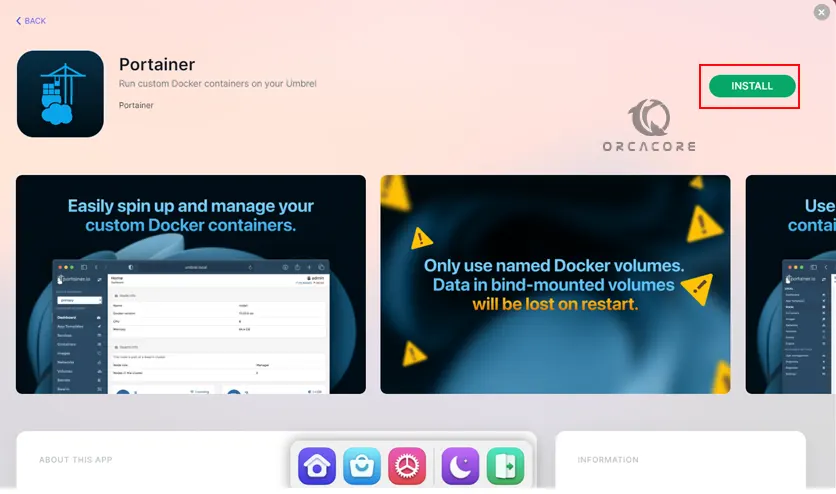
Once your installation is completed, you will see the default username and password. Click on Open to run your Portainer.

Step 2 – Access and Run Portainer on Umbrel OS
At this point, you must see your Portainer login screen. Enter the default username and password which is admin and changeme and click Log in.
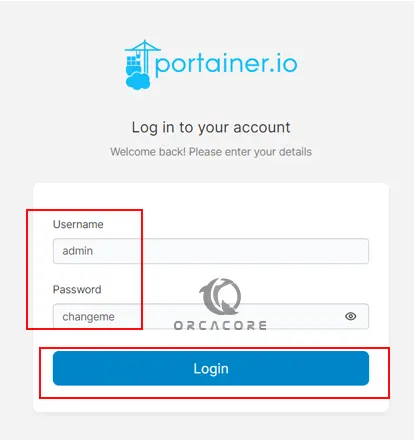
Then, you will see the user settings for changing your admin password. Enter the current password, set a new password for your Portainer admin user, and click update password. Note that your password must be at least 12 characters.
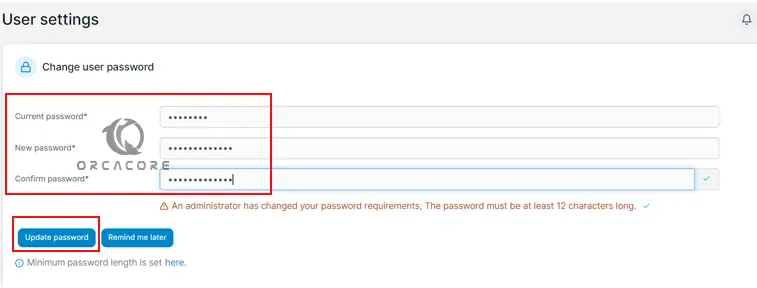
Next, you will be asked to make sure to change the password, and click Change.
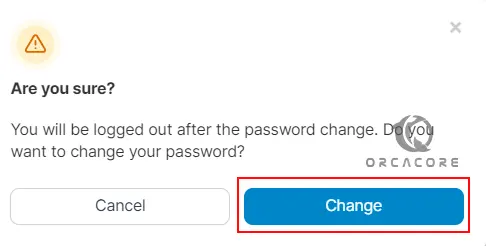
Now you will be redirected to the Login screen again. Enter your username and changed password and click Login.
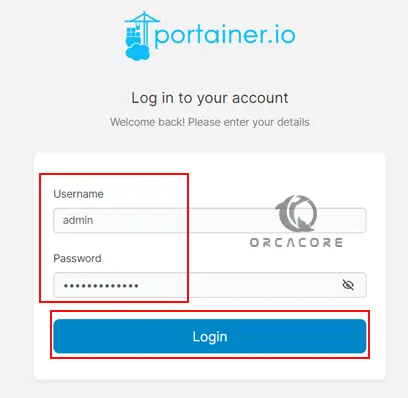
At this point, you will see your Portainer dashboard on Umbrel OS. From there, you can easily manage your container like delete, start, stop, etc.
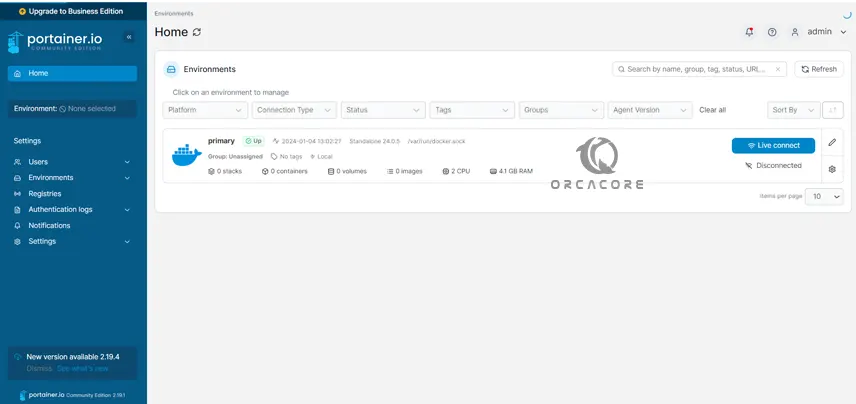
For more information, you can visit the official website.
Conclusion
Umbrel OS makes it easy to install and configure apps from the App Store. As you can see, you can easily download Portainer from the store without needing to dependencies and start your setup. Portainer makes it easy to manage containers across different environments and it has a user-friendly interface and a variety of features that are so helpful. Hope you enjoy it.
Also, you may like to read Bitcoin Lightning Network Node Setup with Umbrel OS.



