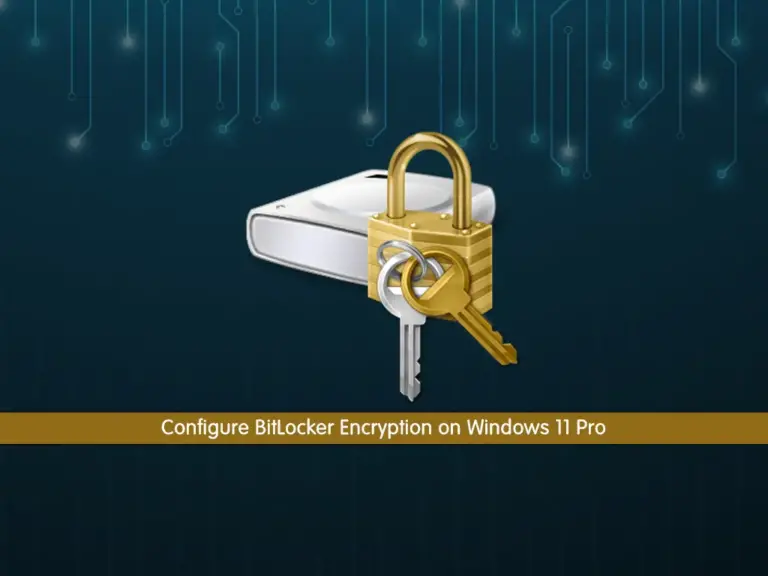Share your love
Manage Firewalld in Fedora 39 From Terminal: Full And Easy Steps

In this guide, we want to show you how to Manage Firewalld in Fedora 39 From Terminal Command Line. Firewalld is the default Firewall manager for Fedora Linux. You can increase your Fedora Linux security by managing Firewalld settings. You can proceed to the following steps provided by the Orcacore team to install and start using Firewalld in Fedora Linux.
Table of Contents
Learn To Manage Firewalld in Fedora 39 From Terminal
To start your Firewalld configuration, you must have access to your server as a root or non-root user with sudo privileges. Then, proceed to the following steps to Manage Firewalld in Fedora 39 From Terminal.
Step 1 – Set up Firewalld in Fedora Linux
First, run the system update with the following command:
sudo dnf update -yThen, you can use the following command to install firewalld in your Fedora 39:
sudo dnf install firewalld -yWhen your installation is completed, proceed to the following steps to start and enable your firewalld service.
Step 2 – Start and Enable Firewalld in Fedora Linux
At this point, you can start your Firewalld service in Fedora 39 by using the command below:
sudo systemctl start firewalldThen, you can enable your Firewalld service to start on boot:
sudo systemctl enable firewalldStep 3 – Check Firewalld Status in Fedora Linux
Now you can verify your service is active and running on your server with the following command:
sudo systemctl status firewalldIn your output, you should see:
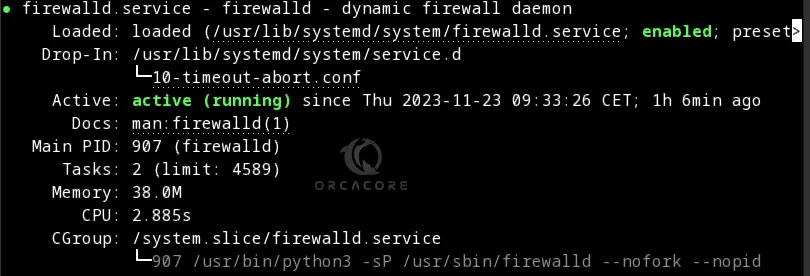
Step 4 – General Firewalld Syntax Command
The general syntax command of Firewalld is like the following command:
sudo firewall-cmd [options] commandTo get Firewalld Options and Commands, you can run the command below:
sudo firewall-cmd --helpIn your output, you will see:
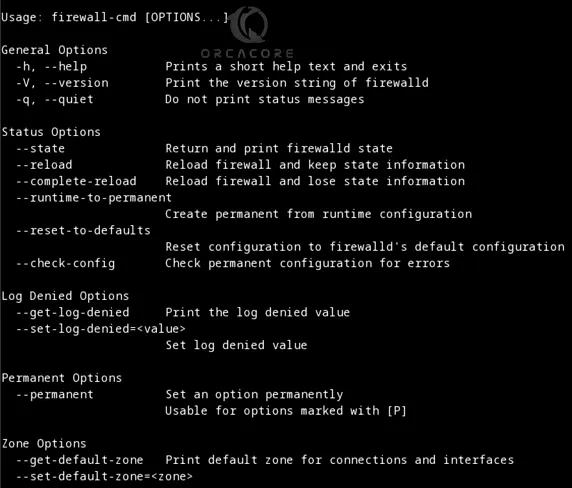
Now follow the steps below to get some examples of using Firewalld.
Step 5 – Configure Firewalld Zone Settings in Fedora 39
The first concept of Firewalld is Zones. Zones are predefined sets of rules. Network interfaces and sources can be assigned to a zone. At this point, you can list Firewalld’s available zones, default zones, and all zones. To do this, you can use the following commands:
List Available Firewalld Zones in Fedora:
sudo firewall-cmd --get-zonesExample Output:

List Default Firewalld Zones in Fedora:
sudo firewall-cmd --get-default-zoneExample Output:
FedoraWorkstation
List All Firewalld Zones:
sudo firewall-cmd --list-all-zonesExample Output:
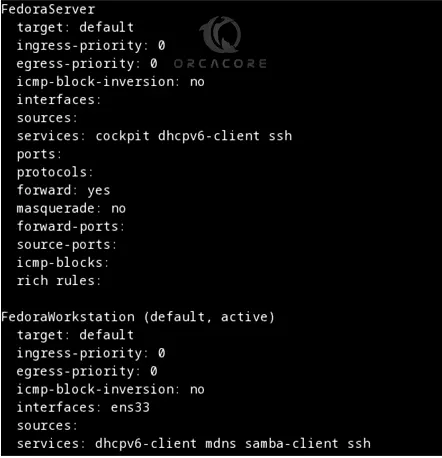
So you can easily set your Firewalld zone by using the command below:
sudo firewall-cmd --set-default-zone=your-desired-zoneFor example, to set the public zone as your default zone, you can run the command below:
sudo firewall-cmd --set-default-zone=publicStep 6 – Configure Firewalld Services Settings in Fedora 39
Another concept of Firewalld is services. Services use one or more ports or addresses for network communication. Firewalls filter communication based on ports. To allow network traffic for a service, its ports must be open.
To list all available Firewalld services, you can run the command below:
sudo firewall-cmd --get-servicesExample output:
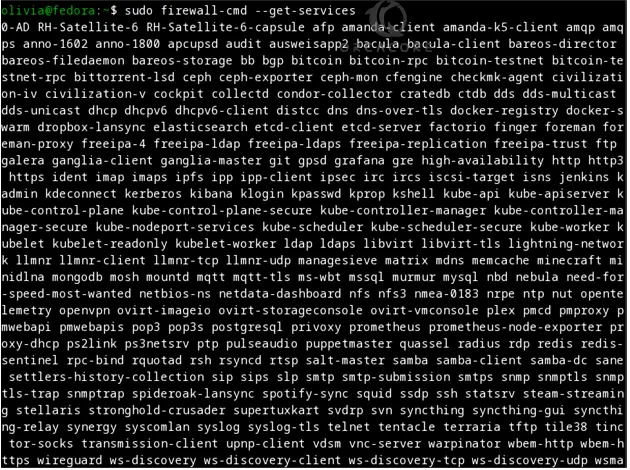
To add a service to your Firewalld rules, you can use the following command:
sudo firewall-cmd --add-service=your-desired-serviceFor example, to add the DHCP service, you can run the command below:
sudo firewall-cmd --add-service=dhcpThen, you can make your service permanent by using the following command:
sudo firewall-cmd --add-service=dhcp --permanentAlso, you can define rules for the network source range and open any one of the ports. For example, if you would like to open a network range say ‘192.168.0.0/24‘ and port ‘1935‘ use the following commands:
# sudo firewall-cmd --permanent --add-source=192.168.0.0/24
# sudo firewall-cmd --permanent --add-port=1935/tcpImportant Note: Remember to reload the firewall after any Firewalld configuration:
sudo firewall-cmd --reloadTo remove a service from firewalld, you can simply use the command below:
sudo firewall-cmd --zone=public --remove-service=your-desired-serviceFor more information, you can visit the man page:
man firewalldConclusion
At this point, you have learned to Manage and Configure Firewalld in Fedora 39 from the Terminal Command Line. You have learned basic Firewalld zones and services and how to manage them. Hope you enjoy it. Also, you may like to read the following guides: