Share your love
Set up FirewallD GUI on Fedora Linux 39

This guide intends to show you how to Set up FirewallD GUI on Fedora Linux 39. As you know, you can easily configure your firewalld settings from the command line interface. But if you are interested in managing your firewalld from the graphical user interface, you can use FirewallD GUI also known as firewall-config. FirewallD GUI is a user-friendly interface that you can manage your firewall settings from a graphical interface. Also, it has amazing features including:
- Simple Management
- Real-Time Updates
- Zone Management
- Rich Rule Configuration
- Modify Firewall Services and Rules
- Display Active Rules
Now you can follow the rest of the article to start your FirewallD GUI installation and start managing your firewall from a graphical interface in Fedora Linux 39.
Simply Set up FirewallD GUI or firewall-config on Fedora Linux 39
Before you start, you must have installed and enabled Firewalld on your Fedora server. For this purpose, you can visit this guide on Manage Firewalld in Fedora 39 From Terminal.
Then, follow the steps below to complete this guide.
Step 1 – Verify FirewallD is Active on Fedora 39
At this point, we assumed that you have enabled firewalld on your server. You can verify this by running the command below:
sudo systemctl status firewalldIn your output, you will see:
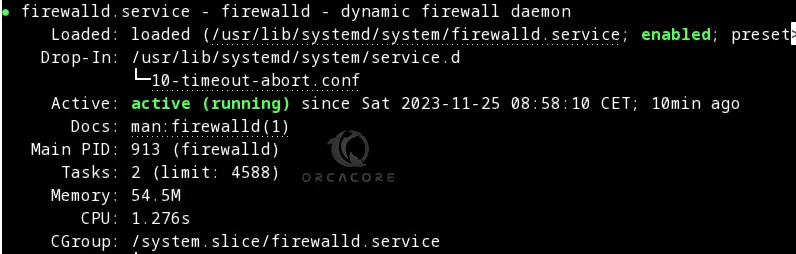
Step 2 – Install firewall-config on Fedora Linux 39
At this point, you can get your FirewallD GUI packages by using the following command on your server:
sudo dnf install firewall-config -yNote: Those who are using the KDE desktop environment can use the following command to install FirewallD GUI:
sudo dnf install plasma-firewall-firewalldStep 3 – Launch FirewallD GUI Configuration in Fedora 39
At this point, you can simply launch and access your Firewall configuration GUI. From your application finder on your desktop search for Firewall Configuration.
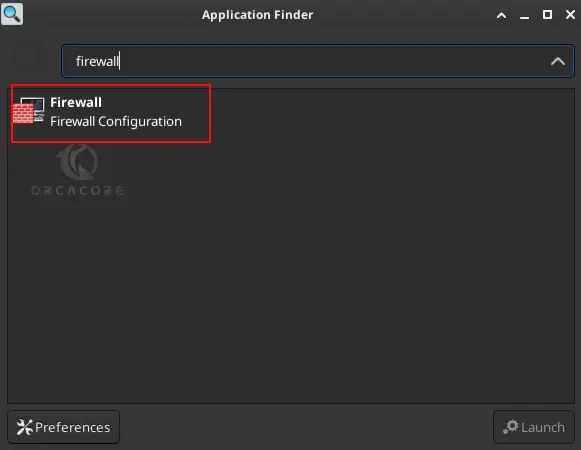
Now you will see your FirewallD settings in a graphical mode.
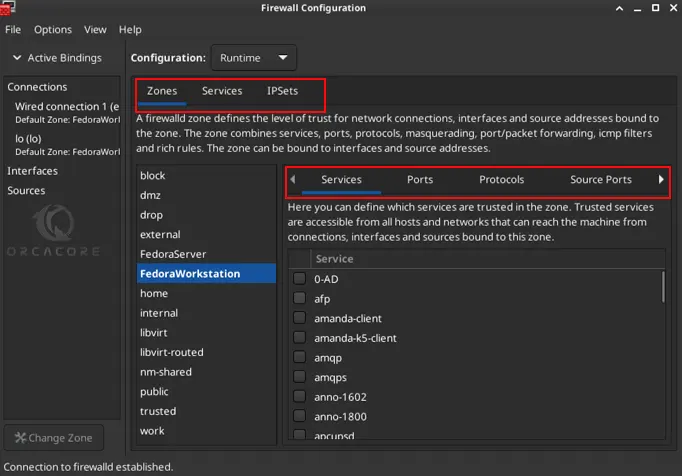
Step 4 – Start Using FirewallD GUI
Once you launch your FirewallD configuration, you can start to modify firewall settings. From the GUI app, you will see your zone and find the following options to manage:
- Services: Services that allow through the Firewall
- Ports: Specify ports that are opened or closed through the Firewall
- Protocols: Define rules based on different network protocols
- Source Ports: Additional source ports or port ranges
Step 5 – Uninstall FirewallD GUI from Fedora 39
If you no longer want to use firewall-config, you can easily remove it via DNF by using the command below:
sudo dnf remove firewall-configConclusion
At this point, you have learned to Set up FirewallD GUI on Fedora Linux 39. This option is a good choice for those who are interested in using the graphical interface. With this GUI app, you can easily manage your firewall settings from GUI.
Hope you enjoy using it. You may also like the following guides:



