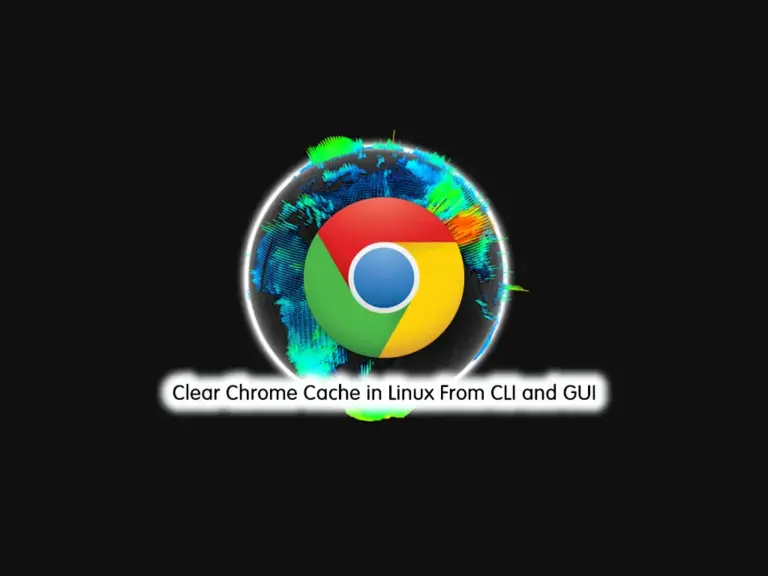Share your love
Manually Install Driver Module in Linux
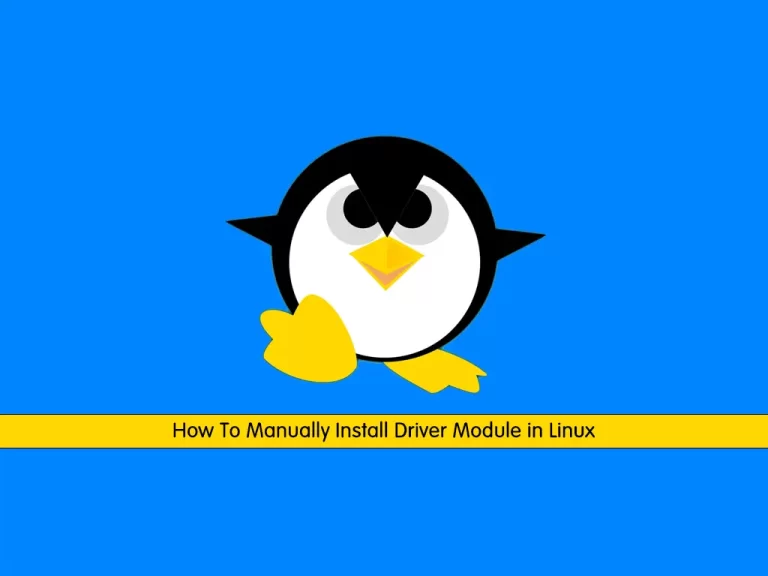
This tutorial intends to teach you to Install the Driver Module in Linux Manually.
Simply put, a driver module is a kind of software needed to communicate with hardware components. In this guide, we want to manually show you a complete installation of the driver module in Linux.
Steps To Manually Install Driver Module in Linux
To complete this guide, you must have access to your server as a root or non-root user with sudo privileges. Then, follow the steps below to complete this guide by using the Linux Commands.
Step 1 – List All Linux Kernel Modules or Drivers
First, you can use the following command to see your current Linux kernel drivers:
ls /lib/modules/$(uname -r)You will get something similar to this in your output:
Output
build modules.builtin.alias.bin modules.order
initrd modules.builtin.bin modules.softdep
kernel modules.builtin.modinfo modules.symbols
modules.alias modules.dep modules.symbols.bin
modules.alias.bin modules.dep.bin vdso
modules.builtin modules.devnameThen, you can run the following command to list all Linux driver modules for various devices:
ls /lib/modules/$(uname -r)/kernel/drivers/In your output, you will see:
Output
accessibility cpuidle hsi mcb nvme rpmsg uio
acpi crypto hv md nvmem rtc usb
android cxl hwmon media parport scsi vdpa
ata dax hwtracing memory pci siox vfio
atm dca i2c memstick pcmcia slimbus vhost
auxdisplay dma i3c message phy soc video
base edac iio mfd pinctrl soundwire virt
bcma extcon infiniband misc platform spi virtio
block firewire input mmc power spmi visorbus
bluetooth firmware iommu most powercap ssb vme
bus fpga ipack mtd pps staging w1
char gnss irqchip mux ptp target watchdog
clk gpio isdn net pwm tee xen
comedi gpu leds nfc rapidio thermal
counter greybus macintosh ntb regulator thunderbolt
cpufreq hid mailbox nvdimm reset ttyStep 2 – Update Drivers on Linux using Terminal
You can update your Linux drivers to fix security, and errors, and sometimes even add features to the hardware.
To do this, you can easily run the system update by using your Linux package manager to update your drivers.
On Ubuntu / Debian, you can run the system update with the command below:
# sudo apt update
# sudo apt upgradeOn Centos 7 / RHEL 7, you can use the following command:
# sudo yum update -y
# sudo yum upgrade -yAnd you can use the command below on AlmaLinux / Rocky Linux / RHEL 8 and 9:
# sudo dnf update -y
# sudo dnf upgrade -yStep 2 – Are Drivers Automatically Installed in Linux?
When you connect a device to your Linux system, a device file will be created in the /dev directory. Most of the driver modules are available in your system. But for some of them, you need to install driver modules manually in your Linux distro.
Step 3 – How To Install Missing Driver Module in Linux?
Before you start to install a driver, you need to be sure whether the driver is already available on your system or not. To do this, you can use the following Linux commands:
# lscpci | grep driver-name
Or
# dmesg | grep driver-nameIn your output, if the driver exists, you will get the results.
If you get nothing in your output, you need to find out if the driver is at least loaded on the disk by using the command below:
# /sbin/lsmod
Or
# find /lib/modulesLoad Linux Driver Module
If a driver is found by these commands but not by the lscpi or dmesg commands, it means the driver is on the disk but not in the kernel. In this case, you need to load the module with the modprobe command:
modprobe module-nameAdd Repository and Install Driver Module in Linux
At this point, you can use the package manager of your Linux distro like apt, yum, and dnf to add the driver repository and install it. Here we use apt and it is the same as other options.
If the driver repository exists on your Linux system, delete it with the command below:
apt purge driver-nameThen, add your driver repository with the command below:
add-apt-repository driver-repolistNote: driver-repolist should be specified in the driver documentation.
Finally, update your system and install your Linux driver with the command below:
# apt update
# apt install driver-nameHow do you check if all drivers are installed in Linux?
You can verify your Linux driver installation, by using the commands below:
# lscpci | grep driver-name
Or
# dmesg | grep driver-nameConclusion
At this point, you have learned to Install the Driver Module in Linux Manually. As you saw, you can easily list your all available Linux kernel modules and install missing drivers, load the modules, and install them.
Hope you enjoy it. You may be interested in these articles:
Install build-essential on Ubuntu 22.04