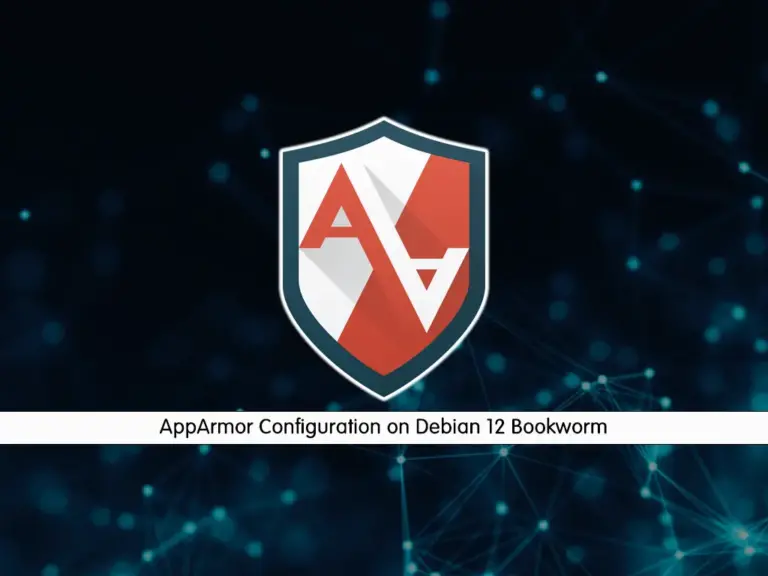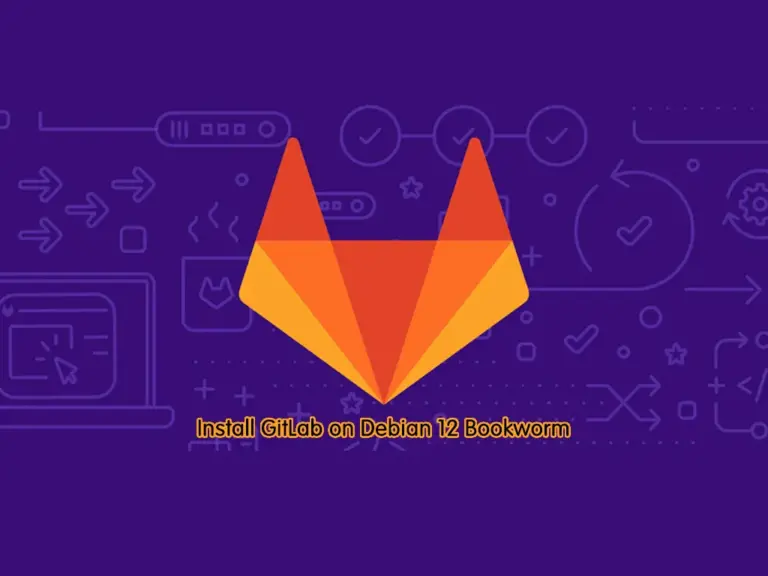Share your love
ProFTPD Setup Guide on Debian 12 Bookworm – Best Steps
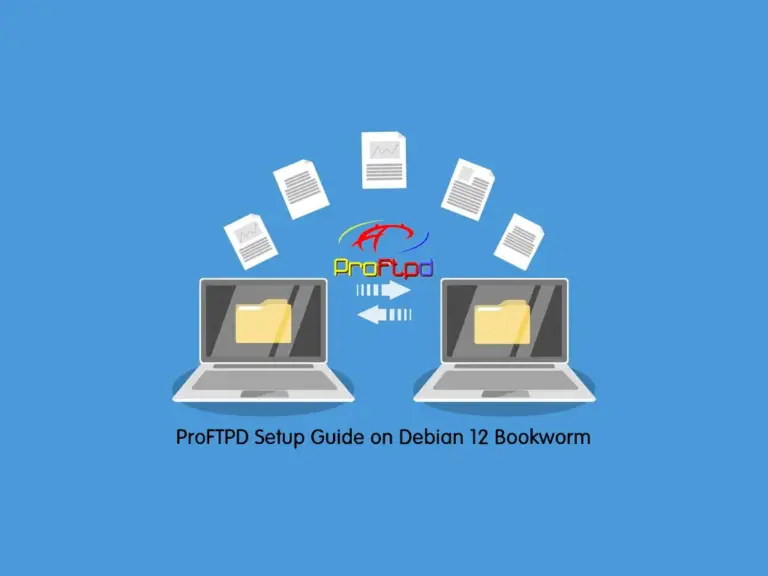
In this article, we want to show you the ProFTPD Setup Guide on Debian 12 Bookworm. ProFTPD is a free FTP server that is fast, secure, and configurable. It is widely used in Linux and Unix systems and it has amazing features like virtual hosting, modular architecture, advanced security, and user-based access controls.
Now you can proceed to the following steps provided by the Orcacore website to start ProFTPD Setup Guide on Debian 12.
Table of Contents
Steps To ProFTPD Setup Guide on Debian 12 Bookworm
To complete the ProFTPD Setup Guide on Debian 12, you must have access to your server as a non-root user with sudo privileges and set up a basic firewall. To do this, you can follow this guide on Initial Server Setup with Debian 12 Bookworm.
Now follow the steps below to start your ProFTPD Setup Guide on Debian 12.
Step 1 – Install ProFTPD Server on Debian 12
The packages for ProFTPD are available in the default Debian 12. To install it, first, run the system update with the following command:
sudo apt updateThen, use the following command to install the ProFTPD server:
sudo apt install proftpd -yStep 2 – Start ProFTPD Server on Debian 12 Bookworm
When your ProFTPD Setup Guide on Debian 12 is completed, you must start and enable your ProFTPD service. To start the service, run the following command:
sudo systemctl start proftpdTo enable the service to start on the boot system, run the following command:
sudo systemctl enable proftpdNow verify ProFTPD server is active and running on Debian 12 with the following command:
sudo systemctl status proftpdOutput
● proftpd.service - ProFTPD FTP Server
Loaded: loaded (/lib/systemd/system/proftpd.service; enabled; preset: enab>
Active: active (running) since Thu 2023-09-21 04:39:41 EDT; 29s ago
Docs: man:proftpd(8)
Main PID: 811 (proftpd)
Tasks: 1 (limit: 4653)
Memory: 2.0M
CPU: 57ms
CGroup: /system.slice/proftpd.service
...Step 3 – Configure UFW Firewall Rules for the ProFTPD Server
At this step of the ProFTPD Setup Guide on Debian 12, you must allow the ProFTPD port through your UFW firewall. You can verify the ProFTPD listening port which is port 21 with the command below:
sudo ss -antpl | grep proftpdOutput
LISTEN 0 128 *:21 *:* users:(("proftpd",pid=811,fd=0))
Next, allow port 21 through your firewall with the following command:
sudo ufw allow 21/tcpTo apply the new rules, reload the firewall:
sudo ufw reloadAlso, you can read the following UFW guide on Debian 12:
Configure Firewall with UFW on Debian 12 Bookworm
Step 4 – Create a Dedicated User for the ProFTPD Server
At this step of the ProFTPD Setup Guide on Debian 12, you can create a dedicated user for testing your ProFTPD server. To do this, you can run the following command with your desired name:
sudo adduser ftpuserThen, switch to your ProFTPD user on Debian 12:
su - ftpuserNext, create some testing files with the following command:
# mkdir folder1 folder2
# touch testing1 testing2Now exit from your ProFTPD user and proceed to the following steps.
exitStep 5 – ProFTPD Server Configuration on Debian 12 Bookworm
At this point, you must edit the ProFTPD server config file and change some default settings. To do this, open the /etc/proftpd/proftpd.conf file with your desired text editor. Here we use the vi editor:
sudo vi /etc/proftpd/proftpd.confAt the file, search for the ServerName directive and change it to your server’s hostname.
ServerName "server's hostname"Add the following content at the end of the file:
<Directory /home/ftpuser>
Umask 022
AllowOverwrite off
<Limit LOGIN>
AllowUser ftpuser
DenyAll
</Limit>
<Limit ALL>
AllowUser ftpuser
DenyAll
</Limit>
</Directory>When you are done, save and close the file.
To apply the changes, restart the ProFTPD service on Debian 12:
sudo systemctl restart proftpdFor more example configuration, you can visit this link.
Step 6 – Access ProFTPD Server Via Linux Terminal
At this step of the ProFTPD Setup Guide on Debian 12, you can connect to your ProFTPD server via the Linux terminal. To do this, you can use the FTP command with your ProFTPD server’s IP address:
ftp ftp-server-ipEnter the ProFTPD user you have created:
Connected to ...
220 ProFTPD Server (deb.book) [::ffff:...]
Name (...:root): ftpuser
You will be asked to enter the user’s password, then you will see your FTP shell:
Password: password
230 User ftpuser logged in
Remote system type is UNIX.
Using binary mode to transfer files.
ftp>
Then, you can verify that you have access to your ProFTPD server files by checking the files you have created:
ftp> lsOutput
drwxr-xr-x 2 ftpuser ftpuser 4096 Sep 21 08:44 folder1
drwxr-xr-x 2 ftpuser ftpuser 4096 Sep 21 08:44 folder2
-rw-r--r-- 1 ftpuser ftpuser 0 Sep 21 08:44 testing1
-rw-r--r-- 1 ftpuser ftpuser 0 Sep 21 08:44 testing2
Conclusion
At this point, you have learned this ProFTPD Setup Guide on Debian 12 Bookworm and learned to configure it and access the ProFTPD server via a Linux remote machine from the terminal.
Hope you enjoy it. You may be interested in these articles:
How To Enable FTP Server on WHM
Set up SFTP Server on Ubuntu 22.04
FAQs
What are the key differences between ProFTPD and other FTP servers?
ProFTPD is known for its modular design, security features, and ease of configuration. It supports both standalone and inetd operation modes and offers various options for customization compared to other FTP servers.
How can I allow or restrict user access in ProFTPD?
You can configure user access by editing the configuration file and adding directives like AllowUser or DenyUser to specify which users can or cannot access the FTP server.
Can I set up ProFTPD to use virtual users on Debian 12?
Yes, ProFTPD supports virtual users. You can configure them by setting up authentication through a database or file instead of using system accounts.