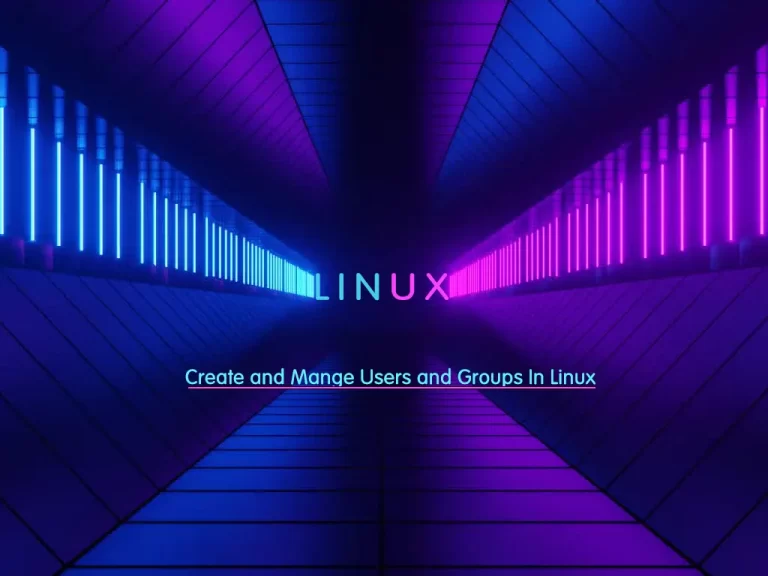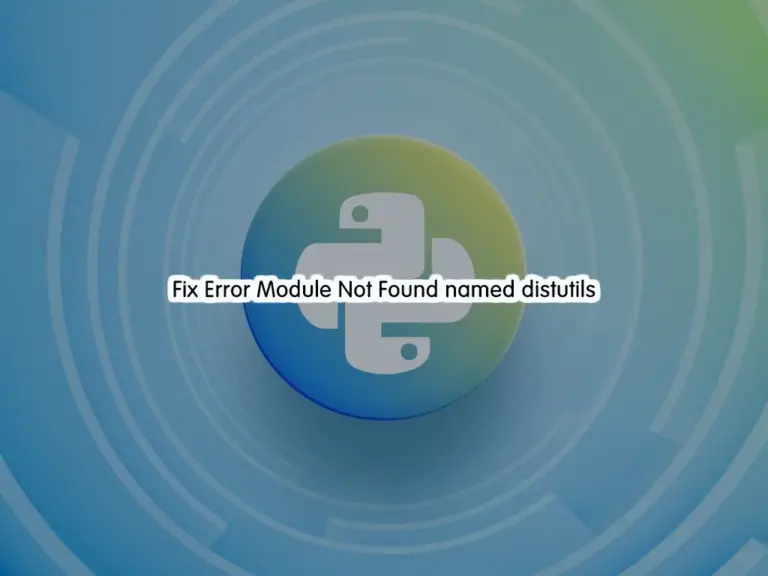Share your love
2 Easy Methods To Run Binary Files on Linux

Run Binary Files on Linux is the subject we will talk about in this article. First, we want to introduce the Binary (.bin) file and then we show you how to run it in All Linux distributions.
A binary file is a file stored in binary format. A binary file is computer-readable but not human-readable. All executable programs are stored in binary files, as are most numeric data files.
The binary file is the most common type of computer file, and it can be found on all types of computers, including Windows PCs, Macs, Linux systems, and mobile devices such as smartphones and tablets. Binary files are also known as executable files or object codes.
The advantage of using binary files is that they can be sent over the Internet more quickly than text-based or other types of non-binary files.
You can now follow the steps below provided by the Orcacore team to Run Binary Files on Linux.
Table of Contents
Steps To Run Binary Files on Linux
To run binary files, you can use both CLI and GUI methods. Let’s start by executing .bin files via the command line interface. You can use this instruction on all Linux distributions including AlmaLinux, Rocky Linux, Debian, Ubuntu, etc.
Method 1 – Run .bin Files Via CLI on Linux
Those who are comfortable with the command line interface can use the following Linux Commands to run binary files on Linux.
When you have downloaded your binary file in your Linux distro, you need to change the permissions of the specific “.bin” file using the “chmod” command. For example:
chmod +x sample.binExecute .bin Files from CLI
At this point, you can easily run your binary file by using the command below:
./sample.binThis will run your downloaded binary file.
Method 2 – Run .bin Files Via GUI on Linux
Those who are comfortable with the graphical user interface can use the following steps to Run Binary Files on Linux.
First, you need to open the directory where the desired “.bin” file is saved or downloaded on your Linux distro.
Then, right-click on the file and choose the “Properties” option.
The “Lato-Regular.bin Properties” window will be opened.
From there choose the “Permission” icon located in the menu bar of the “properties” window. Tick the highlighted checkbox “Allow executing file as a program”.
Finally, double-click on the “.bin” file and install it.
That’s it, you can easily execute your .bin files from your Linux desktop.
Conclusion
At this point, you have learned to Run Binary Files on Linux. It is a common task, especially when dealing with pre-compiled software or applications not available via package managers.
Hope you enjoy it. You may like these articles too:
Fix CSF Error: Warning Binary Location for HOST Incorrect
FAQs
What does ./ mean when running a binary file?
The ./ before a binary file means “run the file from the current directory.” Without ./, Linux will look for the file in the system’s $PATH environment variable. Since the current directory is usually not in the $PATH, you need to specify ./ to tell Linux to execute the file from the directory you’re currently in.
Why do I get a “Permission denied” error while executing the binary files?
It usually means the binary file is not executable. You can fix this by adding execute permissions using the chmod command:chmod +x filename
What is the ldd command used for in binary files?
The ldd command is used to list dynamic dependencies of a binary file, showing which shared libraries the binary depends on.