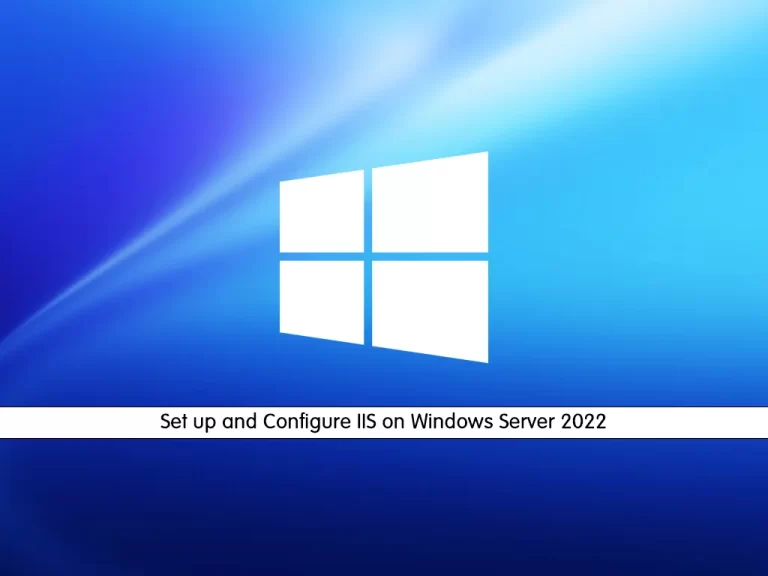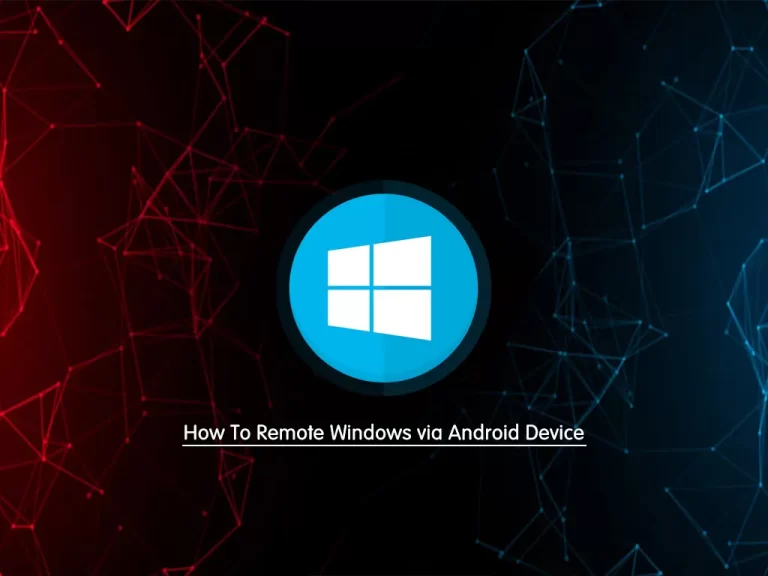Share your love
How To Change RDP from Registry on Windows Server

In this article, we want to teach you How To Change RDP from Registry on Windows Server.
The Remote Desktop Protocol (RDP) is a protocol, or technical standard, for using a desktop computer remotely.
RDP was initially released by Microsoft and is available for most Windows operating systems, but it can be used with Mac operating systems too.
One of the cases that affect the speed and communication of the Windows Remote Desktop service is its communication protocol.
By default, if the network connection is outside the organization, Windows communicates via UDP to raise the speed and execute commands more quickly.
But this increase in speed will affect some services on the Remote Desktop.
For example, if you want to watch a video or listen to an audio file via Remote Desktop, the connection, sound, or image may be interrupted. The only way to fix this problem is to connect to the TCP protocol.
Change RDP from Registry on Windows Server
At this point, you can make settings on the Windows Server registry to set Remote Desktop only communicates with the TCP protocol.
Note: Remote Desktop connection through TCP needs a very good internet speed. Also, this guide is only for Windows Server 2012 and the versions after that.
First, you need to open the Run window on your Windows Server. To do this, you can use the Winkey + R.
Then, enter the “Regedit” in the Run window and press ok to open the Registry Editor on Windows Server.
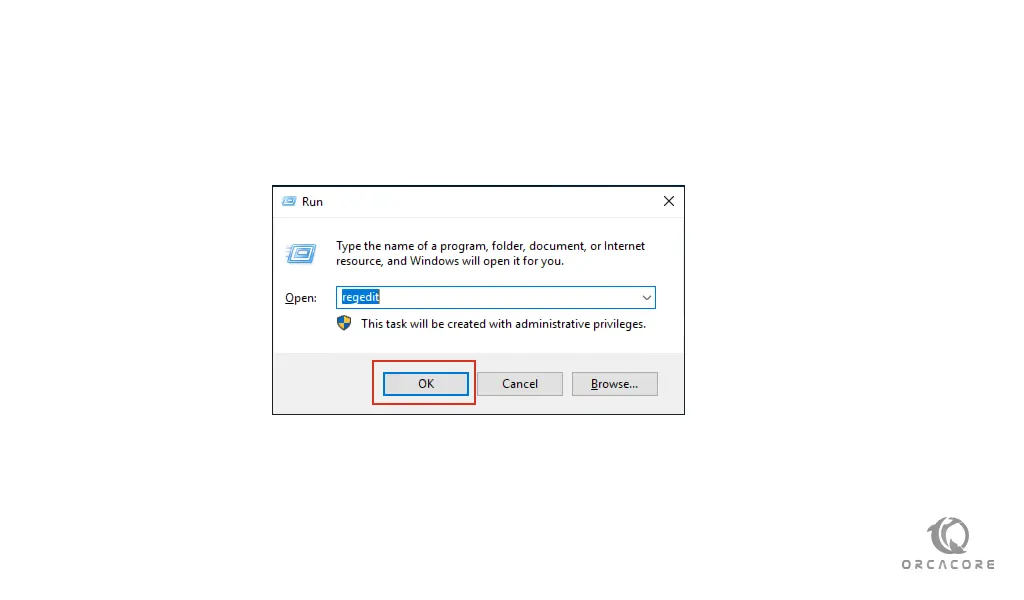
Next, navigate to the address below:
HKEY_LOCAL_MACHINE > SOFTWARE > policies > Microsoft > WindowsNT > Terminal Services At this step, on the Registry Editor Window on Windows Server, right-click on the blank section, and from the new option click on the DWORD and enter its name “SelectTransport” and press Enter.
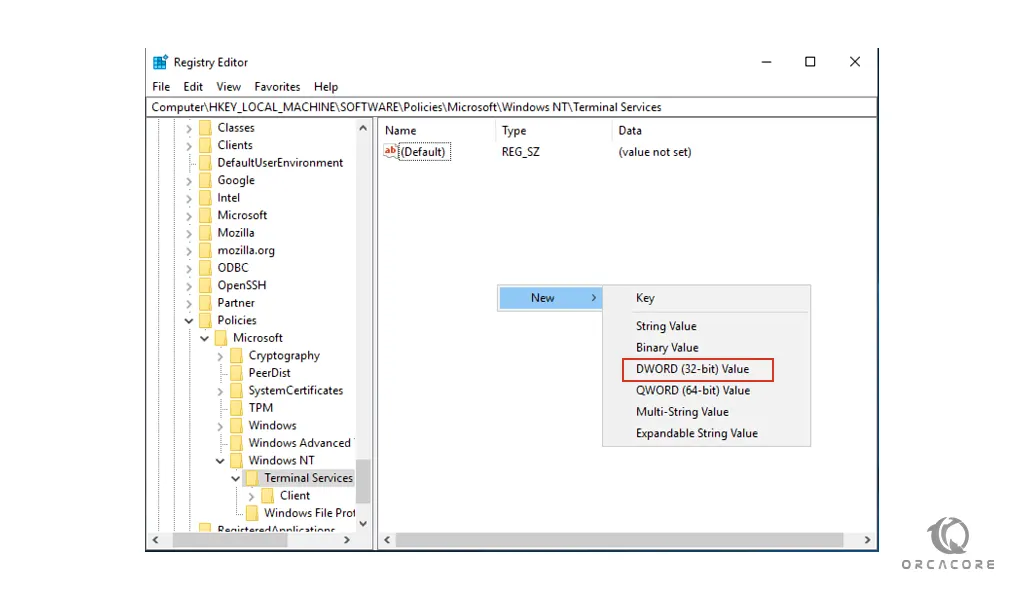
You will see that Reg_DWORD is created:
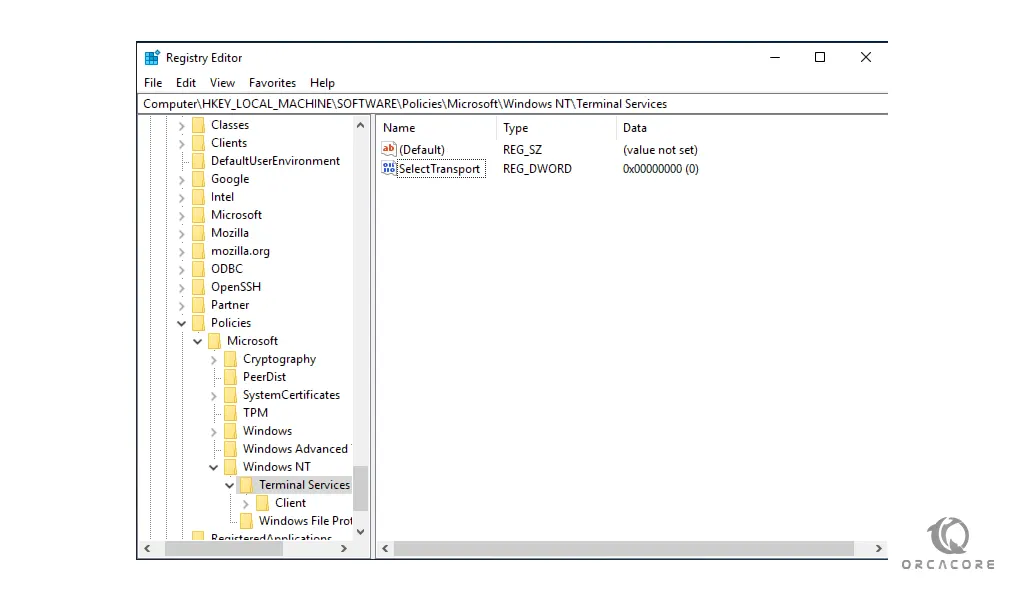
Then, double-click on the created key and enter one of the below values and click ok.
0: Remote Desktop will use both UDP and TCP protocols.
1: The Remote Desktop will use the only TCP protocol.
2: If you use number 2, Remote Desktop will use both TCP and UDP protocols in the connection.
In this guide, because we want to Remote Desktop use the TCP protocol, we enter the value 1.
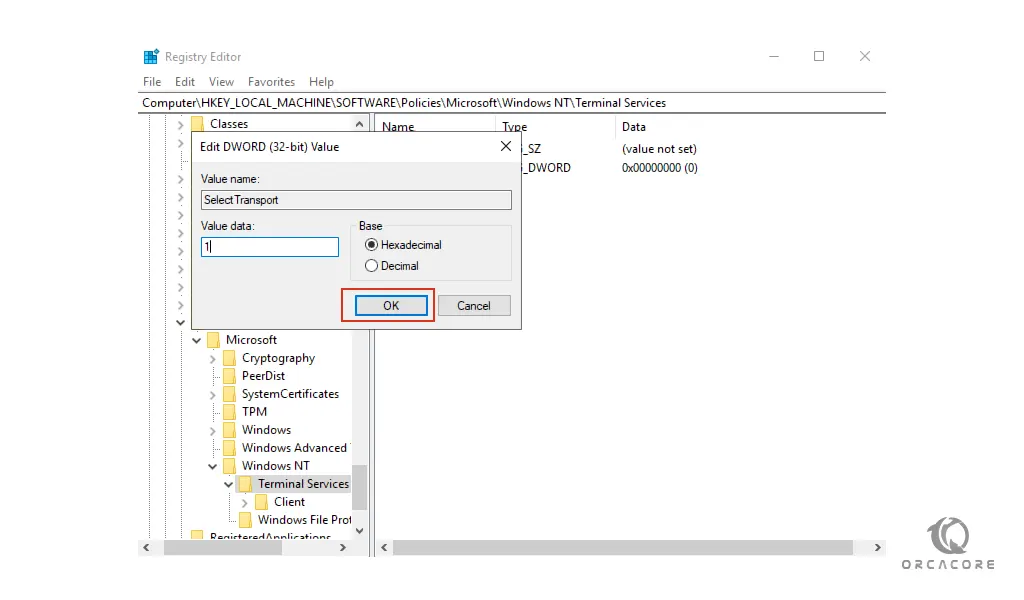
Now reboot your system to apply the changes.
Conclusion
At this point, you learn to change your RDP Protocol on your Windows Server from Registry. With the TCP protocol, you can prevent potential problems.
I hope you enjoy it.