Share your love
Enable SMB File Sharing on Windows 10

In this guide, we want to teach you to Enable SMB File Sharing on Windows 10. SMB share, also known as an SMB file share, is a shared resource on an SMB server. It is often a directory, but it can be any shared resource. For example, network printers are often shared using SMB.
Is SMB enabled by default in Windows 10?
On Windows 10, SMB isn’t enabled by default, you can follow this guide to enable it.
Learn To Enable SMB File Sharing on Windows 10
To complete this guide, you must have access to your Windows Client with administrative privileges. Then, follow the steps below.
You can enable this feature by using the following methods:
- Via Windows Programs
- From PowerShell
Step 1 – Enable SMB on Windows 10 from System Programs
First, you must open your control panel. From your control panel, click on Programs.
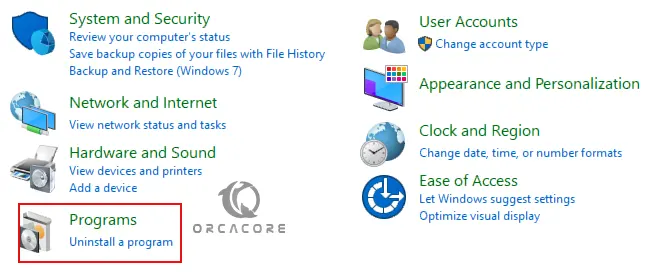
Then, click on Programs and Features.
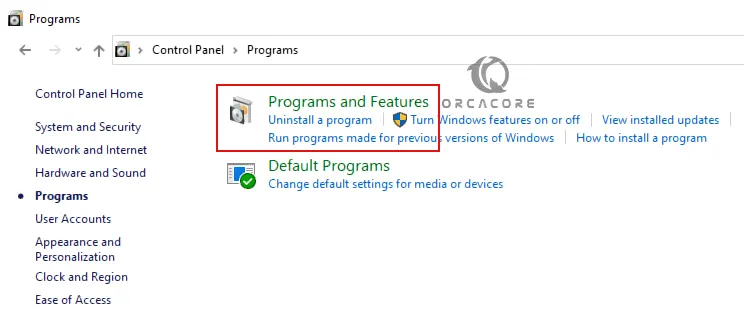
Next, click ‘Turn Windows features on or off’.
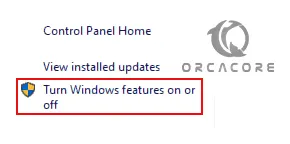
A window will open with a list of features that can be enabled or disabled. Scroll to the end and look for ‘SMB 1.0/CIFS File Sharing Support. Check the box next to it, and click OK.
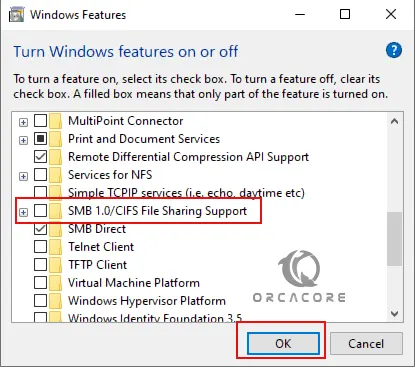
When it is finished, you must restart your Windows to apply the changes.
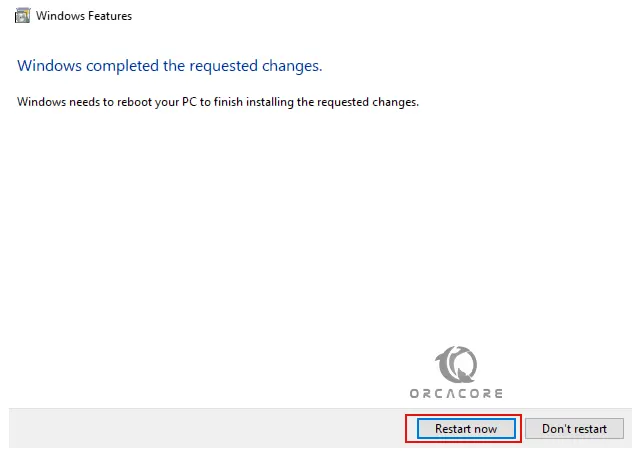
Step 2 – Enable SMB on Windows 10 Via PowerShell
Another way that you can enable the SMB share is to use PowerShell. Open PowerShell as an administrator and run the command below to check whether or not SMB is already enabled:
Get-SmbServerConfiguration | Select EnableSMB2Protocol
Output
EnableSMB2Protocol
------------------
FalseIf the command returns ‘False’, then you need to enable SMB. Run the command below to enable it:
Set-SmbServerConfiguration -EnableSMB2Protocol $trueIf you want to disable SMB, you can use the following command:
Set-SmbServerConfiguration -EnableSMB2Protocol $falseStep 3 – What port is SMB File sharing use?
SMB is a network file-sharing protocol that requires an open port on a computer or server to communicate with other systems. SMB ports are generally port numbers 139 and 445.
Conclusion
On Windows 10, SMB isn’t enabled by default. So you have learned to Enable SMB File Sharing on Windows 10 by using system programs and PowerShell.
Hope you enjoy it. You may like these articles too:
Enable Network Discovery and File Sharing on Windows



