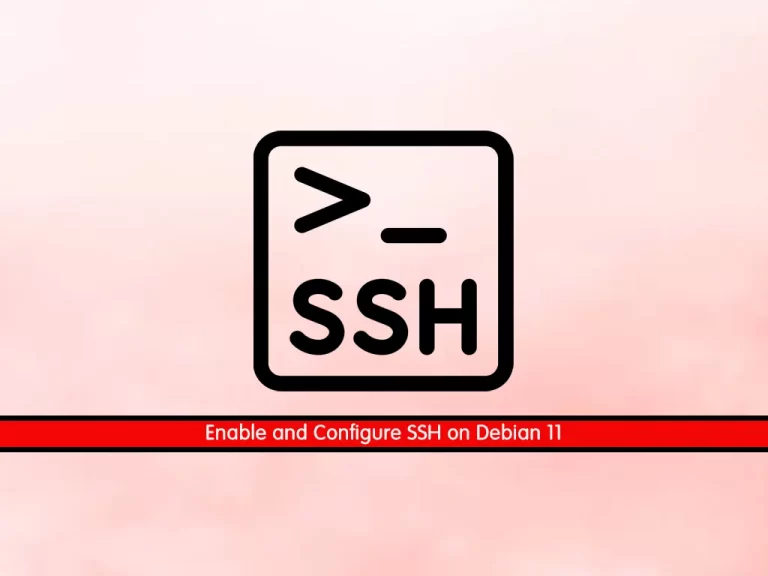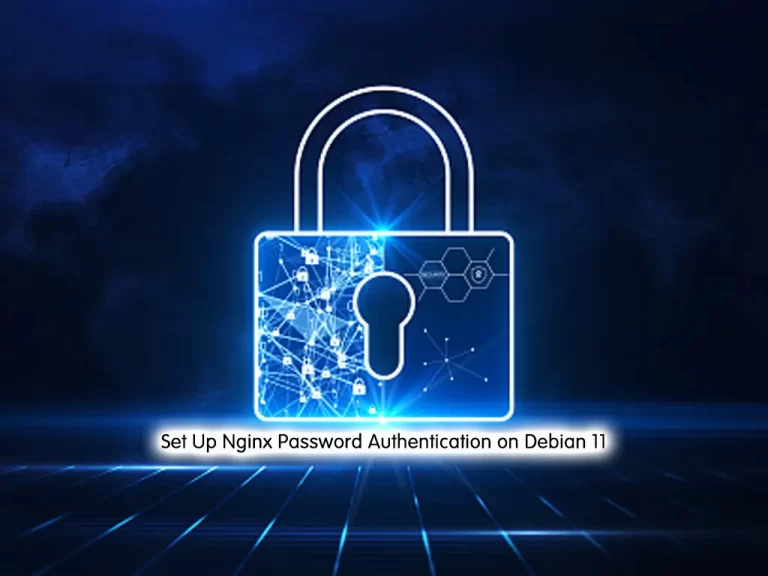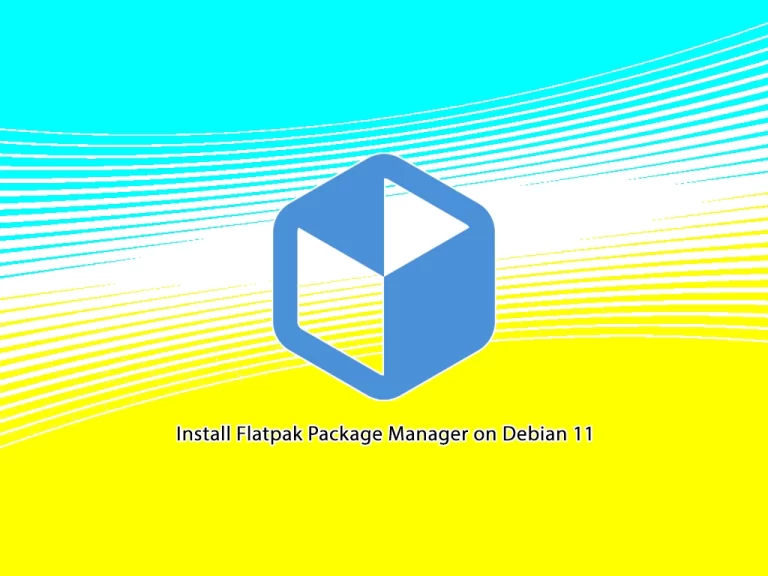Share your love
Install and Configure XAMPP on Debian 11 – Full and Easy Setup
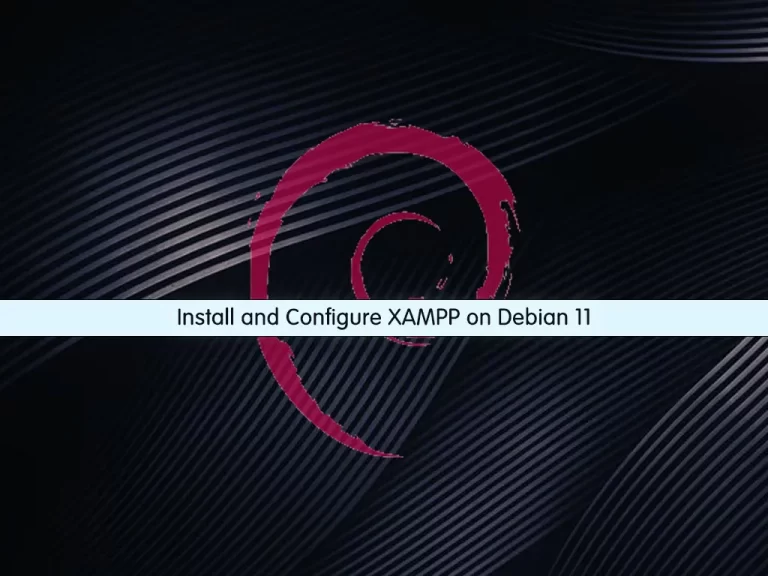
In this article, we want to show you How To Install and Configure XAMPP on Debian 11. XAMPP is an open-source software developed by Apache Friends. XAMPP software package contains Apache distributions for Apache server, MariaDB, PHP, and Perl.
XAMPP is a local host or a local server. This local server works on your own desktop or laptop computer. The use of XAMPP is to test the clients or your website before uploading it to the remote web server. This XAMPP server software gives you a suitable environment for testing MYSQL, PHP, Apache, and Perl projects on the local computer.
The full form of XAMPP is X stands for Cross-platform, (A) Apache server, (M) MariaDB, (P) PHP, and (P) Perl. Cross-platform usually means that it can run on any computer with any operating system.
You can now proceed to the following steps provided by the Orcacore team to Install and Configure XAMPP on Debian 11.
Table of Contents
Steps To Install and Configure XAMPP on Debian 11
Before you start to install XAMPP, you need to log in to your server as a non-root user with sudo privileges. To do this, you can follow our article the Initial Server Setup with Debian 11.
Now follow the steps below to Install and Configure XAMPP on Debian 11.
Step 1 – XAMPP Server Setup Process on Debian 11
First, you need to update your local package index with the following command:
sudo apt updateDownload XAMPP for Linux
Then, you need to visit the Apache Friends Downloads page and copy the link address of XAMPP for Linux. Use the following wget command to download it:
wget https://www.apachefriends.org/xampp-files/8.1.4/xampp-linux-x64-8.1.4-1-installer.runNow set the correct permissions for your downloaded file with the following command:
sudo chmod 755 xampp-linux-x64-8.1.4-1-installer.runInstall XAMPP Server in Debian 11
Next, run your XAMPP installer script on Debian 11 with the following command:
sudo ./xampp-linux-x64-8.1.4-1-installer.runYou will be asked some questions, enter y to continue your installation.
When your installation is completed, you will get the following output:
Output
Please wait while Setup installs XAMPP on your computer.
Installing
0% ______________ 50% ______________ 100%
#########################################
----------------------------------------------------------------------------
Setup has finished installing XAMPP on your computer.Step 2 – Configure the XAMPP Server on Debian 11
At this point, you need to allow everyone to access the XAMPP server on Debian 11.
Open the /opt/lamp/etc/extra/httpd-xampp.conf file. You can open the file with your desired text editor like Vi editor or Nano editor:
sudo vi /opt/lampp/etc/extra/httpd-xampp.confIn the file, you need to add a line ” Require all granted” and comment out or delete the line “Require local“.
<Directory "/opt/lampp/phpmyadmin">
AllowOverride AuthConfig Limit
Require all granted
ErrorDocument 403 /error/XAMPP_FORBIDDEN.html.var
</Directory>When you are done, save and close the file.
At this point, restart your XAMPP service on Debian 11 with the command below:
/opt/lampp/lampp restartRestarting XAMPP for Linux 8.1.4-1...
XAMPP: Stopping Apache...ok.
XAMPP: Stopping MySQL...ok.
XAMPP: Starting ProFTPD...ok.Step 3 – Access the XAMPP Web Interface in Debian
At this point, you can access your XAMPP on Debian 11 through the web interface. Type your server’s IP address in your web browser:
http://ip_address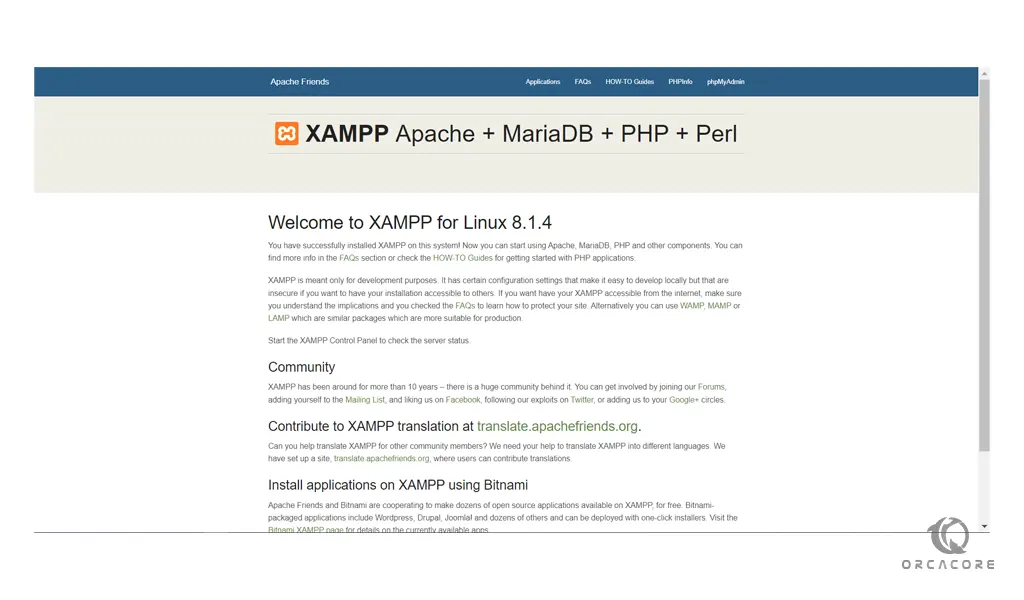
Access XAMPP phpMyAdmin
If you want to access the phpmyadmin page just type the URL of with /phpmyadmin in the address bar.
http://ip_address/phpmyadmin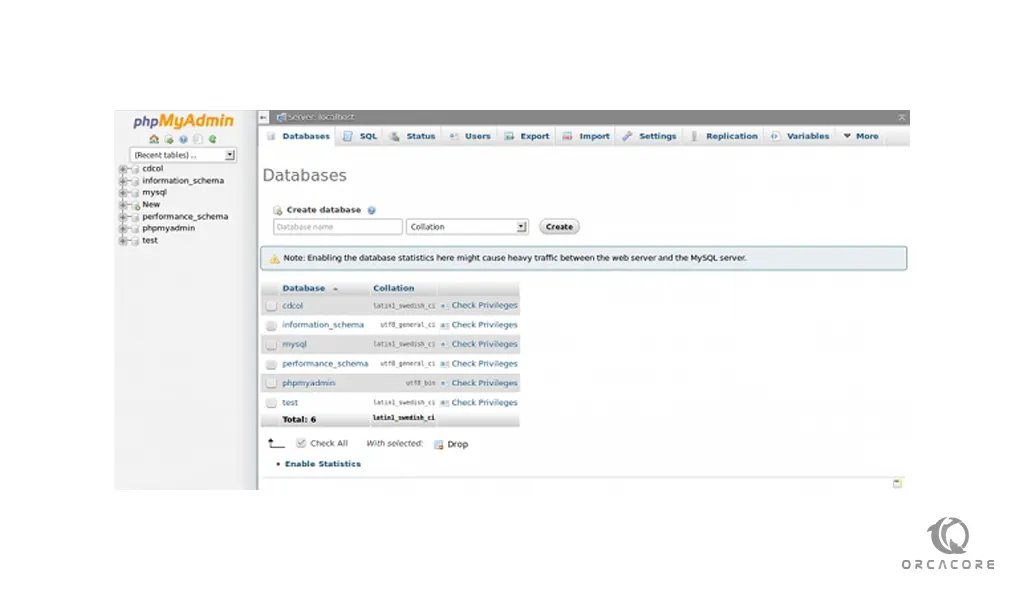
Conclusion
At this point, you have learned to Install and Configure XAMPP on Debian 11. You can easily download the XAMPP package for Linux and run the installer script to install and configure it on your server. Finally, you can access your XAMPP dashboard.
Hope you enjoy it. You may also like these articles:
How To Install XAMPP on Ubuntu 22.04