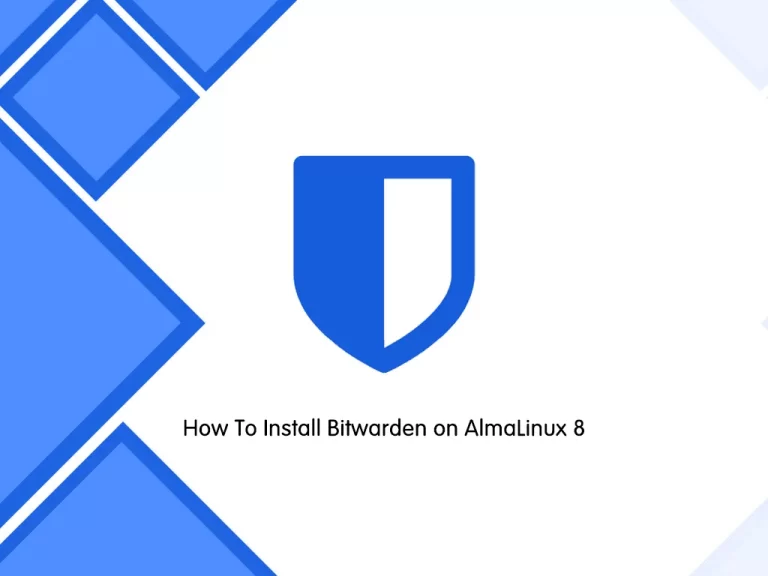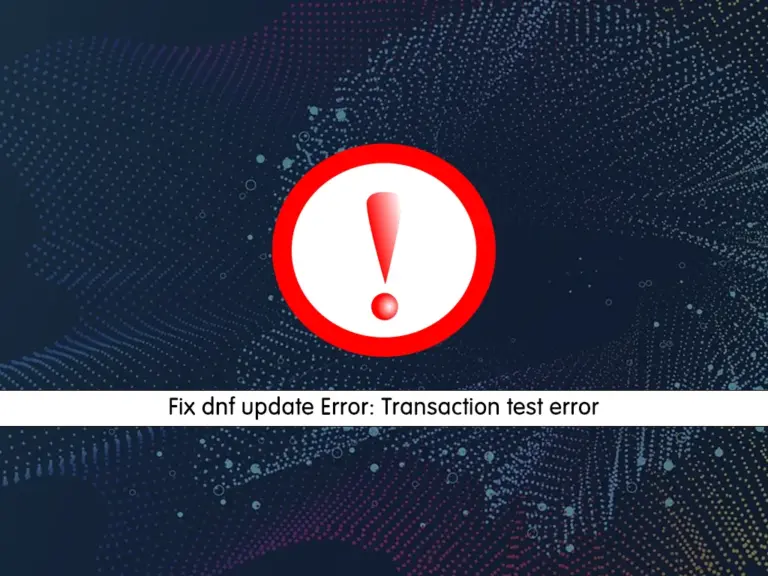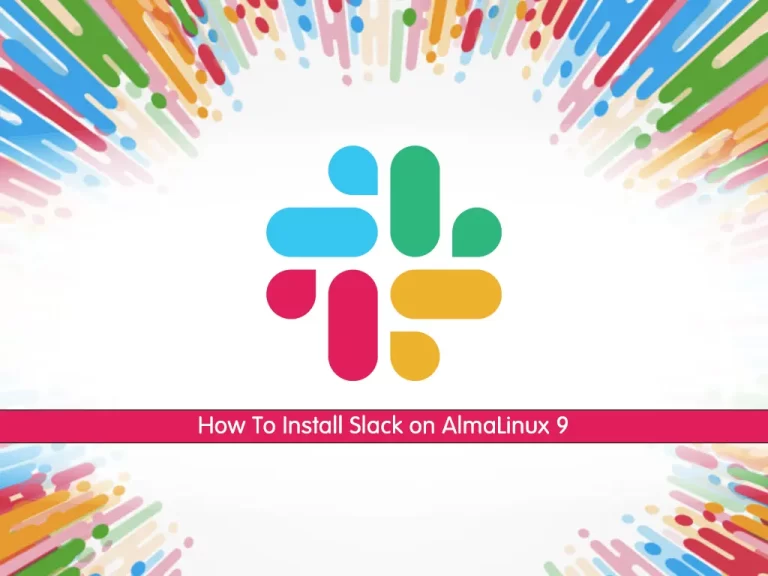Share your love
How To Install MySQL on AlmaLinux 8

In this article, we want to teach you How To Install MySQL on AlmaLinux 8.
MySQL is a relational database management system based on SQL (Structured Query Language). It is one of the most widely used database software for several well-known applications that utilize it. MySQL is used for data warehousing, e-commerce, and logging applications, but its most used feature is web database storage and management.
AlmaLinux comes with MySQL in its AppStream, but it is not in the latest release.
In this guide, you learn to install MySQL in the latest release on AlmaLinux 8.
How To Install MySQL on AlmaLinux 8
Before you start to install MySQL on your server, you need to log in to your server as a non-root user with sudo privileges. To do this, you can follow our article the Initial Server Setup with AlmaLinux 8.
Now follow the steps below to complete this guide.
We will show you to install MySQL from AppStream and its community edition.
Install MySQL from AppStream on ALmaLinux 8
First, you need to update your local package index with the command below:
sudo dnf update -y
Then, check the MySQL versions that are available in the AlmaLinux repository with the command below:
sudo dnf module list mysql
In your output you will see:
Output
Last metadata expiration check: 0:18:31 ago on Thu 24 Feb 2022 02:33:13 AM EST.
AlmaLinux 8 - AppStream
Name Stream Profiles Summary
mysql 8.0 [d] client, server [d] MySQL Module
Hint: [d]efault, [e]nabled, [x]disabled, [i]nstalled
As you can see the latest available version of MySQL is 8.0. You can use the command below to enable MySQL 8.0 module on AlmaLinux 8:
sudo dnf module enable mysql:8.0 -y
Next, use the following command to install the MySQL server:
sudo dnf install mysql-server
Verify your installation by checking its version:
mysql --versionOutput
mysql Ver 8.0.26 for Linux on x86_64 (Source distribution)Now use the command below to enable MySQL on AlmaLinux 8:
sudo systemctl enable mysqld --now
This will activate MySQL in your current session, and on future systems, restart automatically.
Install MySQL Community Edition on AlmaLinux 8
The other way to install the latest release of MySQL on your server is by using MySQL RPM.
First, you need to import the official MySQL Community RPM from its official downloads page with the command below:
sudo rpm -ivh https://dev.mysql.com/get/mysql80-community-release-el8-3.noarch.rpm
Then, verify that the repository is added successfully to your server with the following command:
dnf repolist all | grep mysql | grep enabled
Output
mysql-connectors-community MySQL Connectors Community enabled
mysql-tools-community MySQL Tools Community enabled
mysql80-community MySQL 8.0 Community Server enabled
Now use the following command to disable the App Stream version and enable the community edition:
sudo dnf install --disablerepo=appstream mysql-community-server
Verify your MySQL installation by checking its version:
mysql --version
Output
mysql Ver 8.0.28 for Linux on x86_64 (MySQL Community Server - GPL)
Enable your MySQL service on AlmaLinux 8:
sudo systemctl enable mysqld --now
This will activate MySQL in your current session, and on future systems, restarts automatically.
Also, you can check your MySQL service is active and running on your server with the command below:
systemctl status mysqld
In your output you will see:
Output mysqld.service - MySQL Server Loaded: loaded (/usr/lib/systemd/system/mysqld.service; enabled; vendor preset> Active: active (running) since Thu 2022-02-24 03:10:42 EST; 4min 3s ago Docs: man:mysqld(8) http://dev.mysql.com/doc/refman/en/using-systemd.html Process: 91202 ExecStartPre=/usr/bin/mysqld_pre_systemd (code=exited, status=0/> Main PID: 91291 (mysqld) Status: "Server is operational" Tasks: 37 (limit: 11409) Memory: 484.8M CGroup: /system.slice/mysqld.service └─91291 /usr/sbin/mysqld
Now that you have MySQL service installed on your AlmaLinux 8, you can secure it by running the security script.
Secure MySQL with Security Script
At this point, you can secure your MySQL service by running a single security script.
By default, MySQL generates a default root password for you when starting the service the first time. The password is stored in the MySQL log file ‘/var/log/mysqld.log’.
To display the default root password, you can use the following command:
grep 'temporary' /var/log/mysqld.log
You will get similar output like this:
Output
A temporary password is generated for root@localhost: o;j1.(DGPsDK
Then, run the command below to secure your MySQL service on AlmaLinux 8 and change your default root password:
sudo mysql_secure_installation
You will be asked to enter the root password. You should enter the default MySQL root password.
Then, you will get the following message:
The existing password for the user account root has expired. Please set a new password. New password: <---- SET NEW PASSWORD Re-enter new password: <---- RE-ENTER NEW PASSWORD
Here you need to enter your new password and press enter.
After that, you will be asked to change the root password, SKIP IF YOU ALREADY JUST SET.
From here press Y to continue.
Now you can log in to your MySQL shell with the command below and the new password you have generated:
sudo mysql -u root -pYou will see your MySQL console:
Enter password: Welcome to the MySQL monitor. Commands end with ; or \g. Your MySQL connection id is 15 Server version: 8.0.28 MySQL Community Server - GPL Copyright (c) 2000, 2022, Oracle and/or its affiliates. Oracle is a registered trademark of Oracle Corporation and/or its affiliates. Other names may be trademarks of their respective owners. Type 'help;' or '\h' for help. Type '\c' to clear the current input statement. mysql>
If you no longer wish to use the MySQL database and want to remove it in full, execute the following command:
sudo dnf remove mysqldConclusion
At this point, you learn to Install MySQL on ALmaLinux 8.
Hope you enjoy it.
May this article about How To Install MySQL on Centos 7 be useful for you.