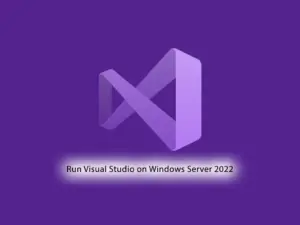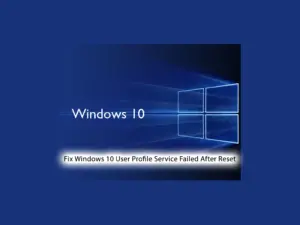Share your love
Install Visual C++ Build Tools on Windows
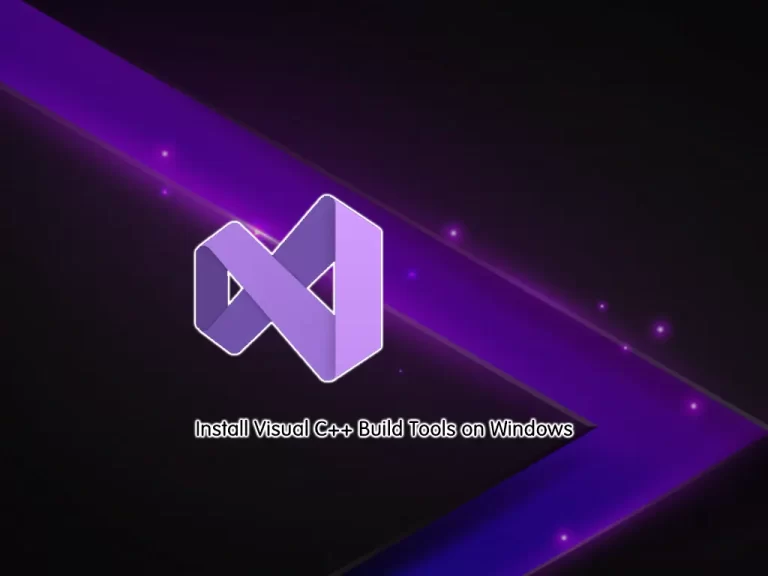
This guide intends to teach you to Install Microsoft Visual C++ Build Tools on Windows.
Microsoft Visual C++ Build Tools allows users to build and manage Microsoft Visual Studio Code applications without installing a separate Visual Studio Code IDE on the system. It includes different toolsets like C, C++, Windows SDK, and Visual C++ runtime libraries that you can use to develop a wide range of cross-platform applications.
Steps To Install Visual C++ Build Tools on Windows
To complete this guide, log in to your Windows Client and follow the steps below.
Point: Please follow the steps carefully.
Download Microsoft C++ Build Tools
First, you must visit the Microsoft C++ Build Tools and download the build tools.
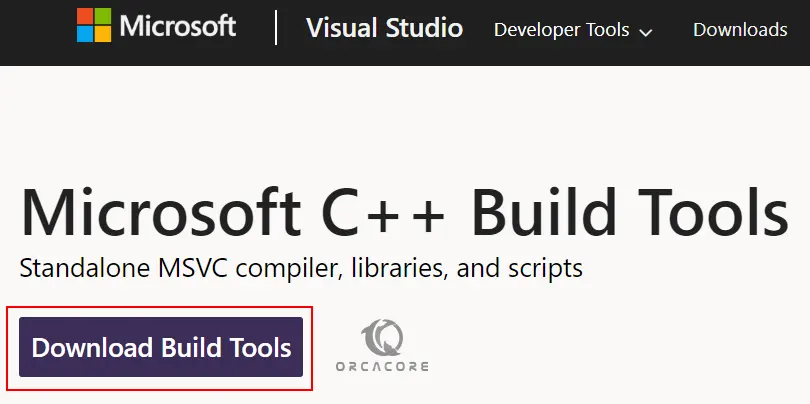
Installation Steps of Microsoft C++ Build Tools on Windows
When your download is completed, run the installer by opening your downloaded file.
On the first screen, click Continue to accept the license agreement.
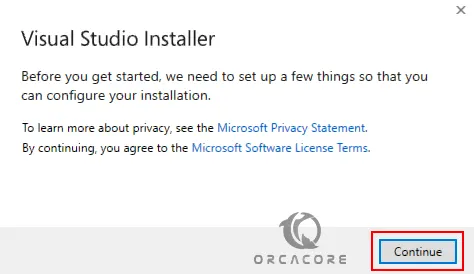
Next, you need to check the box next to Desktop Development with C++, then the boxes on the right would show up (May differ in versions).
After that, you need to choose Install while downloading and click Install.
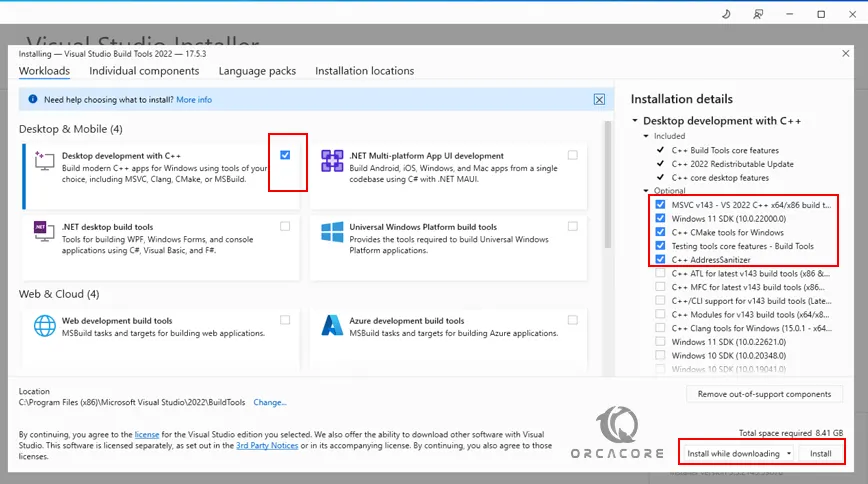
When the installation is completed, reboot your Windows system to apply the changes.
At this point, Your windows going to upgrade. Wait for it to complete and Windows will boot up.
Add Microsoft C++ Build Tools To System Environment Path
At this point, you need to add the C++ Build Tools to the system environment path. To do this, go to your search bar and search for Edit the System Environment Variables. Click on it to open the app.
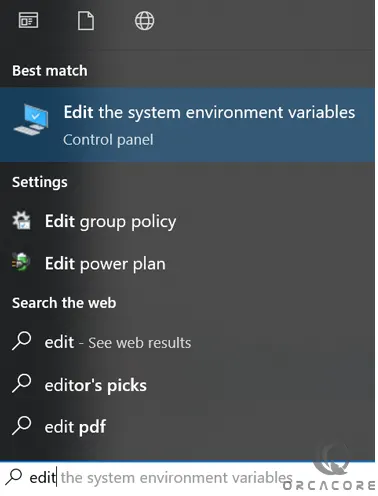
Click Environment Variables.
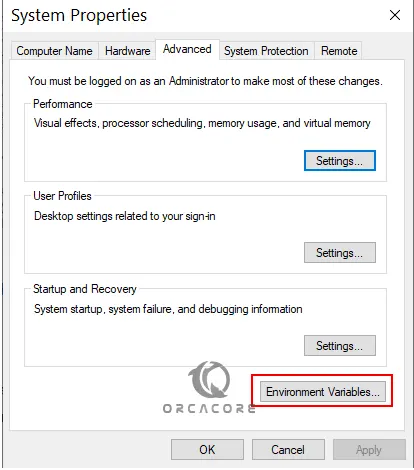
From there, double-click Path.

Press New and paste this line: (or version/location u installed your Build Tools at).
C:\Program Files (x86)\Microsoft Visual Studio\2022\BuildTools\MSBuild\Current\BinThe simple way to check if this is the right path is to paste this file path and check if the location exists in your file explorer.
That’s it, you are done.
Microsoft C++ build tools can be used for installing anything that requires a C++ compiler on Windows.
Conclusion
At this point, you have learned to Install Microsoft Visual C++ Build Tools on Windows.
Hope you enjoy it.
Additionally, you may be interested in these articles: