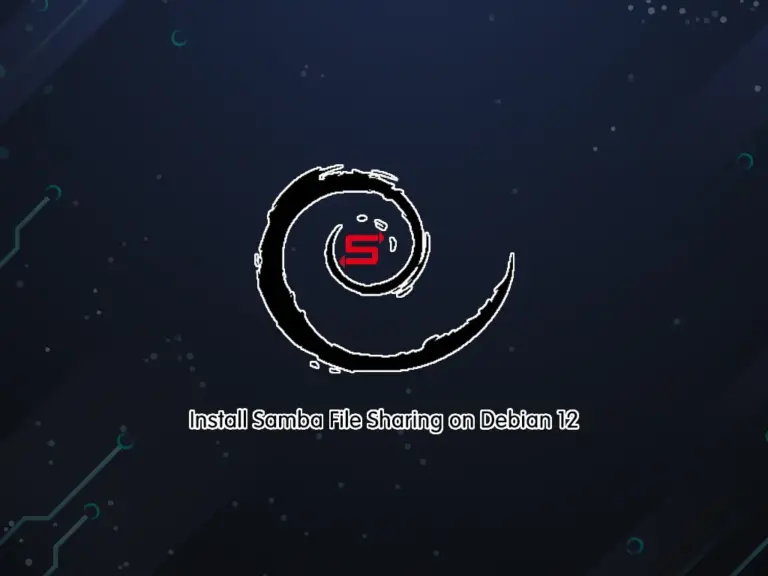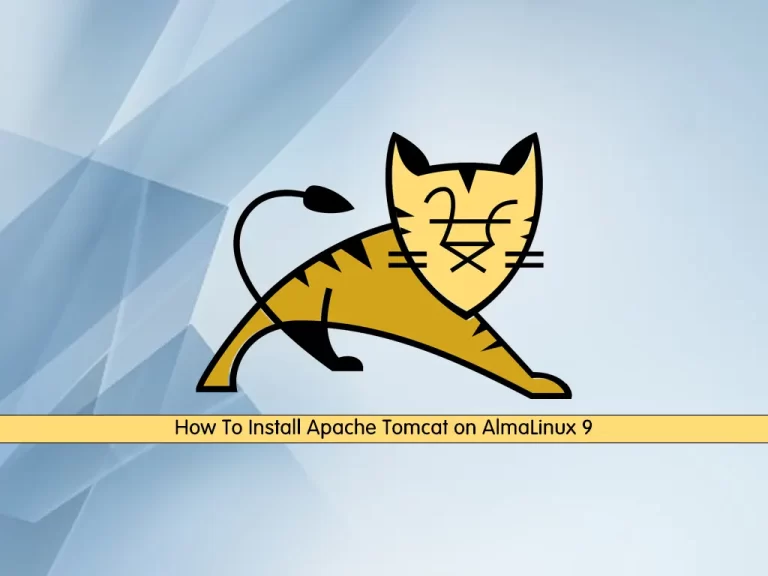Share your love
Install XRDP Remote Desktop on Debian 13 Trixie
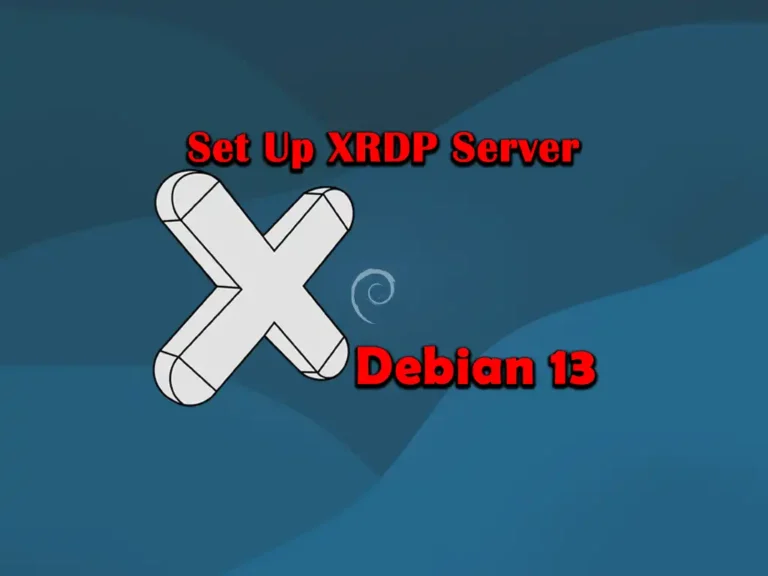
This guide intends to teach you how to install XRDP remote desktop on Debian 13 Trixie. XRDP is a remote desktop server that allows you to log in and access your server in a graphical interface. Debian 13 Trixie ships with the latest XFCE desktop environment, which we will show you how to install and access with XRDP.
Follow the rest of the article on the Orcacore website to complete the XRDP server remote desktop setup on Debian 13 Trixie.
Table of Contents
Setting Up XRDP Server Remote Desktop on Debian 13 Trixie
Before you start, you must log in to your Debian 13 as a root or non-root user with sudo privileges. Then, proceed to the next step to complete XRDP setup on Debian 13.
Step 1. Install XFCE DE on Debian 13 Trixie
As we said, Debian 13 ships with the latest version of the XFCE desktop environment. To install it, run the system update and upgrade, and then use the command below to install XFCE on Debian 13:
# sudo apt update && sudo apt upgrade -y
# sudo apt install xfce4 xfce4-goodies xorg dbus-x11 x11-xserver-utils -yOnce the installation is completed, reboot your server with the following command:
sudo rebootThen, log back in to your system and proceed to the next step.
Step 2. Install XRDP Remote Desktop on Debian 13 Trixie
The XRDP packages are also available by default in Debian 13. Use the command below to install XRDP on Debian 13:
sudo apt install xrdp -y The XRDP service will be activated during the installation. You can verify it by using the command below:
sudo systemctl status xrdp In your output, you must see:
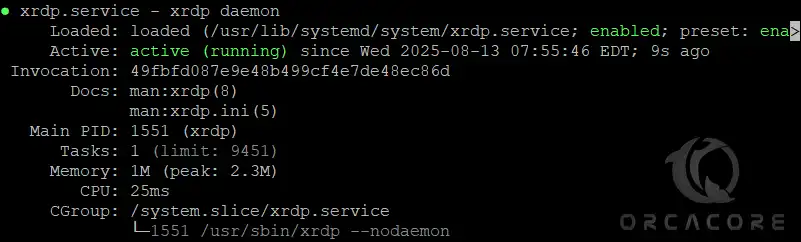
Note: The installation process creates a user named xrdp in your system. The XRDP sessions use a certificate key file “/etc/ssl/private/ssl-cert-snakeoil.key”. This key file is owned by root, and the group owner is “ssl-cert”. You must add the xrdp user to the “ssl-cert” group with the following command:
sudo adduser xrdp ssl-certStep 3. Firewall Configuration for XRDP on Debian 13
In this step, you must adjust the firewall to access the XRDP. First, install UFW firewall on Debian 13 with the command below:
sudo apt install ufwEnter y to complete the installation.
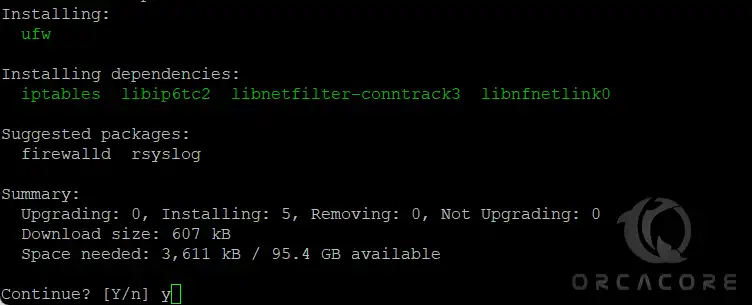
Then, enable UFW on Debian 13 with the command below:
sudo ufw enable
Now you can use the following command to open the XRDP port, which is 3389, for a specific network:
sudo ufw allow from 192.168.1.0/24 to any port 3389 Instead, if you want to allow access from anywhere, you can use the following command:
sudo ufw allow 3389Apply the new rules by reloading the firewall:
sudo ufw reload Step 4. Access Debian 13 with XRDP Remote Desktop
At this point, you can use an RDP client from a Windows machine to access Debian 13. Launch the RDP client by typing “mstsc” in the Run window or command line.
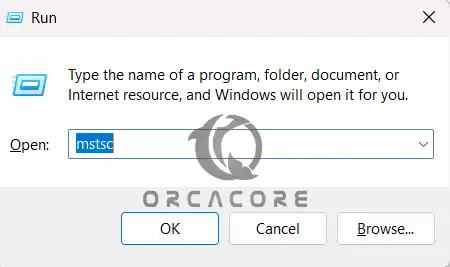
From there, enter your Debian 13 server’s IP address and press Connect.
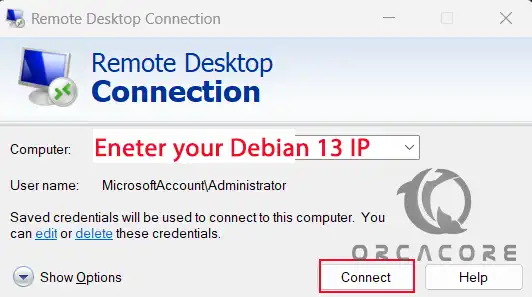
It will display a warning message stating that the remote system is unknown to your system. Click the “Don’t ask me again for connection to this computer” and click Yes to continue.
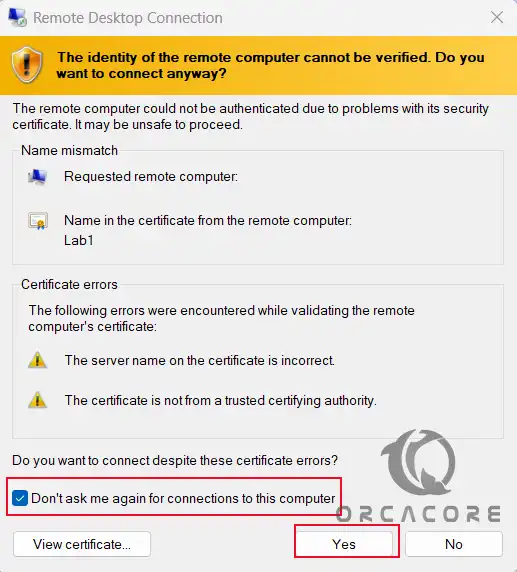
You will see the XRDP login session. Enter your Debian 13 login user credentials and click Ok.
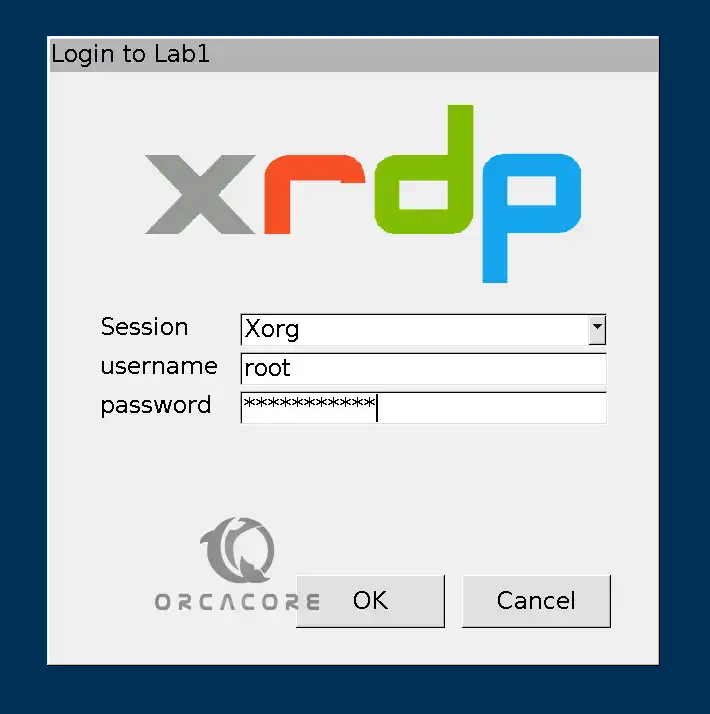
You now have access to a Debian 13 system with a graphical user interface.
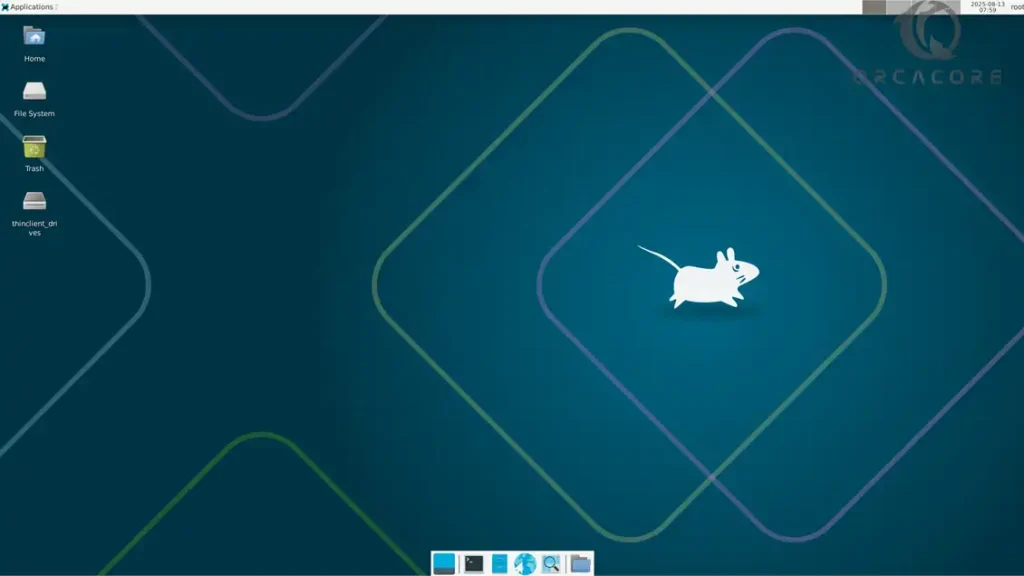
Also, you can check for XFCE DE info on Debian 13 from the application menu.
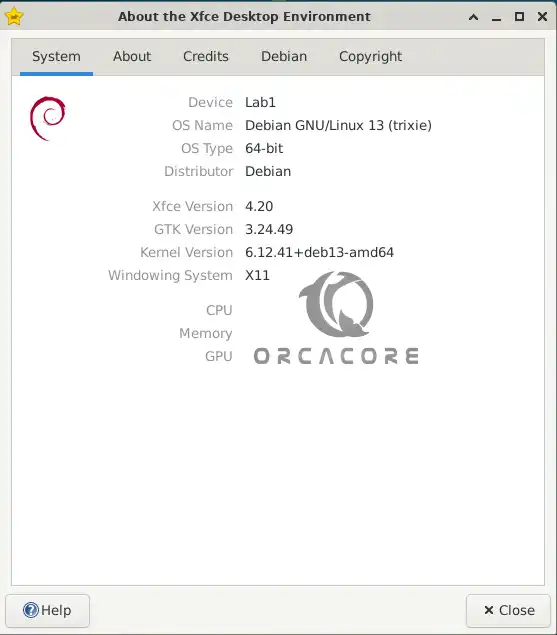
That’s it, you are done. Hope you enjoy your Debian 13 graphical user interface.
FAQs
Where is the XRDP Config File in Debian 13?
The main configuration file is named xrdp.ini. This file allows you to set global configuration settings, such as security and listening addresses, and create different xrdp login sessions.
How do I check xrdp status in Debian 13?
You can use the following command: sudo systemctl status xrdp
What port is XRDP?
XRDP default port number is 3389.
Conclusion
At this point, you have learned to install XRDP Remote Desktop on Debian 13 Trixie. Debian 13 ships with XFCE latest version and XRDP. You can easily install them and access the Debian 13 GUI by following the guide steps carefully. Hope you enjoy using it.
Please subscribe to us on Facebook, X, and YouTube.
You may also like to read the following articles:
Upgrading Debian 12 To Debian 13 Trixie