Share your love
Top SSH Security Tips on AlmaLinux 9
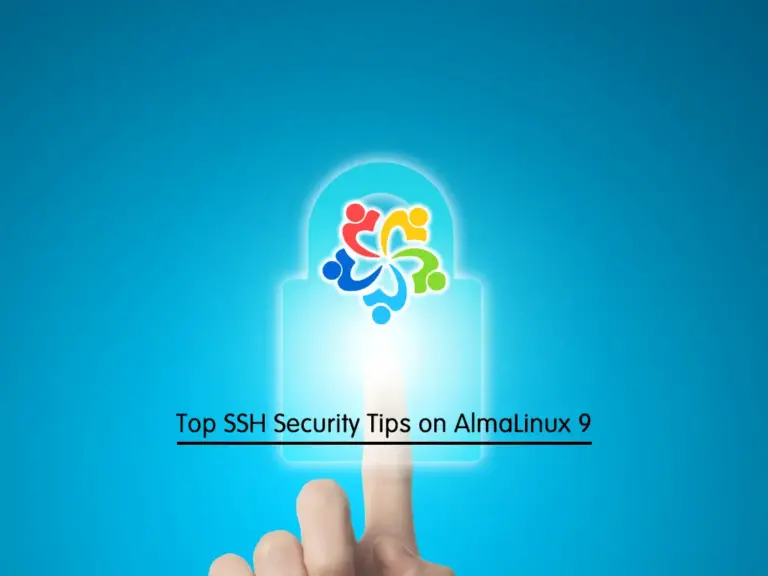
If you plan to secure your SSH Server on AlmaLinux 9, here we provide top security tips for SSH Server on AlmaLinux 9. SSH is a protocol used to secure remote logins and file transfers. Securing your SSH Server is essential to increasing your security on AlmaLinux.
In this guide, we provide top security tips for SSH on AlmaLinux 9.
Explore Top SSH Security Tips on AlmaLinux 9
Before you start, you must access your server as a non-root user with sudo privileges and set up a basic firewall. To do this, you can check the AlmaLinux 9 Initial Setup Guide.
Now follow the steps below to complete this guide.
Step 1 – Install SSH Server on AlmaLinux 9
SSH server must be installed by default on your AlmaLinux 9. If don’t, you must install it. To do this, you can run the system update and install OpenSSH by using:
# sudo dnf update -y
# sudo dnf install openssh -yStep 2 – Start and Enable SSH Service on AlmaLinux 9
Once your installation is completed, your SSH service must be activated. You can verify it by using:
sudo systemctl status sshdExample Output:
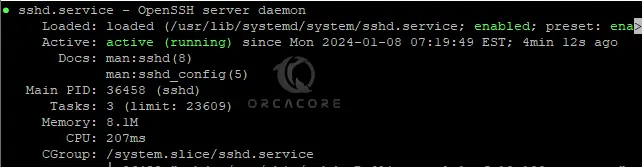
If it didn’t activate, you need to start and enable SSH service. To do this, you can run the following commands:
# sudo systemctl enable sshd
# sudo systemctl start sshdStep 3 – Configure FirewallD Rules For SSH Server
At this point, we assumed that you have enabled firewalld. Now you must allow SSH traffic through your FirewallD rules. To do this, you can run:
sudo firewall-cmd --add-service=ssh --permanentThen, reload the firewall to apply the new rules:
sudo firewall-cmd --reloadStep 4 – Increase SSH Security on AlmaLinux 9
At this point, we want to discuss security tips for SSH on your AlmaLinux 9. Follow the steps below to see how you can increase your SSH server security.
Change SSH Default Port
Always it is recommended to change your SSH default port which is port 22. To do this, you must open your SSH config file with your desired text editor like Vi editor or Nano editor:
sudo vi /etc/ssh/sshd_config
At the file, search for the Port directive. Uncomment this line and set your desired port for it. For example, we set it to 4585:
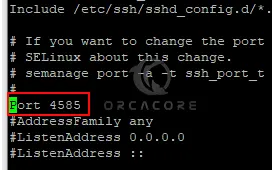
When you are done, save and close the file.
Then, you must allow your SSH port through your firewall rules. In this case, you can run:
# sudo firewall-cmd --permanent --add-port=4585
# sudo firewall-cmd --reloadNote: For more Firewalld settings, you can check Firewalld Configuration on AlmaLinux 9.
Now you can connect to your SSH server by using the following syntax:
ssh -p <port> <username>@<ip_address>Disable SSH Root Login on AlmaLinux
Another way that you can increase your SSH server security is to disable SSH root logins on AlmaLinux 9. This reduces the risk of brute-force attacks. To do this, open your SSH config file:
sudo vi /etc/ssh/sshd_configFind the PermitRootLogin line and change its value to No:
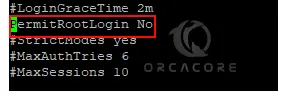
When you are done, save and close the file.
Block SSH Access for Users without Password
If you have users that don’t have a password, you can block the SSH access for them. This will help you to increase your SSH server security on AlmaLinux 9. From your SSH config file, you can look for the PermitEmptyPasswords line, uncomment it, and change its value to No:
sudo vi /etc/ssh/sshd_config
When you are done, save and close the file.
Use SSH Protocol 2 in AlmaLinux
As you may know, SSH comes in two versions: SSH Protocol 1 and Protocol 2. Protocol 2 is more secure. To enable SSH Protocol 2, open your SSH config file again:
sudo vi /etc/ssh/sshd_configUnder Include /etc/ssh/sshd_config.d/*.conf section, add the following line:
Protocol 2
When you are done, save and close the file.
Limit SSH Login Attempts
By default, you can access your AlmaLinux 9 server with so many password attempts. You can limit this option to prevent security issues. To do this, from your SSH config file, find the MaxAuthTries line, uncomment it, and change its value to your desired number of attempts. For example:
sudo vi /etc/ssh/sshd_config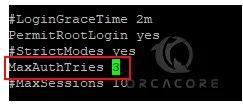
Important Note: Every time you want to edit your SSH config file, remember to restart your SSH service to apply the changes:
sudo systemctl restart sshdUse SSH Key Pairs
SSH key pairs are two cryptographically secure keys that can be used to authenticate a client to an SSH server. You can use this option to increase your SSH server security in AlmaLinux 9. To do this, you can generate SSH key pairs and connect to your server without a password. For generating SSH key pairs, you can check this guide on Generating SSH Key Pairs in Linux.
Final Thoughts on SSH Server Security
As you must know, SSH server security is an essential component of increasing your server security. By following these tips, you can reduce the risk of attacks. Always remember to keep your system updated and monitored. Hope you enjoy it.
Also, you may like to read the following articles:
Pass password to scp command in Linux using sshpass example



