Share your love
Upgrade Rocky Linux 9 Kernel To The Latest Version
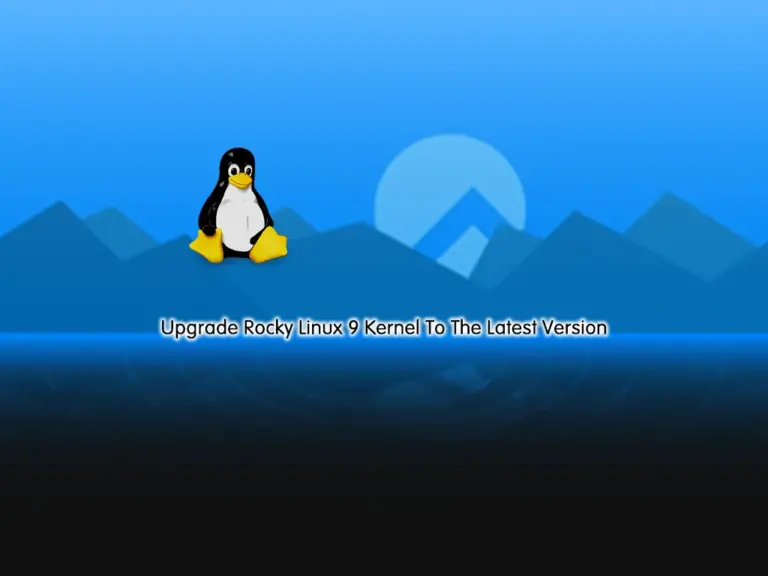
This guide will show you how to Upgrade Rocky Linux 9 Kernel To The Latest Version. A kernel is the heart of the Linux operating system. With Linux Kernel, it is possible to interact with the physical hardware and run software applications. Now you can follow the steps below to start Upgrade Rocky Linux 9 Kernel To The Latest Version by using the ELRepo which offers the latest kernel version.
- A Comprehensive Guide To Upgrade Rocky Linux 9 Kernel To The Latest Version
- Step 1 - Display the Current Kernel Version on Rocky Linux 9
- Step 2 - Install ELRepo on Rocky Linux 9
- Step 3 - Display Available Kernel Versions on Rocky Linux 9
- Step 4 - Install the Latest Kernel Version on Rocky Linux 9
- Step 5 - Set the Default Kernel Version to the Latest on Rocky Linux 9
A Comprehensive Guide To Upgrade Rocky Linux 9 Kernel To The Latest Version
To complete your upgrading kernel process, you can log in to your Rocky Linux as a non-root user with sudo privileges. To do this, you can check the Rocky Linux 9 Initial Server Setup.
Step 1 – Display the Current Kernel Version on Rocky Linux 9
First, you need to check your current kernel version by using the following command:
uname -msrOutput
Linux 5.14.0-162.6.1.el9_1.0.1.x86_64 x86_64Then, run the system update with the command below:
sudo dnf update -yStep 2 – Install ELRepo on Rocky Linux 9
As we said, we want to use ELRepo which offers the latest kernel versions that are available in Kernel Website. So you need to add the ELRepo GPG key and install it on your server. To add the ELRepo GPG key, run the command below:
sudo rpm --import https://www.elrepo.org/RPM-GPG-KEY-elrepo.orgThen, install it by using the following command:
sudo dnf install https://www.elrepo.org/elrepo-release-9.el9.elrepo.noarch.rpmStep 3 – Display Available Kernel Versions on Rocky Linux 9
At this point, you can use the following command to list the available kernel versions on your server:
sudo dnf list available --disablerepo='*' --enablerepo=elrepo-kernelIn your output, you will see:
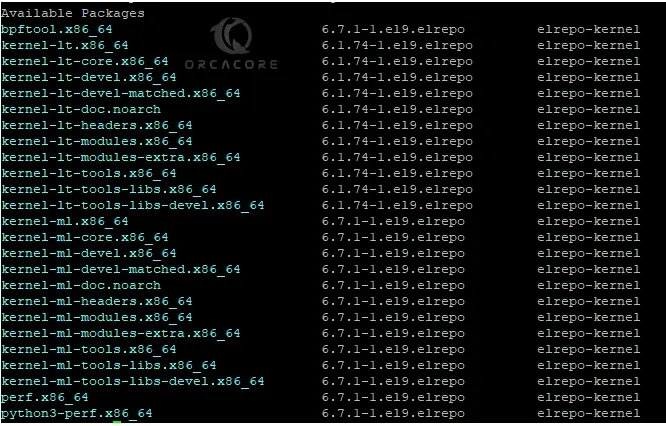
As you can see, the kernel mainline release which refers to the latest official version of the Linux kernel is version 6.7. And latest stable version is kernel 6.1.
Let’s see how you can install them.
Step 4 – Install the Latest Kernel Version on Rocky Linux 9
At this point, you can simply install both mainline and stable releases on your server.
To install the latest Kernel mainline, you can run the command below:
sudo dnf --enablerepo=elrepo-kernel install kernel-mlExample Output:

To install the latest Kernel stable release, you can run the following command:
sudo dnf --enablerepo=elrepo-kernel install kernel-ltExample Output:

Once your installation is completed, reboot your Rocky Linux 9:
sudo rebootYou’ll be presented with the GRUB or boot menu. Use the arrow keys to select the Linux kernel you have just installed, then press Enter. Your operating system should boot normally.
Check your Kernel version:
uname -msrOutput
Linux 6.1.74-1.el9.elrepo.x86_64 x86_64Step 5 – Set the Default Kernel Version to the Latest on Rocky Linux 9
At this point, you can set your default kernel version to the latest version. It means that once you boot your system, it loads the latest kernel version by default. To do this, open the /etc/default/grub file with your desired text editor like Vi editor or Nano Editor:
sudo vi /etc/default/grubAt the file, look for the GRUB_DEFAULT=X line. Then, change it to GRUB_DEFAULT=0. It will configure the boot loader to default to the first kernel on the list, which is the latest.

When you are done, save and close the file.
Next, you need to recreate the kernel configuration with the command below:
sudo grub2-mkconfig -o /boot/grub2/grub.cfg
Finally, reboot your server again and verify your kernel version:
# sudo reboot
# uname -msrOutput
Linux 6.7.1-1.el9.elrepo.x86_64 x86_64As you can see, it loads the latest kernel mainline release.
Conclusion
Upgrading the kernel ensures that your system benefits from the latest enhancements, bug fixes, and security patches, which are essential for the efficient and secure operation of your server or workstation. As you saw, you can easily use the ELRepo to Upgrade Rocky Linux 9 Kernel To The Latest Version.
Hope you enjoy it. Also, you may like to read the following articles:
Upgrade Debian Kernel Without Network Connection



