Share your love
Fix VMware Workstation Error Intel VT-x is disabled
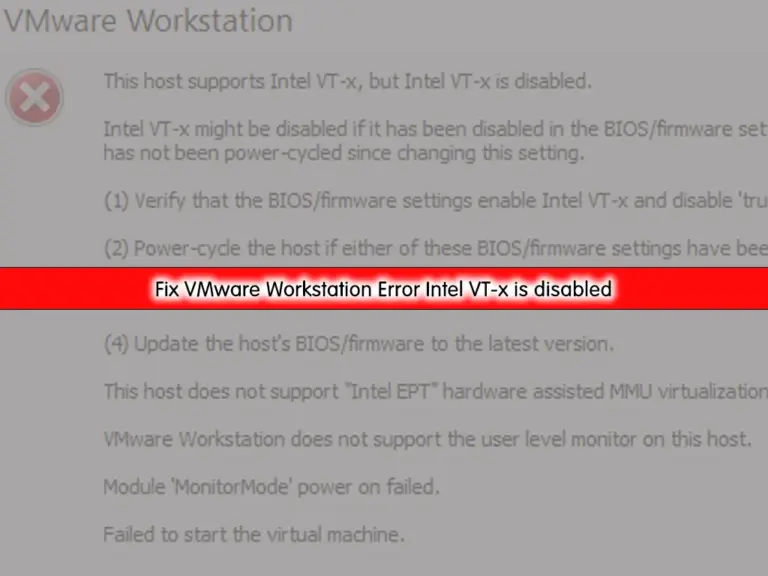
When you want to run your virtual machine in VMware Workstation, you may face this issue that is This host Supports Intel VT-x, but Intel VT-x is disabled, so you can follow the rest of the article to fix this error. This tutorial will show you how to quickly resolve this issue and simply run your virtual machine.
Fix VMware Workstation Error This host Supports Intel VT-x, but Intel VT-x is disabled
During your virtual machine installation in the VMware workstation, when you want to power on your VM, you may get the following error:
Error message: This host Supports Intel VT-x, but Intel VT-x is disabled.
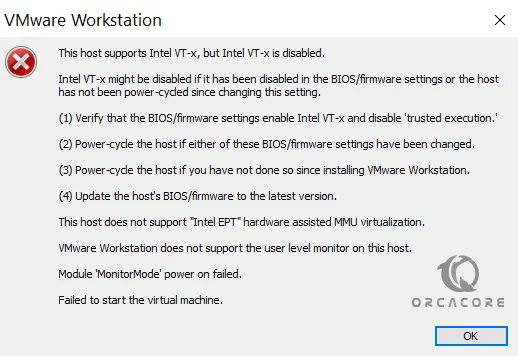
First, let’s see why this happens.
Reason To Get Error Intel VT-x is disabled
As you may know, VT-x is an Intel Virtualization technology. It will help you to run multiple virtual machines in a single host computer. By default, this option is disabled. When you want to run your VM in a VMware workstation, you will get this error. So to resolve this issue, you must turn this option on and enable it.
Now proceed to the following steps to see how you can fix this VMware workstation error.
Resolve Error This host Supports Intel VT-x, but Intel VT-x is disabled
First, you must restart your system and access BIOS Setup. Depending on your system manufacturer, accessing BIOS Setup is different. Commonly you can access it by pressing F2. In my case, I have HP and I can access to BIOS setup by pressing ESC.
From your system BIOS setup, navigate to the computer setup by pressing F10.
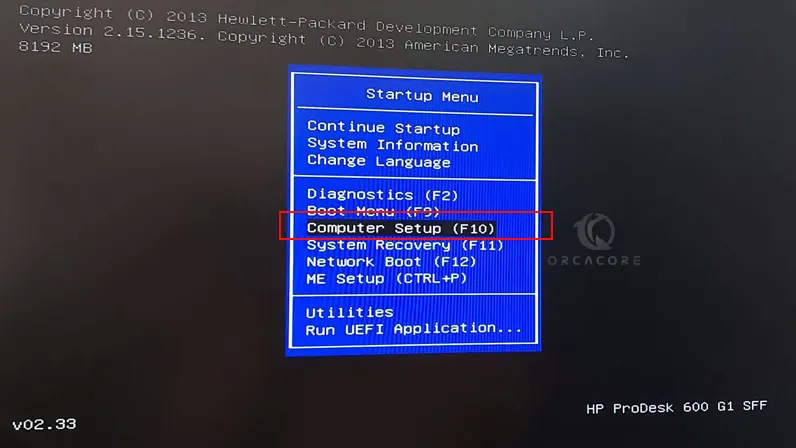
From there, go to your security tab and select System Security.
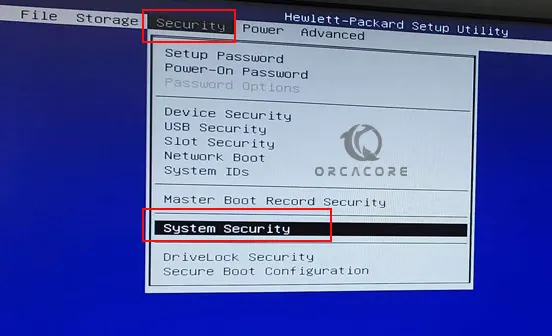
How to enable Intel VT X in BIOS?
At this point, you will see the virtualization technology VT-x. Enable the Intel VT-x for the VMware workstation and accept it.
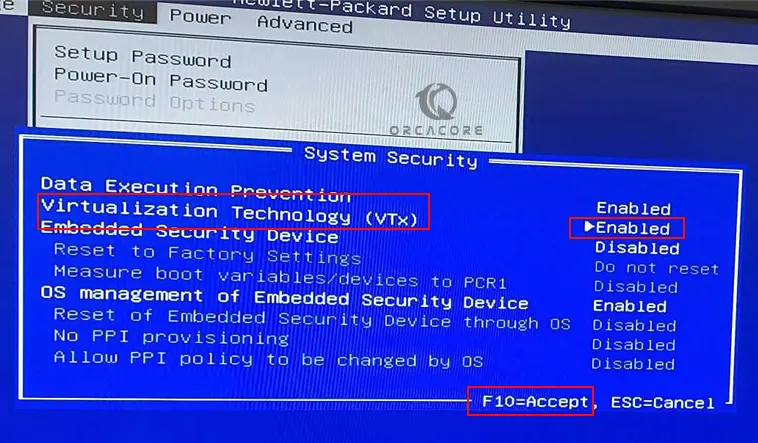
Then, from your File tab, select Save Changes and exit.
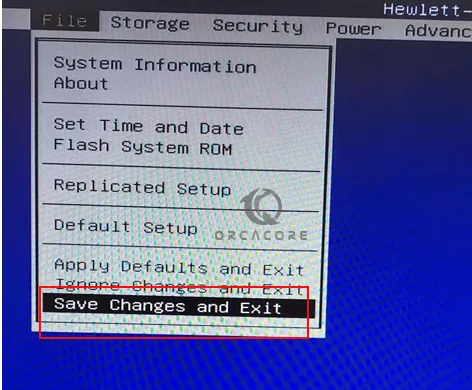
You will be asked to be sure to save changes and exit, select Yes to continue.
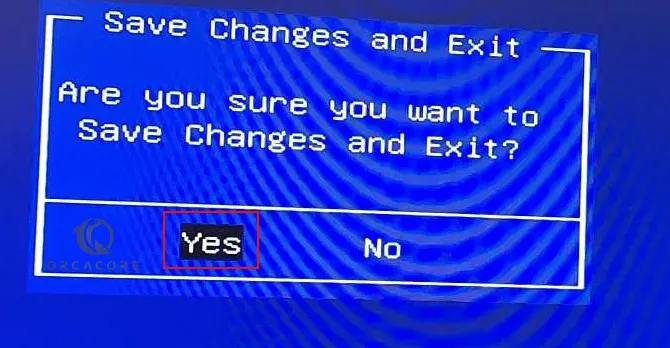
That’s it, you have enabled your Intel VT-x. At this point, you can navigate to your VMware workstation and run your Virtual machine and you will see everything is working correctly.
Conclusion
At this point, you have learned to Fix VMware Workstation Error This host Supports Intel VT-x, but Intel VT-x is disabled. As you saw, this can be resolved by enabling the VT-x option from the BIOS setup.
Hope you enjoy it. Also, you may like to read the following guides:



