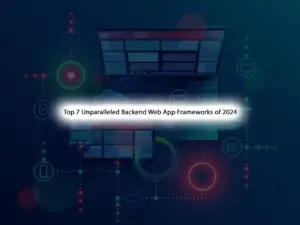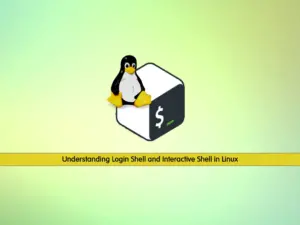Share your love
Windows 11 Home vs Pro Edition – Explore The Differences
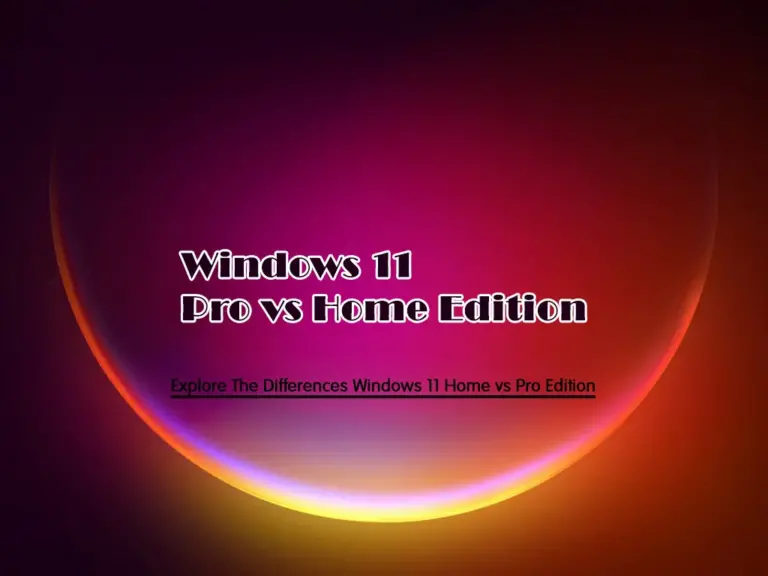
This guide will discuss Windows 11 Home Edition vs Windows 11 Pro Edition. As you may know, when a new version of Windows comes out, it has different editions. Once Windows 11 was introduced, it provided two editions: Windows 11 Home Edition and Pro Edition.
The main difference between these two editions is the cost of them. If you plan to buy the license, the Home edition will cost $139.99, and the Pro edition will cost $199.99. In most laptops, Windows 11 is preinstalled on them. You can pay $99.99 to upgrade to the Pro edition if you have the Home edition.
For some users, Windows 11 Home Edition is enough to do their daily tasks. But if you want more additional features, you can upgrade to Windows 11 Pro edition.
Now you can follow the rest of the article to explore the differences between these two editions and which one is the best choice for you.
Explore The Differences between Windows 11 Home vs Pro Edition
As we said, the main difference between these two editions is the cost of them. But they have more feature differences. Let’s see what are and get more detailed information.
Windows 11 Home and Pro Initial Set Up
Let’s begin with Windows 11 set up on your PC. In the Home edition, you can not set up your PC by using a local account. But in the Pro edition, you can.
However, Microsoft changed this manner, but still in Windows 11 Pro edition, you need to use a Microsoft account to set up your PC.
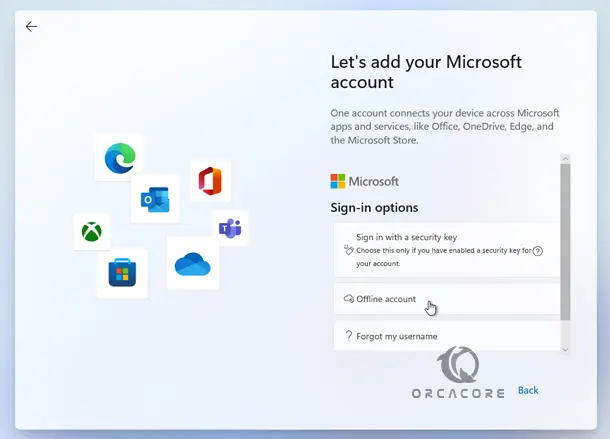
Another eye-catching difference is Active Directory. As you may know, Active Directory is necessary for managing business devices. It also includes important features like Group Policy. These features can not be found in Windows 11 Home Edition.
Virtualization and Remote Desktop Support in Windows 11 Home and Pro
At this point, we want to discuss virtualization and remote desktop support in Windows 11.
Windows 11 Home Edition doesn’t support Hyper-V or Sandbox. Also, it can not be a host for remote desktops. It means that you can’t access Windows 11 Home remotely from a remote desktop. But it can be used as a Remote Desktop client. However, you can enable Hyper-V and use another tool for remote desktops on Windows 11 Home Edition.
On the other hand, in Windows 11 Pro Edition, you have access to these features. It will support virtualization, remote desktop, and Sandbox.

For those, who are looking for these features, it is recommended to go forward with Windows 11 Pro edition.
Security Features Difference in Windows 11 Home and Pro
Both editions come with essential security features. But Windows 11 Pro Edition has extra feature security options. It has a feature called BitLocker encryption. This feature encrypts the data stored in your hard device and no one else can access it.

Also, Windows 11 Pro has a feature called WIP (Windows Information Protection). It is a data loss prevention tool. For example, WIP can help you to prevent data leaking in companies.
System Requirements For Windows 11 Home and Pro
At this point, we want to see what are the minimum system requirements for Windows 11 Home and Pro Editions. Both editions have the same minimum system requirements. So you can work with them on the same PCs. However, they have differences in CPU and RAM support.
Windows 11 Home only has one CPU socket and one CPU. Instead, the Pro edition supports Two. The Home edition only supports up to 64 CPU cores, and the Pro edition supports up to 128 CPU cores.
Another limitation of the Home edition is the RAM storage. It is supported by just 128GB RAM. But the Pro edition supports up to 2TB RAM.
For those who are looking for gaming and running virtual machines, Windows 11 Pro Edition is a good option.
Bussines Management Features in Windows 11
The most eye-catching difference between Windows 11 Home and Pro editions is business management features. Most of these features aren’t available in the Home edition. Windows 11 Pro Edition supports these management features like Group Policy.
If you want to access Group Policy in the Home edition, you must enable it by using some commands. To do this, you can check Enable Group Policy Editor in Windows 11 Home Edition.
The management features in Windows 11 Pro Edition include:
- Mobile device management
- Group Policy
- Enterprise State Roaming
- Assigned Access
- Dynamic Provisioning
- Windows Update for Business
- Kiosk mode
- Active Directory/Azure AD
Which One Should We Use? Home or Pro?
At this point, if you are not sure which edition you should use, everything depends on your needs.
Windows 11 Home is designed for the everyday user. If you’re using your PC for personal tasks like web browsing, document creation, and entertainment, this version is ideal. It includes all the essential features, such as the new Start Menu, taskbar, and virtual desktops.
But if you are looking for more features and business management, Windows 11 Pro Edition is the best choice for you.
According to the differences we discuss above, you can decide which edition is a better choice for you.
Is Windows 11 Home or Pro better for gaming?
Windows 11 Home Edition is good for casual gamers. However, because of its limitation of RAM storage and CPU, it is better to use the Pro Edition for gaming.
Is Windows 11 Pro better than Home?
Definitely YES! Windows 11 Pro is a safer choice when it comes to protecting your PC and securing your information. In addition, you can choose to connect the Windows Pro to a domain. This isn’t possible with a Windows Home device. What’s more, Windows Pro offers useful functions like Remote Desktop and Sandbox.
Conclusion
At this point, you Explored the Differences Between Windows 11 Home Edition vs Windows 11 Pro Edition. As you saw, Windows 11 Pro comes with extra features and support for business management. Depending on your needs you can choose which one is best for you to use. Hope you enjoy it.
Also, you may like to read the following articles:
Manage Copilot Bing Chat on Windows 11