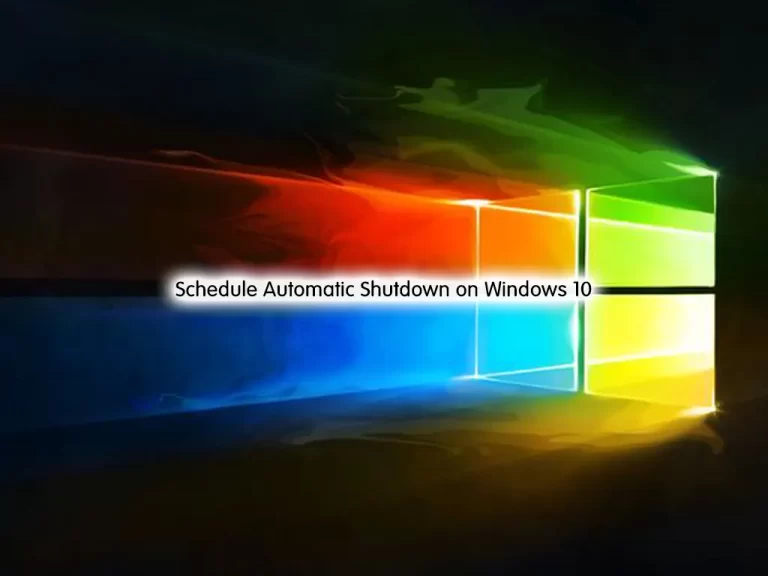Share your love
2 Simple Methods To Access BIOS in Windows 11
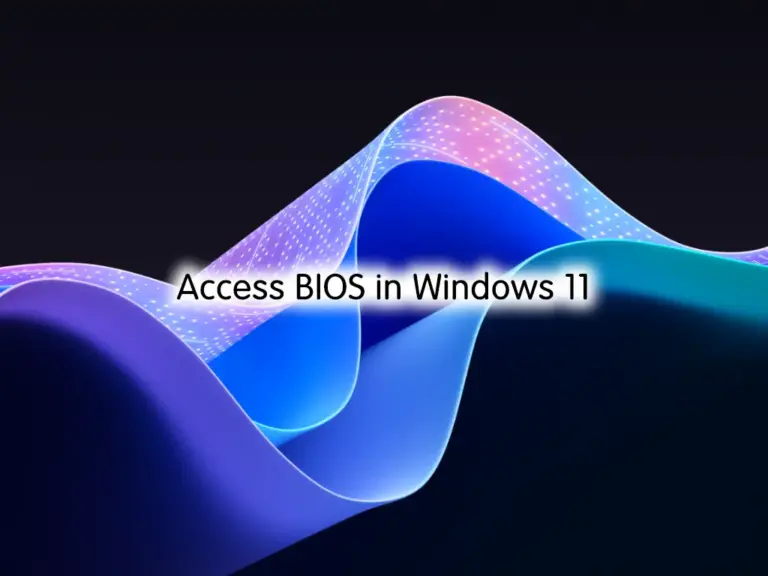
In this guide, you will learn 2 Simple Methods To Access BIOS in Windows 11. The most common way to access the BIOS menu in Windows 11 is during start-up by pressing a specific key. If you missed pressing the key to access BIOS from the start-up, here we show you how to access it.
BIOS is a firmware interface that initializes and controls a computer’s hardware components when powered on.
While “BIOS” is commonly used, Windows 11 uses a more modern firmware interface known as UEFI (Unified Extensible Firmware Interface). UEFI provides enhanced functionality and features compared to traditional BIOS, including support for larger storage devices, faster boot times, and improved security features such as Secure Boot.
The BIOS or UEFI settings can be accessed during the boot process by pressing a specific key (such as F2, Del, or Esc) to enter the BIOS/UEFI setup utility. If you missed this, proceed to the following steps to try other methods.
2 Simple Methods To Access BIOS in Windows 11
At this point, you can log in to your Windows Client and use one of the following methods to access BIOS or UEFI settings.
Method 1 – Get BIOS From Run Window
The first method is to use the Run Window. Open the Run box by pressing Win+R. Then, type the following command in your run box and click OK:
shutdown /r /o /f /t 00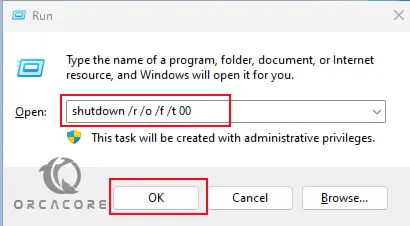
Then, navigate to the Troubleshoot and select Advanced Options. Next, you need to click on UEFI Firmware Settings and choose Restart.
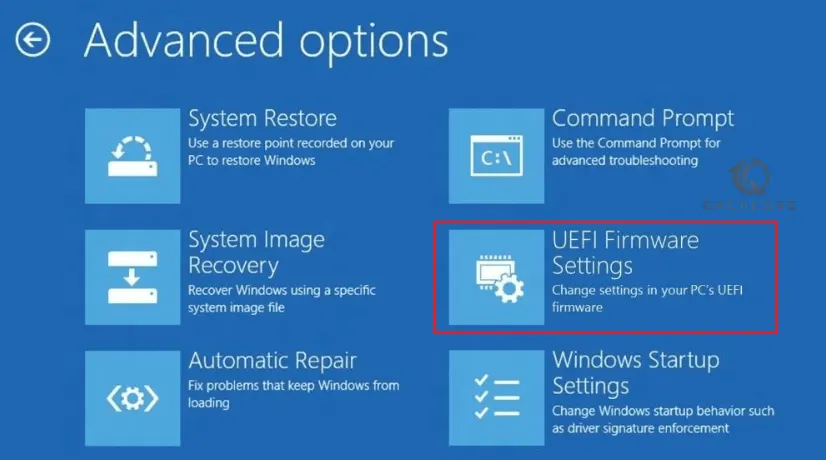
Now you will get into the BIOS settings in Windows 11.
Method 2 – Get BIOS From Windows 11 Settings
In this method, you need to search for Settings and open the app. Then, from the System option, click on Recovery.
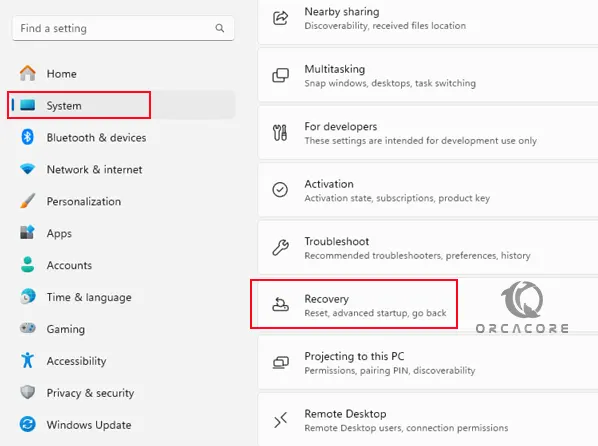
From there, Choose Restart now next to Advanced Start-up.
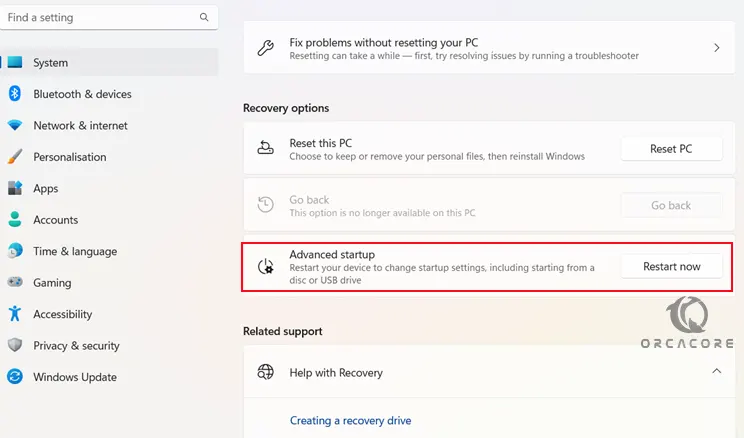
You’ll see a message We’ll restart your device so save your work. If your work is saved, click Restart now. Then, navigate to the Troubleshoot and select Advanced Options. Next, you need to click on UEFI Firmware Settings and choose Restart.
You will be booted into the system BIOS settings.
Conclusion
The most common way to access the BIOS menu in Windows 11 is during start-up by pressing a specific key. If you missed this, you can use these 2 methods to access BIOS settings on Windows 11.
Hope you enjoy it. Also, you may like to read the following articles:
Create a New Partition with Disk Management in Windows 11