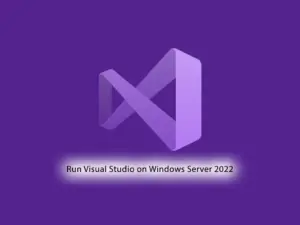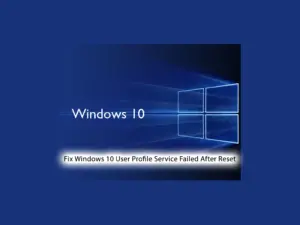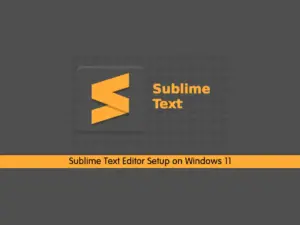Share your love
Quickly Allow Remote Desktop Connection Windows Server 2022
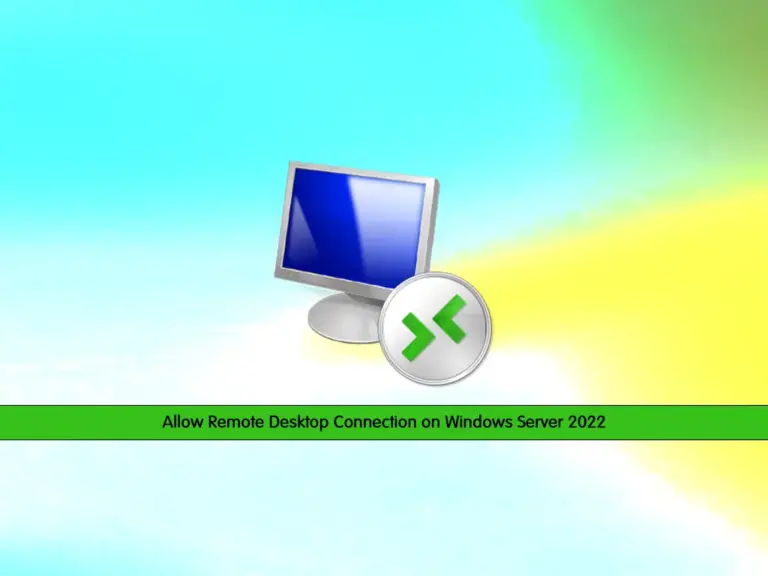
This guide intends to teach you to Allow Remote Desktop Connection Windows Server 2022. Remote Desktop Connection on Windows Server 2022 allows users to access and control a server’s desktop remotely from another computer or device. This feature is particularly useful for system administrators who need to manage servers located in different physical locations or for users who need to access their work environment remotely.
Now you can proceed to the following steps to Enable Remote Desktop on Windows Server 2022.
Steps To Allow Remote Desktop Connection Windows Server 2022
To enable RDP, you must log in to your Windows Server and follow the steps below.
Step 1 – Check RDP Connection on Windows Server 2022
First, you can check if your RDP is enabled or not on Windows Server 2022. To do this, search for Server Manager and open the app. From the left-side menu click on Local Server. You should see that the remote desktop is disabled or enabled.
If it is disabled, click on the Disabled option. Then, proceed to the next step to enable RDP on Windows 2022.
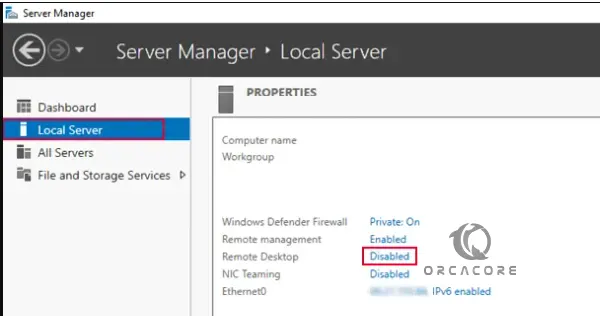
Step 2 – Allow RDP Connections on Windows Server 2022
In the properties window, select “Allow remote connections to this Computer”:
When you select the “Allow remote connections to this Computer” you will see a warning message that tells you to enable the remote desktop connections for selected network connections. Press OK to continue.
Note: If you want to add a specific user or group to have permission to connect via remote desktop, you can click “select users” and then define them there.
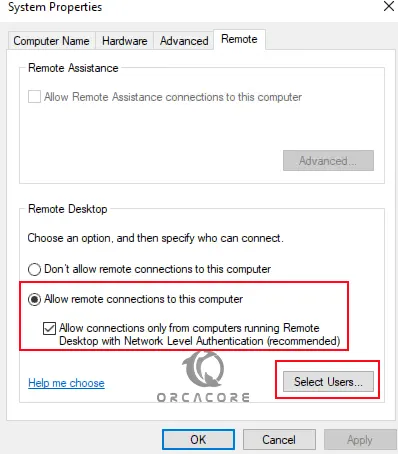

Press ok to close the system properties window. Back into the server manager, then refresh the view to see if the remote desktop is enabled.
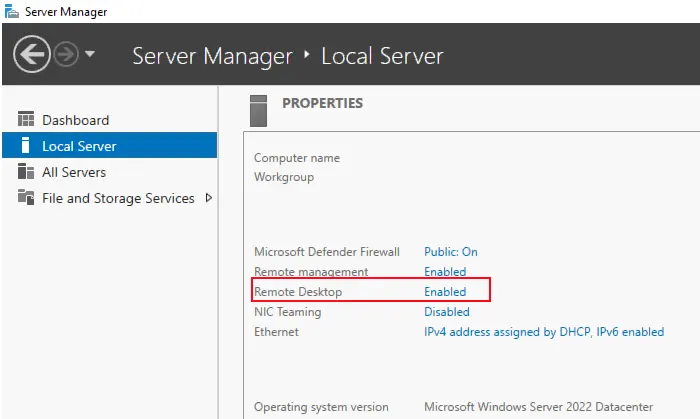
Now you can remotely access and manage your server.
Conclusion
Remote Desktop Connection provides a secure and reliable means of accessing and managing Windows Server 2022 from anywhere, at any time, facilitating seamless communication and collaboration within organizations. Hope you enjoy this guide on Allow Remote Desktop Connection Windows Server 2022.
Also, you may like to read the following articles:
Install Python and Add To Windows 11 PATH Variable
Useful Commands For PowerShell – Cmdlets Examples