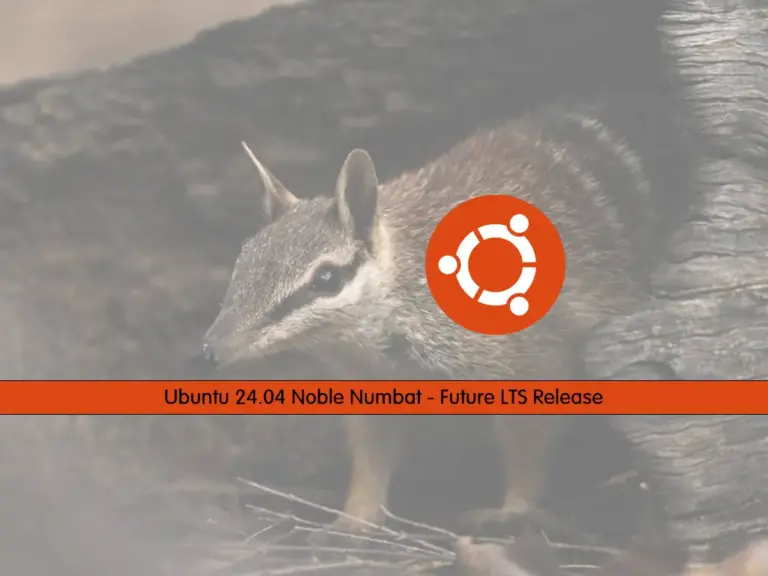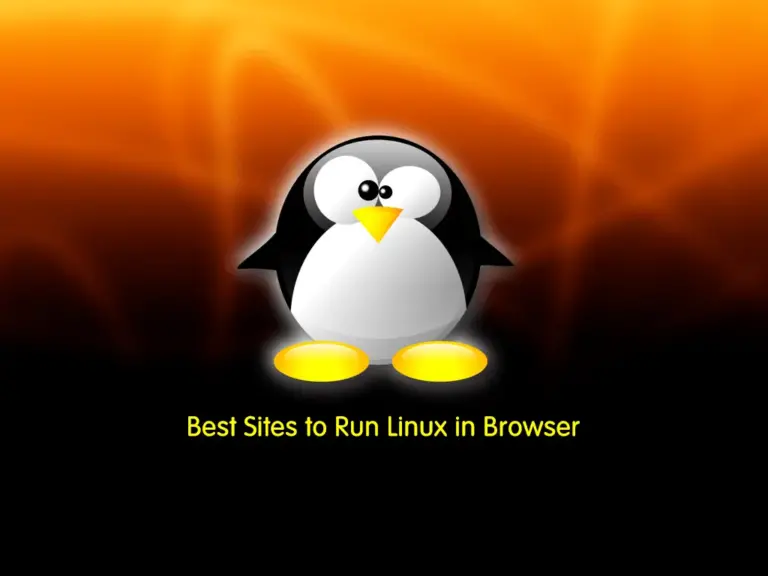Share your love
How To Create a Bootable USB Without Rufus: Top 5 Alternatives
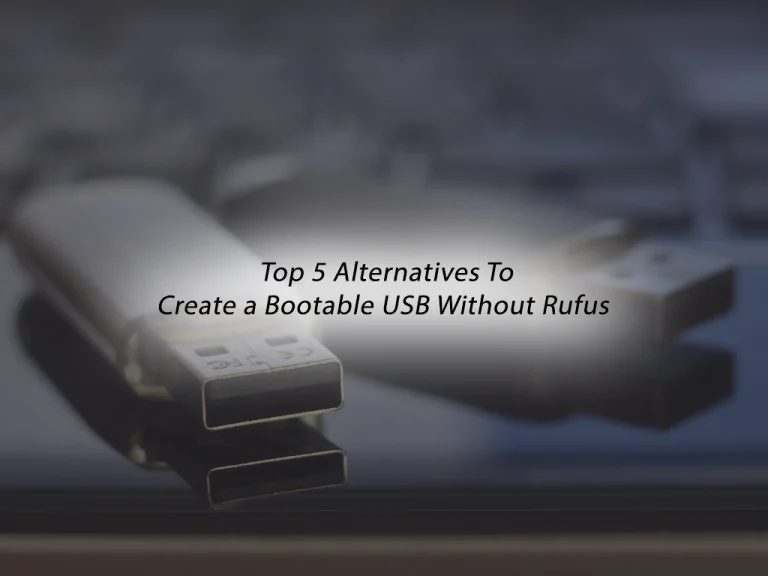
If you want to Create a Bootable USB Without Rufus, here we try to provide the top 5 alternatives that may take your attention. These tools that you will get familiar with, will help you flash ISO images or create multiboot USB drives efficiently. You can use them on Windows, Linux, or macOS.
You can now follow the below guide steps on the Orcacore website to Create a Bootable USB Without Rufus.
Table of Contents
Top 5 Alternatives To Create a Bootable USB Without Rufus
In this guide, we try to explore the most 5 common tools that you can use to Create a Bootable USB Without Rufus. These tools include:
- Ventoy
- BalenaEtcher
- UNetbootin
- PowerISO
- Media Creation Tool
Let’s get familiar with these Rufus Alternatives.
1) Ventoy Open-source Tool – Create Multiboot USB Drives
Ventoy is a free and open-source tool that you can use to create multiboot USB drives. You can add multiple ISO images on a single USB, and boot from any of them without re-flashing. It’s particularly used by Linux users. But you can use it on Windows too.
Key features of Ventoy include:
- Multiboot Support
- No Reformatting
- Supports Multiple OSes
- Fast and Simple

How to Work with Ventoy USB Drive?
Here is a step-by-step process of Ventoy:
- Install Ventoy on the USB drive: First, you must download and install Ventoy on your USB drive. This will format the drive and install the Ventoy bootloader. Remember that you must do these steps once, after which you can start adding ISO images.
- Copy ISO Files Directly to the USB Drive: Second, you can drag and drop as many ISO files as you want. Ventoy supports multiple operating systems and versions, so you can store ISOs for Windows and Linux distros.
- Boot and Select the Desired ISO: Once you boot from the Ventoy, you will see a menu with all the ISO files you have stored on the drive. Choose your desired ISO file and Ventoy will load it as if you had flashed the ISO directly. Also, you don’t need to reformat the drive every time you add a new ISO.
You can download Ventoy USB Drive by visiting the official Ventoy website.
2) BalenaEtcher Cross-platform USB Drive
Another tool that you can Create a Bootable USB Without Rufus is BalenaEtcher. It is known for its simple use and cross-platform support. The process of flashing operating system images (such as .ISO or .IMG files) onto USB drives or SD cards gets simple with BalenaEtcher.
Key Features of BalenaEtcher:
- Cross-Platform
- Data Validation
- User-Friendly Interface
- Open-Source

How Does the BalenaEtcher USB Drive Work?
Now we want to see how BalenaEtcher works:
- Download and Install BalenaEtcher: First, download it from its official BalenaEtcher website. It is available for Linux, Windows, and macOS. Then, install it on your system.
- Launch BalenaEtcher and Select the ISO or IMG File: The three main steps are visible in the BalenaEtcher: Select Image, Select Target, and Flash. Click the “Select Image” button to choose the operating system image (ISO, IMG, etc.) you want to flash onto your USB drive or SD card.
- Select the Target USB Drive and Flash the Image: Now, click Select Target to choose the USB drive from a list of available devices. Then, click Flash to start the flashing process. Once you are done, you will see a success message, and your USB is now bootable.
3) UNetbootin USB Drive
To Create a Bootable USB Without Rufus, you can use UNetbootin. It is a free and lightweight tool that helps you create a bootable USB. It is commonly used for installing Linux but it can also used for other operating systems.
Key Features of UNetbootin:
- Cross-Platform
- Automatic Download of Distributions
- ISO Support
- Persistence Option

How to Work with UNetbootin USB Drive?
To learn how UNetbootin works, you can follow these steps:
- Download and Install UNetbootin: First, you must download it from the official UNetbootin website, it is available for Linux, Windows, and macOS. Then, install it.
- Launch the App and Choose a Distribution or ISO File: Once you access your app, you can select a Linux distro and the version you need. Or, you can choose the Diskimage option and select your ISO file.
- Select the target USB drive and create a bootable USB: Now you must select your target USB drive where the bootable files are written. Then, click OK or Create. The bootable USB process will begin. After it is finished, restart your system.
4) PowerISO Advanced Bootable USB Drive
PowerISO is a powerful tool designed for working with ISO and other image file formats. It’s widely used for creating, editing, burning, and extracting ISO images. But you can use it to Create a Bootable USB Without Rufus.
Key Features of PowerISO:
- Create, Edit, and Burn ISOs
- Multi-Format Support
- Bootable USB Creation
- Disc Burning
Note: The PowerISO is a paid software, it offers a free trial with some limitations.

How PowerISO Works?
Here is a step-by-step process of working with PowerISO:
- Download and Install PowerISO: The first step is to download and install PowerISO.
- Launch and Load the ISO image: Then, you must launch your app and load your ISO image.
- Create a Bootable USB Drive: Now Go to Tools in the menu and select Create Bootable USB Drive. In the next window, under “ISO Image“, make sure your ISO file is selected. Under Destination USB Drive, select your USB drive from the drop-down list. Make sure the correct write method is selected (typically, “USB-HDD” works for most systems).
- Write the ISO to the USB Drive: Click “Start” to begin writing the ISO image to the USB drive. PowerISO will format the USB drive and copy the ISO file to make it bootable.
5) Media Creation Tool – Windows Bootable USB Drive
The Media Creation Tool is a free tool that is provided by Microsoft. It helps users to download and install Windows 10 or Windows 11. It can be used to upgrade your current Windows version or create a bootable USB drive for a clean installation of Windows.
Key Features of Media Creation Tool:
- Upgrade Existing Windows
- Bootable USB or DVD Creation
- Free to use and Official

How Does Media Creation Tool Work?
Working with the media creation tool is straightforward. Here is a step-by-step process:
- First, you must visit the Microsoft website and download the Media Creation Tool for Windows 11, 10, 8, or 7.
- Then, you must open the app, and from there, you have two options to choose from: Upgrade this PC now or Create installation media (USB, DVD, or ISO file) for another PC. The second one allows you to Create a Bootable USB Without Rufus.
- For creating a Bootable USB, the tool will ask you to choose the language, Windows edition, and architecture. You can allow the tool to automatically detect your current settings or manually select these options.
- Next, you must choose between creating a bootable USB drive or saving an ISO file.
- Finally, the tool will begin downloading the Windows files.
Conclusion
When looking for alternatives to Create a Bootable USB Without Rufus, several tools provide excellent functionality for you. Tools like Ventoy, BalenaEtcher, UNetbootin, PowerISO, and Microsoft’s Media Creation Tool offer unique features, from multiboot USB creation to ease of use with cross-platform support. These alternatives can be used for different user needs, such as downloading Linux distributions, installing Windows, or creating bootable media for system recovery.
Depending on your specific needs, these tools provide reliable alternatives to complete your task. Hope you enjoy this guide.
Also, you may like to read the following articles:
Top 5 Free ChatGPT Alternatives 2024
Windows 11 Linux Sudo Command Compatibility
Top 5 Free Web Browsers for Linux