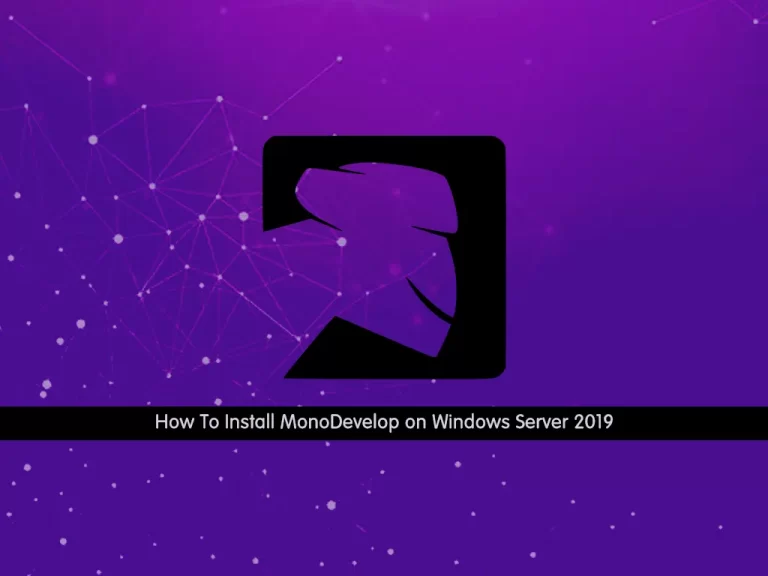Share your love
Set up Defender Antivirus on Windows Server 2019
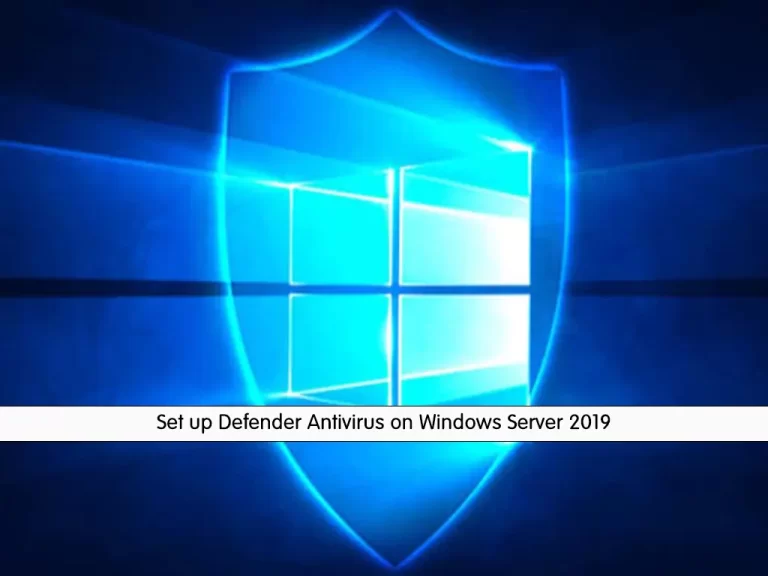
In this article, we want to teach you to Set up Defender Antivirus on Windows Server 2019.
Microsoft Defender Antivirus is an antivirus software developed by Microsoft to protect computers running Windows. It scans, detects, and removes viruses, spyware, and malware, helping to protect the operating system from infection.
Formerly known as Microsoft AntiSpyware and Windows Defender, the software was originally based on GIANT AntiSpyware, acquired by Microsoft on December 16, 2004. It was first released on October 24, 2006.
Microsoft Defender offers tracking prevention to help you manage how websites track your data and to give you more control over your privacy settings when browsing the web. Also, it has a password generator, plus a password monitor that lets you know if any of your passwords have been compromised.
When set to active mode, Microsoft Defender acts as the primary antivirus app on your device. It scans files, remediates threats, and lists detected threats in security reports on the Windows Security app.
How To Set up Defender Antivirus on Windows Server 2019
In this guide, you will learn to enable Defender Antivirus on Windows server 2019.
To set up Defender Antivirus on the Windows server, follow the steps below.
Enable Defender Antivirus on Windows Server 2019
To enable the Defender Antivirus, you need to open your Server Manager and click on Add Roles and Features.
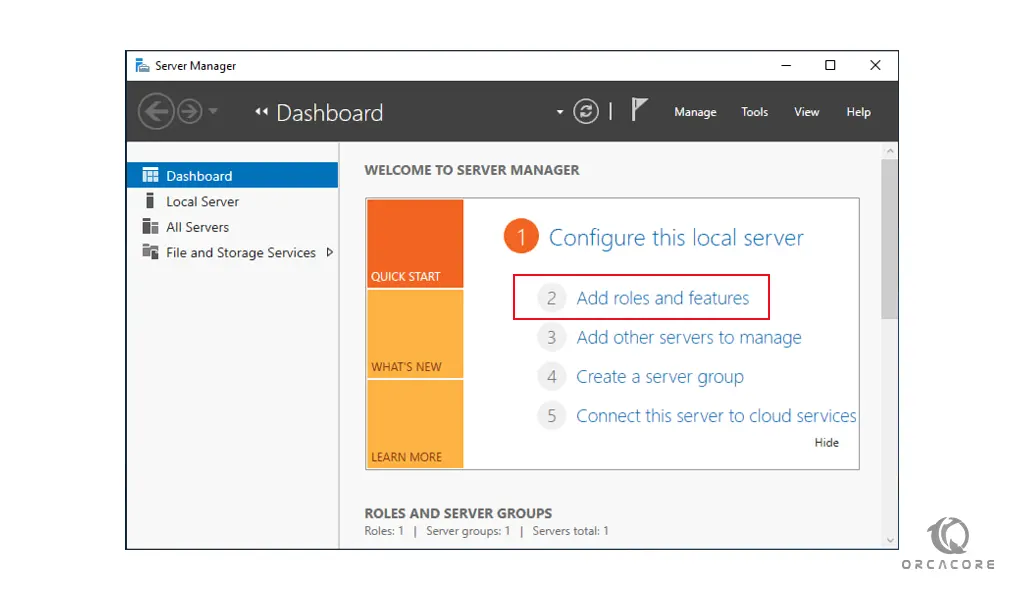
Then, in the Before begin screen, just click Next to continue.
At this point, select the Role-based or feature-based installation and click Next.
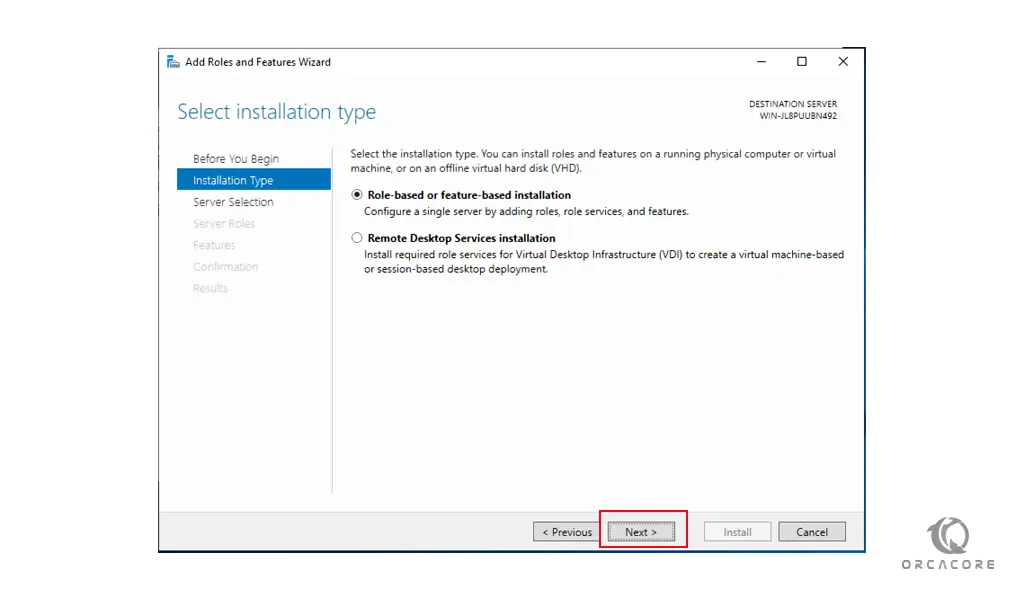
At this point, you need to select your destination server and click Next. Here we select a server from the server pool.
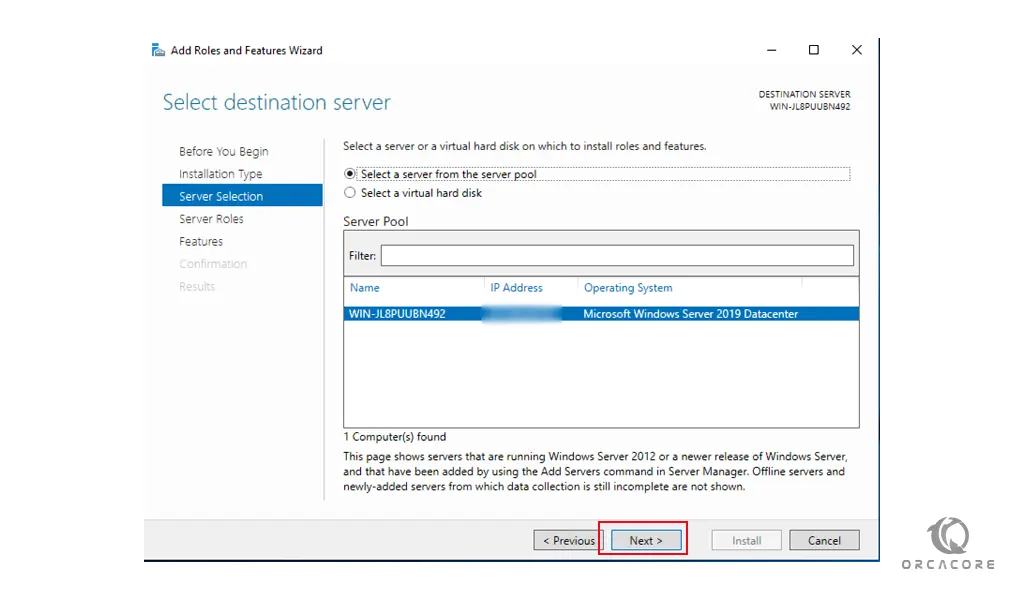
Here you can select the server roles and click Next.
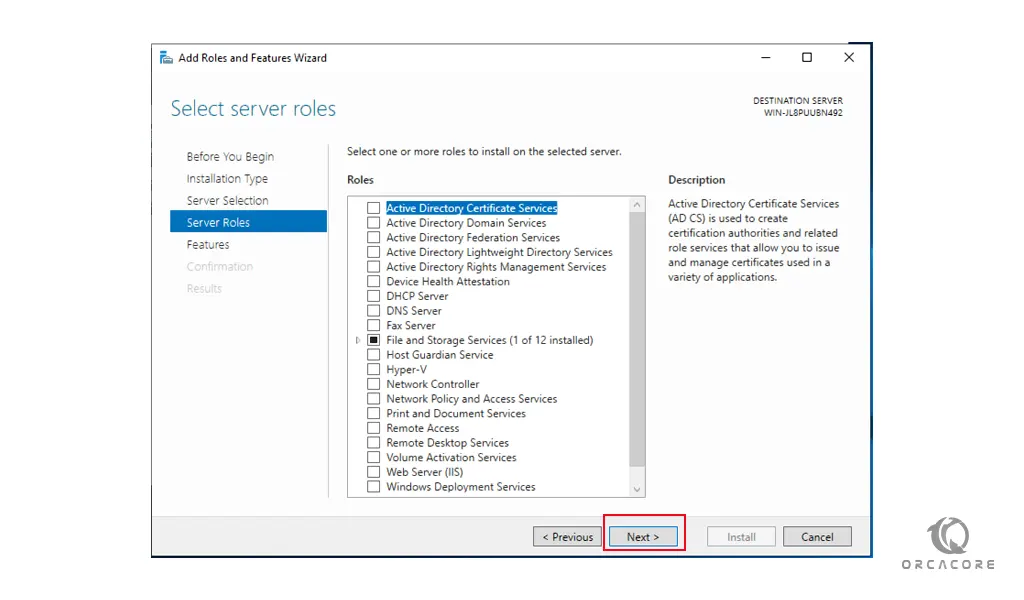
At this point, you need to choose the Windows defender features and check out Windows Defender and GUI for the Windows Defender box and click Next.
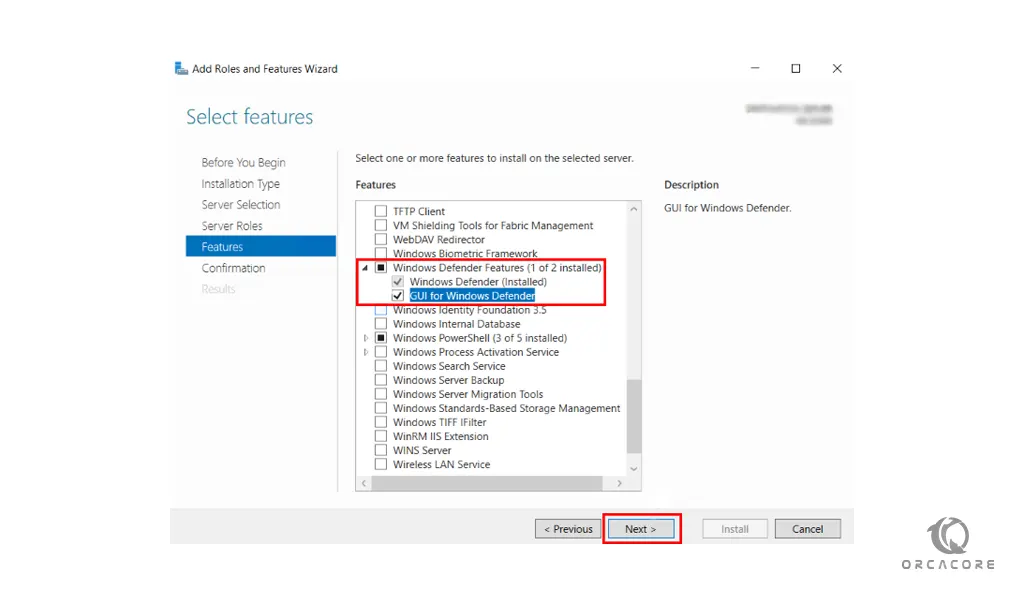
Windows Server Antivirus
Now you need to click on Install to install the Defender Antivirus on your Windows server.
This will take some time to complete. Finally, click close.
Conclusion
In some operating system settings, Windows Defender Antivirus is disabled. You can enable it with the help of this article.
Hope you enjoy it.