Share your love
Find Hostname on Windows 10 and Windows 11

In this guide, we want to teach you How To Find, display, or Check your Hostname on Windows 10 and Windows 11.
The hostname is what a device is called on a network. Alternative terms for this are computer name and site name. The hostname is used to distinguish devices within a local network. In addition, computers can be found by others through the hostname, which enables data exchange within a network, for example. Hostnames are used on the internet as part of the fully qualified domain name.
Steps To Find Hostname on Windows 10 and Windows 11
To complete this guide, you must log in to your Windows Client and follow the steps below.
In this guide, you will learn to check your Windows hostname by using:
- System Information utility
- Command Prompt
- PowerShell
Display Hostname on Windows 10 and Windows 11
The first way to find your hostname is to use the system information utility.
Check Hostname with System Information
System Information is a utility that allows its users to view full information about their computer.
From your Windows 10 or 11, click the Start button, type msinfo32, and then press Enter to open the System Information utility.
Next to System Name, you will find the Hostname, as shown in the following example screenshot.
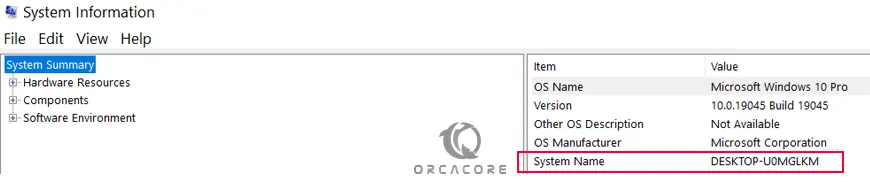
Check Hostname with Command Prompt
If you are comfortable using the command line, you can easily open your Command Prompt shell and run the command below to display your hostname:
hostnameExample Output
DESKTOP-U0MGLKMAlternatively, you can also use the ipconfig /all command to find the hostname. The hostname is found under the Windows IP Configuration section.
ipconfig /allExample Output
Windows IP Configuration
Host Name . . . . . . . . . . . . : DESKTOP-U0MGLKM
....Check Hostname with PowerShell
At this point, you can also use PowerShell to check your hostname on Windows 10 or 11. From your PowerShell, run the command below:
Get-ComputerInfo -Property CsNameExample Output
CsName
------
DESKTOP-U0MGLKMIf you plan to change your hostname, you can follow this guide on How To Change HostName on Windows Server/Client.
Conclusion
At this point, you have learned to Find, display, or Check your Hostname on Windows 10 and Windows 11.
Hope you enjoy it.
Also, you may be like these articles on the Orcacore website:



