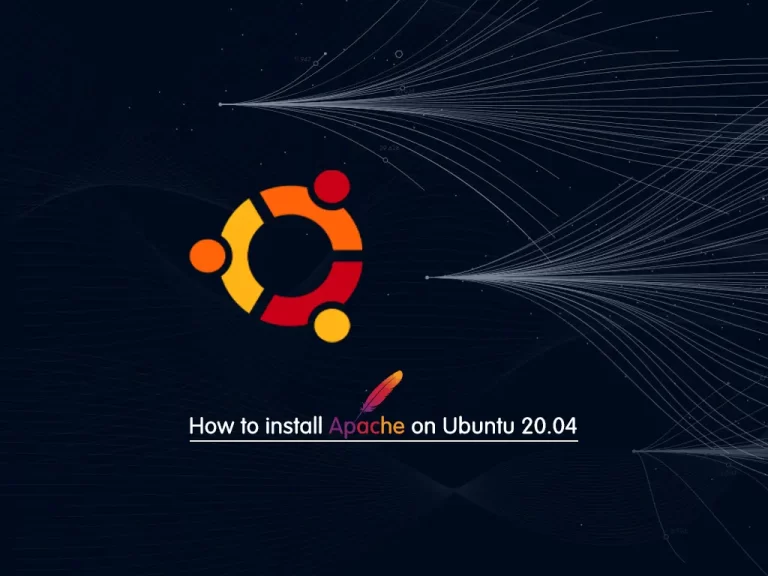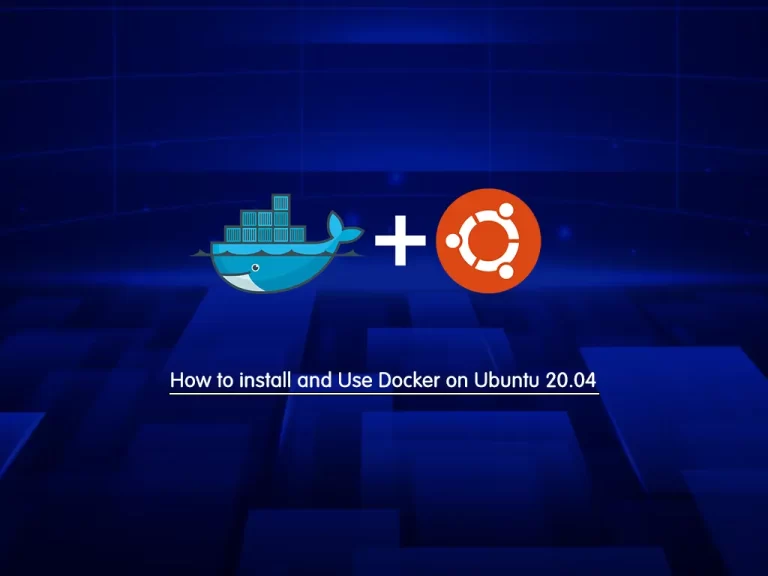Share your love
Fix Error SMTP Can Not Find Mail Address in Ubuntu
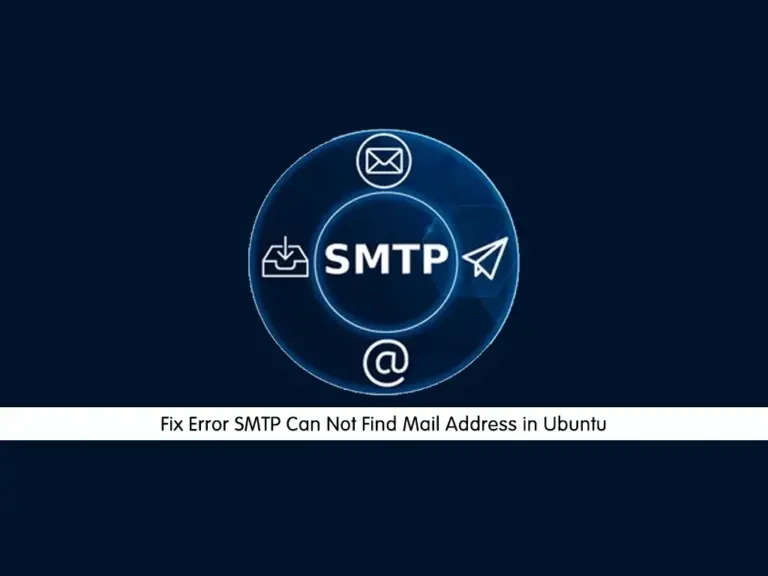
This guide will show you how to Fix the Error SMTP Can Not Find Mail Address in Ubuntu. SMTP stands for Simple Mail Transfer Protocol. It is a protocol used on the Internet for sending emails. This error typically indicates a problem in the configuration of your mail server or how your application handles SMTP requests.
Tips To Fix Error SMTP Can Not Find Mail Address in Ubuntu
Here we try to provide some tips that you can use to fix your issue with SMTP mail address in Ubuntu. To do this, follow the steps below.
Install Required Packages for Sending Emails
First, you must be sure you have installed the required packages for sending emails. For example, Postfix or Sendmail are commonly used SMTP servers on Linux. To get the installation steps, you can use the following articles:
Install Postfix Mail Server on Ubuntu
Configure the SMTP Server Correctly
After you install your mail server, you must be sure to configure it correctly. During the configuration of Postfix or similar services, you will be prompted to enter details like your domain and other settings. The configuration setup is also described in the mentioned articles.
Check SMTP Configuration Files
To fix the SMTP mail address not found error, you need to check your SMTP config files. For example, the main configuration file of Postfix is located under the /etc/postfix/main.cf.
So you must be sure that the settings like myhostname, relayhost, and others are correctly set. The exact settings depend on whether you’re using an external SMTP service (like Gmail or SendGrid) or your server.
Verify SMTP Mail Addresses
At this point, you need to check the email addresses you’re trying to send to. Be sure their format is correct and valid.
Then, you can test sending an email from the command line to verify if SMTP is working correctly. For example:
echo "Test Email body" | mail -s "Test Email" your@email.comCheck SMTP Mail Logs
If your mail fails, you need to check the mail logs for detailed error messages. Typically in Ubuntu, the error messages are located under /var/log/mail.log or /var/log/mail.err directories.
Check Firewall Outgoing Connections For SMTP Mail Service
Also, you must check your network connections in Ubuntu. You need to be sure that your firewall is not blocking outgoing connections on SMTP ports (25, 465, 587).
DNS and MX Records
If you have your own domain, make sure your DNS settings and MX records are correctly configured.
Run System Update in Ubuntu and Restart SMTP Service
Always keep your system up to date by running update and upgrade commands:
# sudo apt update
# sudo apt upgradeAfter making changes, restart your SMTP service. For example, for Postfix, you can use:
sudo systemctl restart postfix
Use External SMTP as a Relay
At this point, if you’re having trouble with your own SMTP server, you can an external SMTP service as a relay. Services like Gmail, SendGrid, or AWS SES can be configured to relay emails sent from your server.
Check Application Configuration
If this error is from a specific application, be sure the application is configured correctly with the SMTP details.
Conclusion
At this point, you have learned some useful tips to Fix the Error SMTP Can Not Find Mail Address in Ubuntu. Just remember these tips are based on your setup and the SMTP service you are using. If you’re using a particular email service or application, they might have specific instructions or requirements for SMTP configuration.
Hope you enjoy it. Also, you may like to read the following articles:
Introducing 5 Linux Mail Servers
Install Sendmail and Set up SMTP on Debian 12 Bookworm
Run Email Server with Sendmail on AlmaLinux 9