Share your love
Quickly Install aaPanel on Centos 7 – Easy To Use Panel
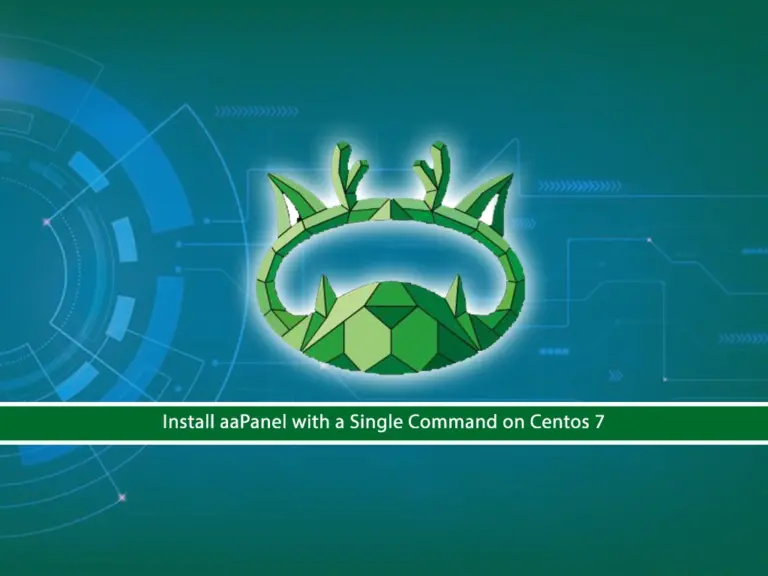
In this guide, you will learn to Install aaPanel on Centos 7 with a single command. aaPanel is a web hosting control panel software that is used for the management of web hosting services on Linux servers. It provides a graphical user interface (GUI) that allows users to easily deploy and manage web servers, websites, databases, and other services.
You can follow the rest of the article to start your aaPanel installation and access your control panel via the web interface on Centos 7.
Steps To Install aaPanel on Centos 7 with a single command
To complete this guide, you need a fresh OS and access to your terminal as a non-root user with sudo privileges. For this purpose, you can check the Initial Server Setup with Centos 7.
Also, you need to Set up a basic Firewall on Centos 7.
Then, follow the steps below to start your aaPanel installation. You can easily download the aaPanel installer, start your setup with a single click, and access your control panel dashboard on Centos 7.
Step 1 – Download aaPanel Installer Script on Centos 7
First, you must run the system update with the command below:
sudo yum update -yThen, you can easily use the following wget command to download the aaPanel installer on Centos 7:
sudo wget -O install.sh http://www.aapanel.com/script/install_6.0_en.shStep 2 – Install aaPanel on Centos 7 with One Click
Once your download is completed, you can simply run the aaPanel installer script to set up the web hosting control panel on Centos 7:
sudo bash install.shPress Y to accept the installation directory and wait until your installation is completed. This will install all the required packages and dependencies. When it is completed, you will get the following output:

As you can see, the listening port of aaPanel is 22853. Also, note down the URL, username, and password. Then proceed to the next step to configure the firewall rules.
Step 3 – Configure Firewall Rules for aaPanel on Centos 7
At this point, you have learned to Install aaPanel on Centos 7 successfully. Now you must check your aaPanel listening port on Centos 7:
sudo netstat -nltpExample Output
tcp6 0 0 :::22853 :::* LISTENThen, add the listening port through firewalld:
# sudo firewall-cmd --add-port=22853/tcp --permanent
# sudo firewall-cmd --reloadStep 4 – Access aaPanel Web Hosting Control Panel
At this point, you can use the URL provided in Step 2 (Install aaPanel on Centos 7 with One Click) and access your control panel on Centos 7. In my case:
https://server-ip-address:22853/1dc13bd9Enter the username and password you have got, and click Login.

Then, you will get the recommended software package screen. Install the LNMP (recommended) by clicking one-click on aaPanel.

After your setup is completed, you will see your aaPanel dashboard on Centos 7.

From there, you can do your admin tasks easily via a simple interface including:
- Web Server Management
- Database Management
- Domain and DNS Management
- File Management
- Email Services
- Security Features
- One-Click Installation
To get more features and usage, you can visit the official website.
Conclusion
aaPanel is a great choice for web developers, system administrators, and hosting providers who need an easy-to-use control panel for managing web servers and websites. At this point, you have learned to Install aaPanel on Centos 7 with One Click.
Hope you enjoy it. Also, you may like to read the following articles about other panels that you can use in the Centos Linux distribution:
Introduce the Best Web Hosting Control Panels
Install Centos Web Panel (CWP) on Centos 7



