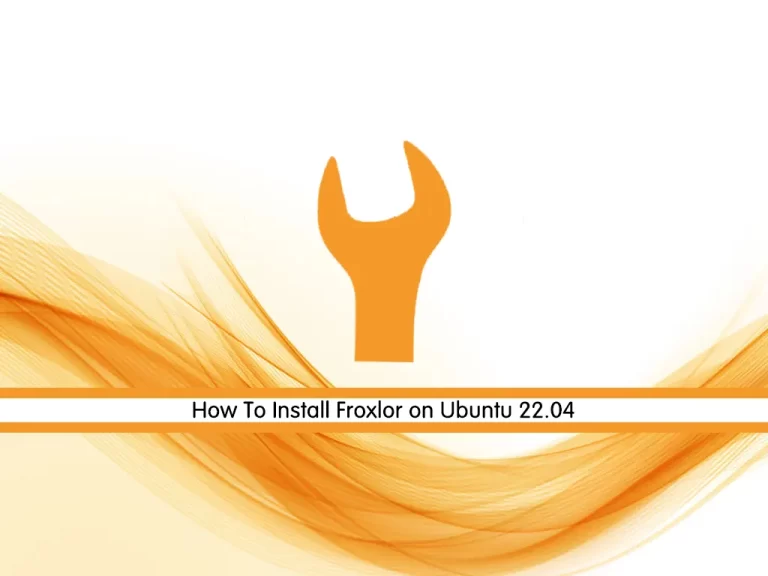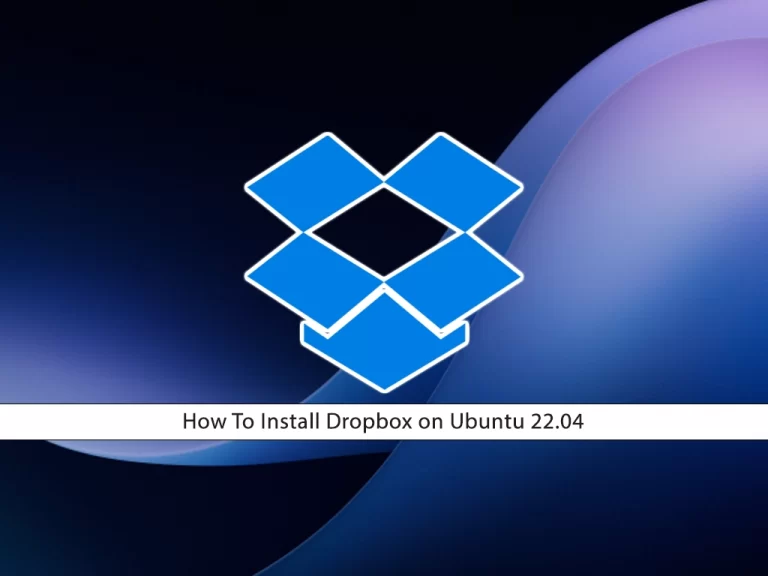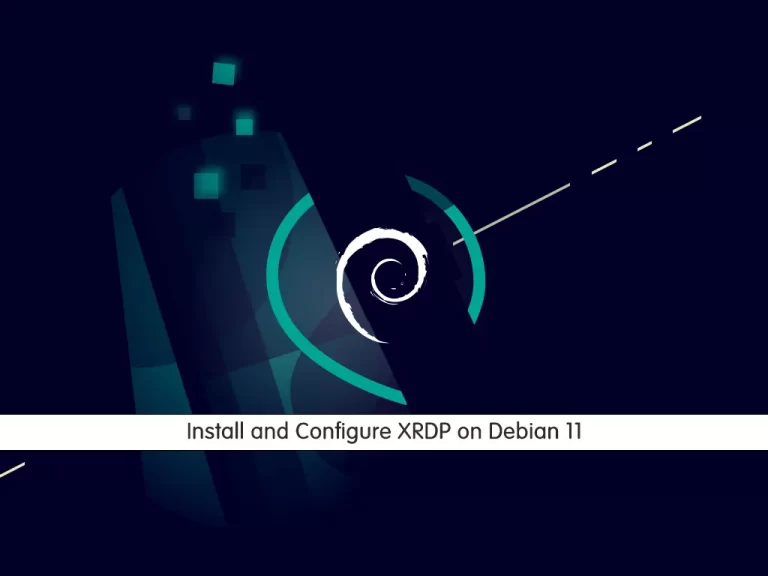Share your love
Install CloudPanel on Ubuntu and Debian

In this guide, we want to teach you to Install CloudPanel which is a Web Hosting Control Panel on Ubuntu 22.04 and Debian 11 from the Linux Terminal. For a start, let’s see what ClouldPanel is and get familiar with its features.
What Is CloudPanel?
CloudPanel is a free and easy-to-use web hosting control panel that you can use to configure and manage web servers and web apps. Also, it has amazing features that include:
- It is simple and easy to use
- Multiple Application support
- It is fast and secure
- And it is focused on maximum performance
Now you can follow the steps below to start CloudPanel installation on Debian and Ubuntu.
Install CloudPanel on Ubuntu and Debian Linux Servers
CloulPanel installer supports the Ubuntu 22.04 and Debian 11 operating systems.
To complete CloudPanel installation, you must have access to your Debian and Ubuntu server as a root or non-root user with sudo privileges and set up a basic firewall. For this purpose, you can visit the Orcacore website and check the Debian 11 and Ubuntu 22.04 initial server setup guides:
Initial Server Setup with Debian 11
Initial Server Setup with Ubuntu 22.04
Also, you need at least 1 GB RAM, 1 Core CPU, and 10 GB of free Space.
Step 1 – Run System Update on Ubuntu and Debian
First, you must run the system update and upgrade by using the commands below:
# sudo apt update
# sudo apt upgrade -yWhen you are done, use the command below to install the required packages:
sudo apt install wget curlStep 2 – Download and Install CloudPanel Installer Script on Ubuntu and Debian
At this point, we want to show you how to download the ClouldPanel installer script for Ubuntu 22.04 and Debian 11 with your preferred database engine.
CloudPanel with MySQL 8.0
If you want to use MySQL 8.0, you need to run the command below to download and install the CloudPanel on Ubuntu and Debian:
curl -sS https://installer.cloudpanel.io/ce/v2/install.sh -o install.sh; \
echo "3c30168958264ced81ca9b58dbc55b4d28585d9066b9da085f2b130ae91c50f6 install.sh" | \
sha256sum -c && sudo bash install.shCloudPanel with MariaDB 10.11
If you prefer to use MariaDB 10.11, you must run the command below:
curl -sS https://installer.cloudpanel.io/ce/v2/install.sh -o install.sh; \
echo "3c30168958264ced81ca9b58dbc55b4d28585d9066b9da085f2b130ae91c50f6 install.sh" | \
sha256sum -c && sudo DB_ENGINE=MARIADB_10.11 bash install.shCloudPanel with MariaDB 10.6
Or, you can use the command below for MariaDB 10.6:
curl -sS https://installer.cloudpanel.io/ce/v2/install.sh -o install.sh; \
echo "3c30168958264ced81ca9b58dbc55b4d28585d9066b9da085f2b130ae91c50f6 install.sh" | \
sha256sum -c && sudo DB_ENGINE=MARIADB_10.6 bash install.shIn this guide, we use MariaDB 10.11 for the CloulPanel installation.
Note: These installer scripts will install and configure all the required packages and components.
When your installation is completed, you will get the following output:
Output
~~~~~~~~~~~~~~~~~~~~~~~~~~~~~~~~~~~~~~~~~~~~~~~~~~~~~~~~~~~~
The installation of CloudPanel is complete!
CloudPanel can be accessed now: https://your-server-ip:8443
~~~~~~~~~~~~~~~~~~~~~~~~~~~~~~~~~~~~~~~~~~~~~~~~~~~~~~~~~~~~
Step 3 – Configure Firewall For CloudPanel
At this point, if you have a running UFW firewall, you must allow port 8443 through your Debian and Ubuntu firewall by using the command below:
sudo ufw allow 8443/tcpReload the firewall to apply the new rules:
sudo ufw reloadStep 4 – How To Access CloudPanel via Browser on Ubuntu and Debian?
At this point, you can access your ClodPanel by typing your server’s IP address in your web browser followed by 8443:
https://your-server-ip:8443Now you will see the following screen and you must create an Admin user for CloudPanel.
Create an Admin user for CloudPanel
To create your Admin user, enter your data and click on Create User.
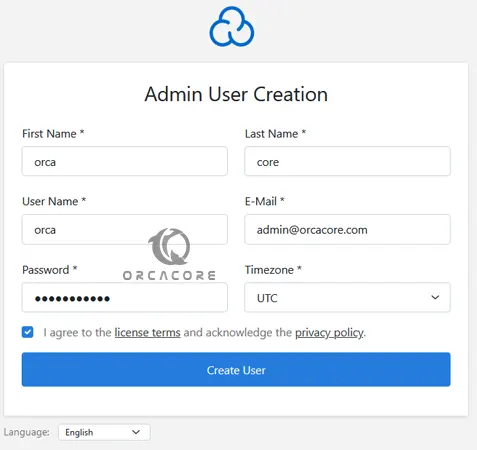
Then, you will see your CLoudPanel login screen. Enter your Admin user and password and click Log in.
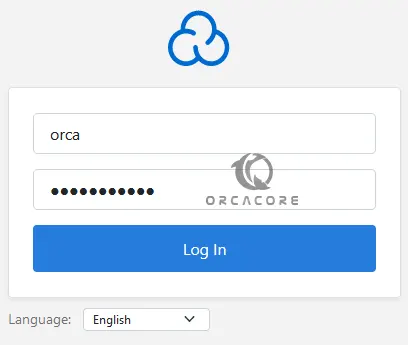
Then, you will see your CloudPanel dashboard.

At this point, you can easily manage your cloud server and web applications, all from a user-friendly web interface.
For more information, you can visit CloudPanel Documentation.
Conclusion
Now you have learned to Install CloudPanel on Ubuntu 22.04 and Debian 11 by using the installer script from the Linux terminal and accessing your dashboard via the web interface.
Hope you enjoy it. You may be interested in these articles:
Install aaPanel on Ubuntu 22.04