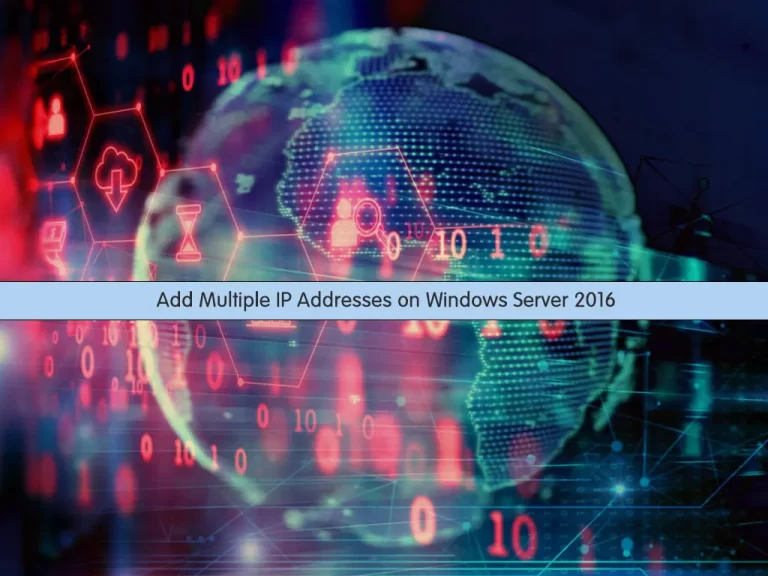Share your love
How To Install MonoDevelop on Windows Server 2022
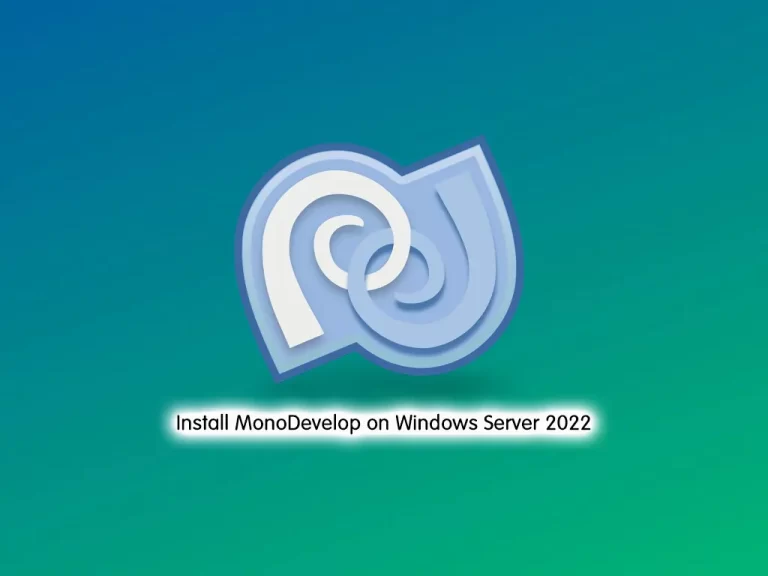
This guide intends to teach you How To Install MonoDevelop on Windows Server 2022.
Monodevelop is an open-source IDE that is available free for the general public for the development of web and desktop-based applications. It runs on macOS, Windows, and Linux systems and allows the developer to mainly focus on mono or .NET applications. Monodevelop supports various major languages like C, C#, Java, F#, Javascript, Visual Studio .NET, etc. It provides a very simple, fast, and lighter way to run the applications using the minimum resources. It does not allow many formatting features, as it focuses on business needs.
Steps To Install MonoDevelop on Windows Server 2022
To complete this guide, you must log in to your Windows Server and follow the steps below.
Requirements
First, you need some requirements. You need to install Git for Windows, Gtk# installer, Mono libraries package, and GNU Gettext tools.
When you are finished with these requirements, follow the steps below.
Download MonoDevelop for Windows
First, you need to visit the MonoDevelop Downloads page and select one of the versions according to your system specifications and click on it to download.

Set up MonoDevelop on Windows Server 2022
When your download is completed, click on your downloaded file to open it. You will see the MonoDevelop setup wizard on Windows Server 2022. Then, accept the license agreement and click Install.
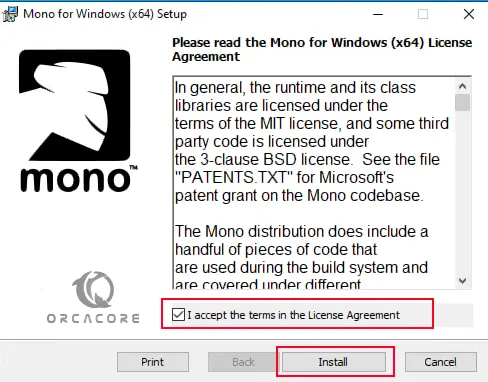
At this point, click Finish to exit from the MonoDevelop setup wizard on Windows Server 2022.
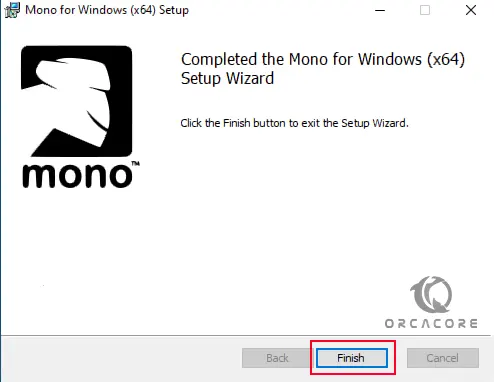
Now you will see the MonoDevelop icon appear on your desktop, You can click on the icon to run the Application into your Windows server.
Some of the features of MonoDevelop include the following:
- Multi-platform IDE and user projects
- Multi-language (C#, F#, Visual Basic .NET, C/C++, Vala, JavaScript, TypeScript)
- Project templates for C#, Visual Basic, Boo, Java (IKVM) and C/C++
- Code completion support for C#, code templates, code folding
- Customizable window layouts, user-defined key bindings, external tools
- Integrated Debugger for debugging Mono and native applications
- Integrated Compiler (supports up to C# 6.0)
- GTK# Visual Designer to graphically build GTK# user interfaces
Conclusion
At this point, you have learned to Install MonoDevelop on Windows Server 2022.
Hope you enjoy it.
You may be like these guides on the Orcacore website:
Install Node.js on Windows Server 2022