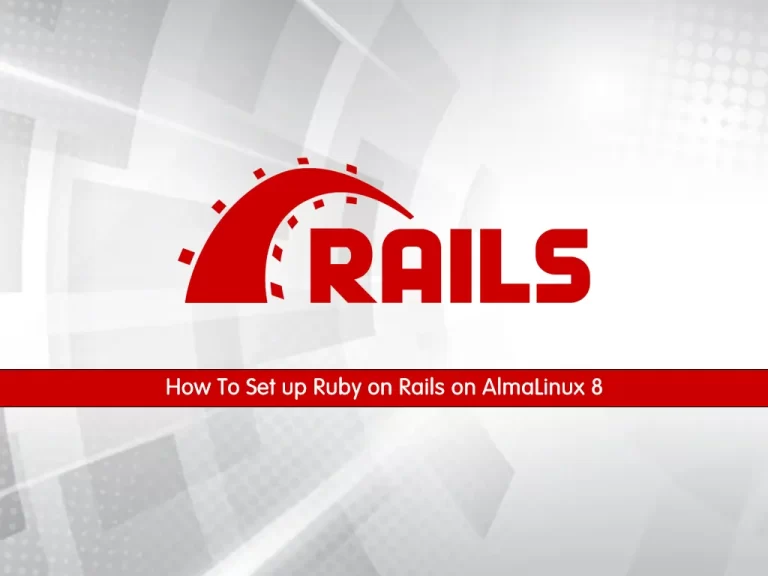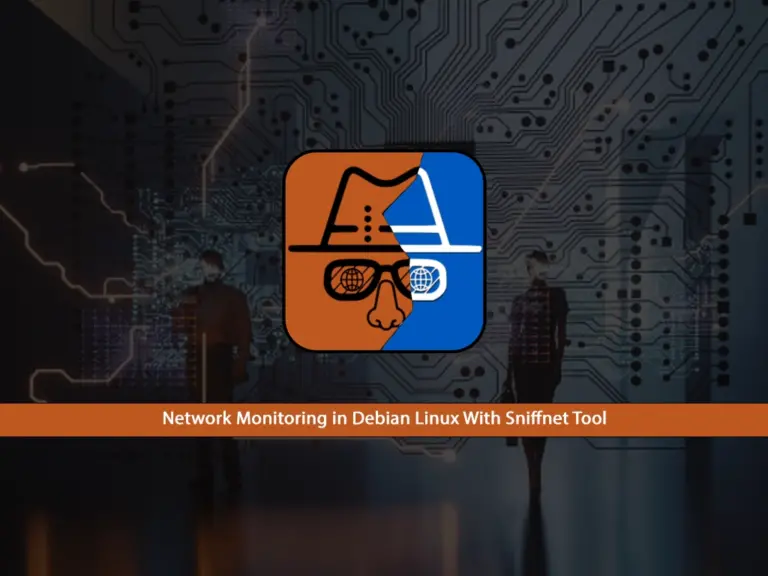Share your love
Install Netdata on AlmaLinux 9 – Best Monitoring Tool
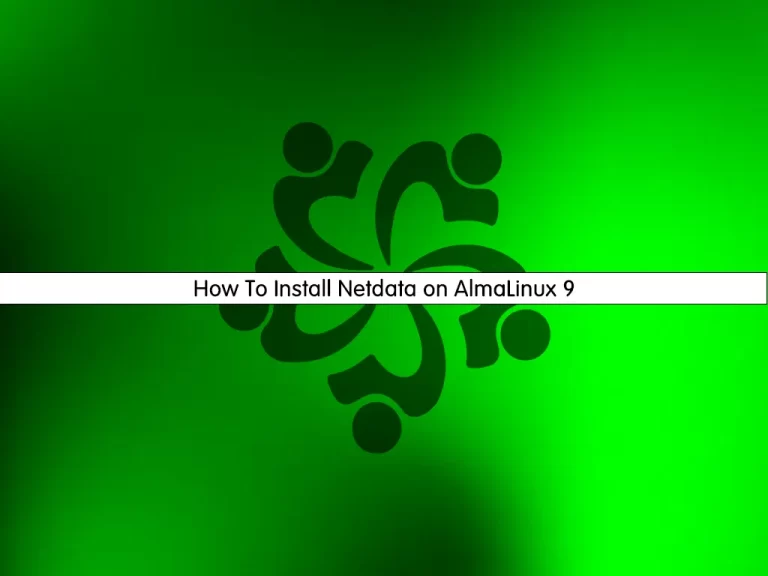
In this guide, we want to teach you How To Install Netdata on AlmaLinux 9. Netdata is an open-source, distributed, real-time, performance, and health monitoring for systems and applications to help IT teams. The free, open-source Netdata gives teams comprehensive, real-time visibility into the full technology stack, yet is easy to install with no configuration necessary and no limits on scalability.
You can now follow the steps below provided by the Orcacore website to Install Netdata on AlmaLinux 9.
Table of Contents
Steps To Install and Configure Netdata on AlmaLinux 9
To Install Netdata on AlmaLinux 9, you must log in to your server as a non-root user with sudo privileges and set up a basic firewall. To do this, you can follow our guide on Initial Server Setup with AlmaLinux 9.
Step 1 – Install Netdata on AlmaLinux 9
First, you need to update your local package index with the command below:
sudo dnf update -yInstall Epel Repository
Then, you need to install the Epel repo on AlmaLinux 9 by using the command below:
sudo dnf install epel-release -yInstall Required Packages and Dependencies
Netdata installation on AlmaLinux 9 needs some required packages, install them with the command below:
sudo dnf install git libuuid-devel autoconf automake pkgconfig zlib-devel curl findutils libmnl gcc make -yHere we install Netdata from Github.
Clone Netdata from GitHub
First, clone the Netdata on AlmaLinux 9 with the following command:
sudo git clone https://github.com/netdata/netdata.git --depth=100Then, switch to the Netdata directory with the command below:
cd netdataEnable PowerTools (crb) on AlmaLinux 9
Here you need to enable the power tools with the following command:
sudo dnf config-manager --set-enabled crbThen, use the following commands to install the required packages:
# sudo dnf install autoconf-archive libuv-devel
# sudo ./packaging/installer/install-required-packages.sh --non-interactive --dont-wait netdataBuild and Install Netdata on AlmaLinux 9
Now run the script below to build and install Netdata on AlmaLinux:
sudo ./netdata-installer.shWhen your installation is completed, you will get the following output:
Output
--- We are done! ---
^
|.-. .-. .-. .-. .-. . netdata .-. .-. .-. .-. .-. .-
| '-' '-' '-' '-' '-' '-' '-' '-' '-' '-'
+----+-----+-----+-----+-----+-----+-----+-----+-----+-----+-----+-----+--->
--- is installed and running now! ---
enjoy real-time performance and health monitoring...Start and Enable Netdata Service
At this point, you need to start and enable the Netdata service on AlmaLinux 9. To do this, run the commands below:
# sudo systemctl start netdata
# sudo systemctl enable netdataVerify that Netdata is active and running on your server:
sudo systemctl status netdataOutput
● netdata.service - Real time performance monitoring
Loaded: loaded (/usr/lib/systemd/system/netdata.service; enabled; vendor p>
Active: active (running) since Sun 2022-10-30 05:47:15 EDT; 6min ago
Main PID: 41963 (netdata)
Tasks: 75 (limit: 23609)
Memory: 159.6M
CPU: 14.746s
CGroup: /system.slice/netdata.service
....Configure Firewall For Netdata
By default, Netdata listens on port 19999.
At this point, we assumed that you have enabled firewalld.
Now you need to allow traffic for Netdata through the AlmaLinux 9 firewall with the command below:
sudo firewall-cmd --permanent --add-port=19999/tcpThen, reload the firewall to apply the new rules:
sudo firewall-cmd --reloadStep 2 – Access Netdata Dashboard
Here you can access the Netdata dashboard on AlmaLinux by typing your server’s IP address in your web browser followed by 19999:
http://server-ip-address:19999/
You will your system overview on the Netdata dashboard:
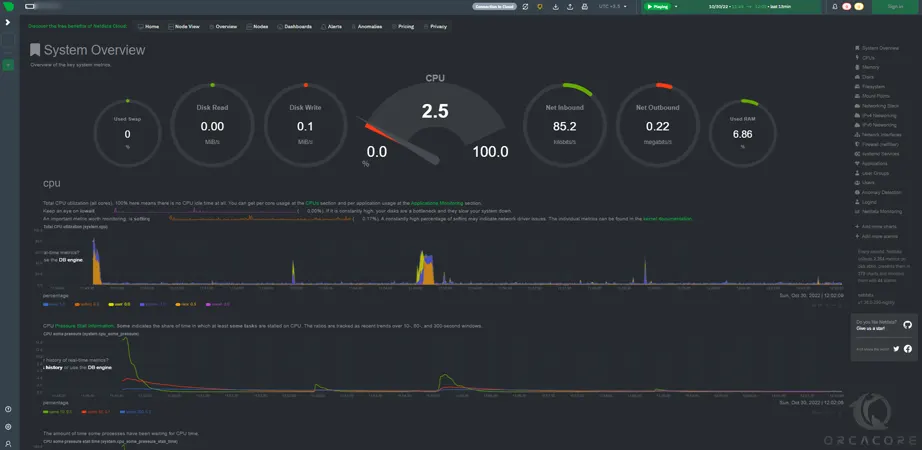
That’s it, you are done.
For more information, you can visit the Netdata Documentation page.
Conclusion
At this point, you have learned to Install Netdata on AlmaLinux 9. With Netdata, you can easily monitor your system and applications.
Hope you enjoy it. You may also like these articles:
How To Install and Configure Netdata on Debian 11