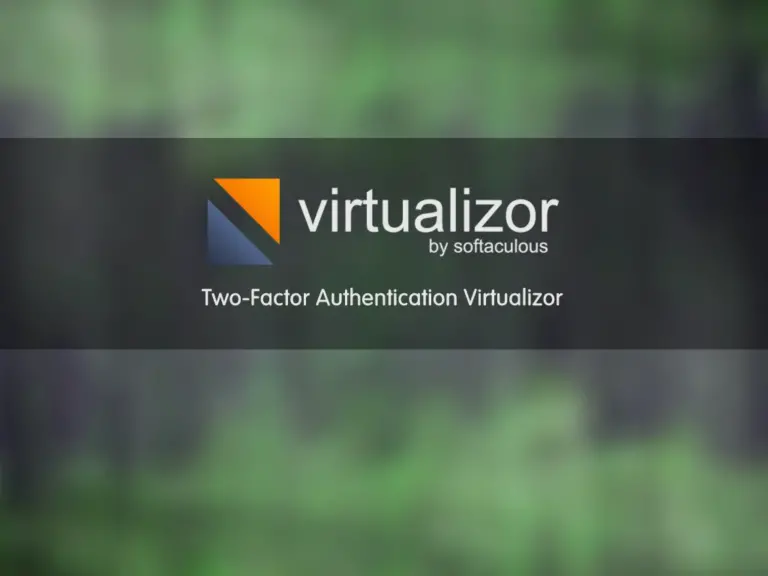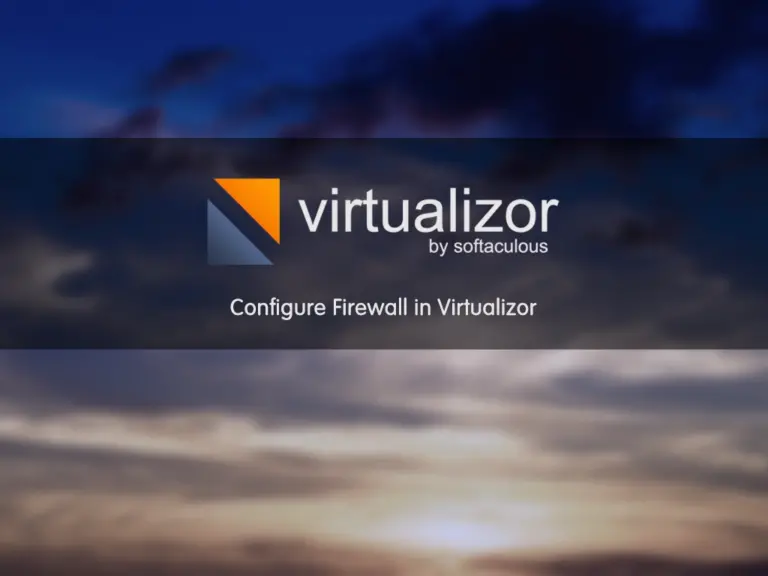Share your love
PowerDNS in Virtualizor
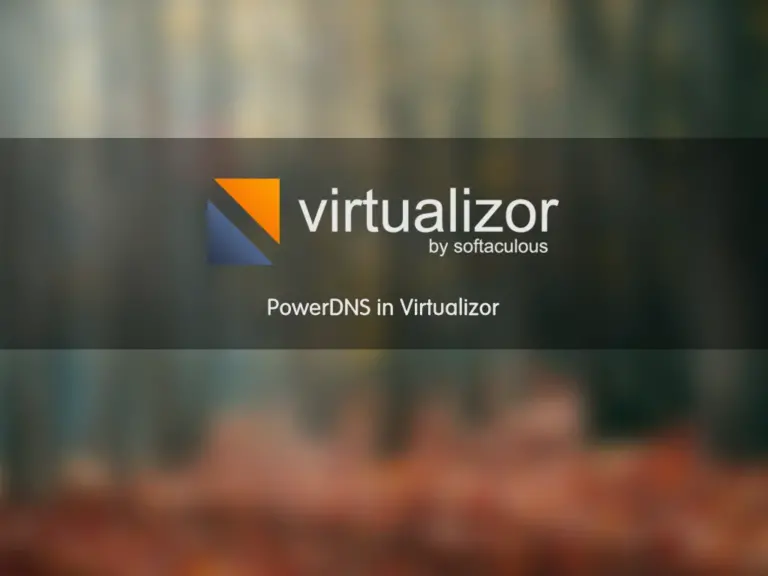
PowerDNS is an open-source project that you can create your own DNS server. This is good news Virtualizor can support PowerDNS. Before starting to read this tutorial, it is so important to take a look at How To Set up PowerDNS on Ubuntu 22.04.
How to add PowerDNS in the Virtualizor panel?
Admin can add some PowerDNS servers to a Virtualizor panel and use them to take many benefits of it. Therefore, please follow the below steps to learn how to add a PDNS server to a Virtualizor.
Step 1 – Add PowerDNS server to Virtualizor
First, please log in to the Virtualizor panel by entering ServerIP:4085 in a browser and completing your login credentials. After login to the panel, Navigate to the “Power DNS” menu and select the “Add DNS server” sub-menu. Therefore you will see the below page.
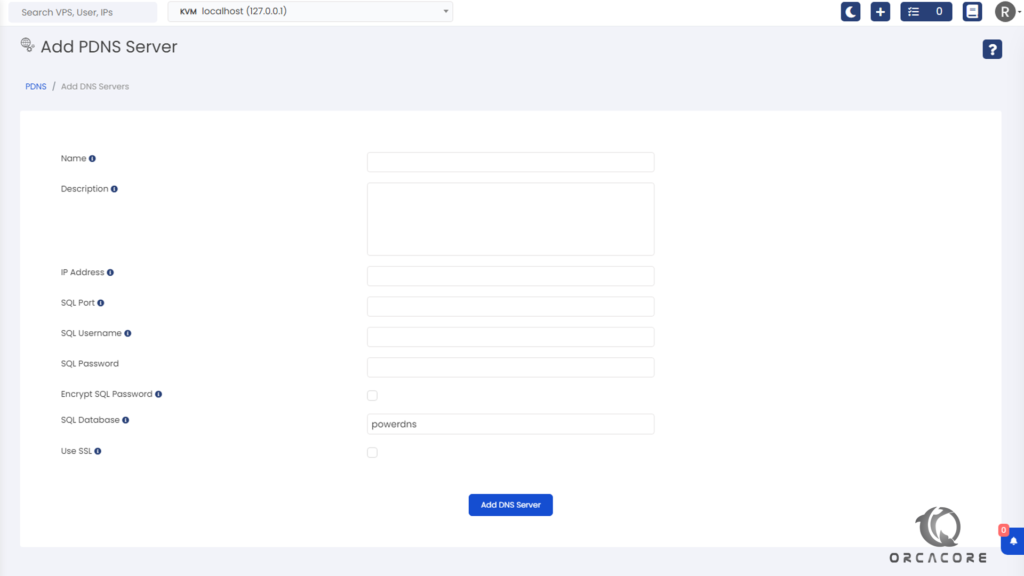
Step 2 – Add Item to PowerDNS in Virtualizor
In this step, we should define items and the configuration of our PowerDNS server. It is so important to read our post about installing PowerDNS from the beginning of this article. At this time, the details we found from installing PowerDNS will be used here.
Name: Enter a name for this PDNS.
Description: Brief description of the PDNS Server
IP Address: IP Address of the PDNS Server
SQL Port, Username, and Password: Define SQL Port (Default is 3306) and the username and password to connect.
Encrypt SQL password: By checking it, the Password will be saved in an encrypted format (recommended).
SQL Database: Enter the name of the database in the PDNS server.
Use SSL: The connection will be secure.
Then click on the “Add DNS Server” to save the items.
Conclusion
In this article, we learned how to add PowerDNS in Virtualizor Panel and how to use it. I hope you enjoy it. You may be interested in these articles:
How to install Virtualizor on AlmaLinux
Post-installation requirements in Virtualizor
Please let us know if you have any questions about the article by commenting under the post.