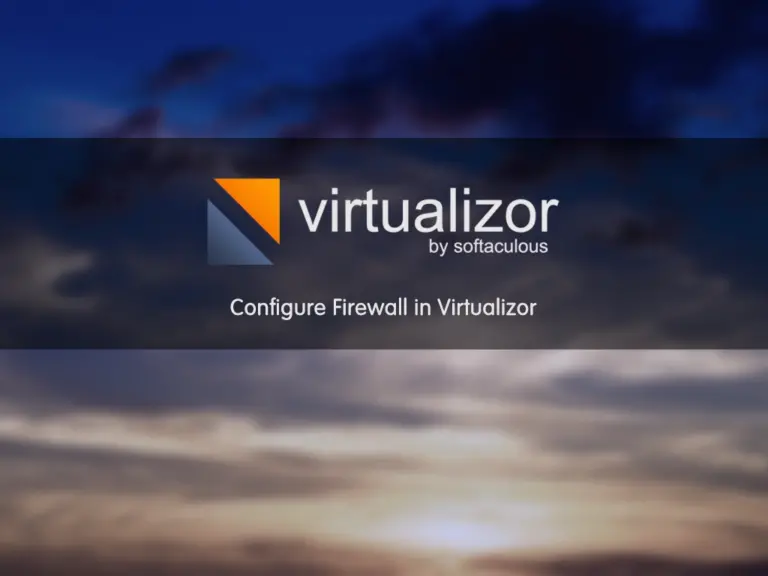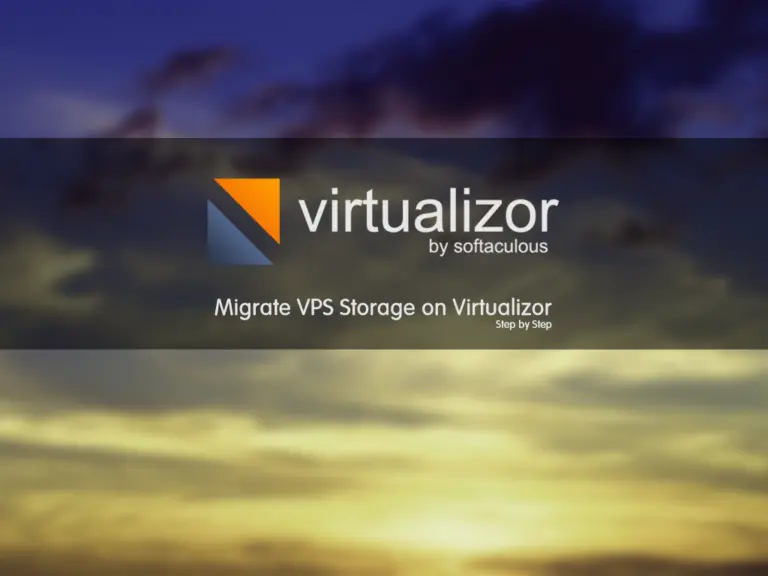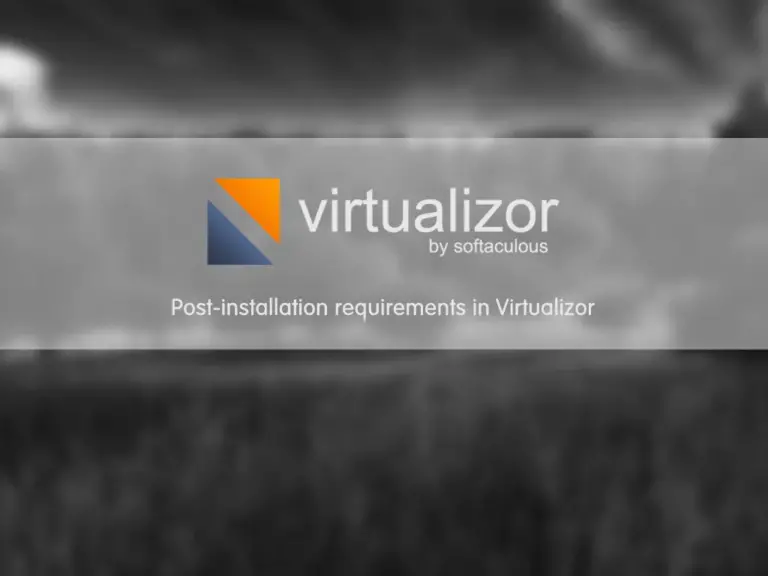Share your love
Rebuild VPS in Virtualizor
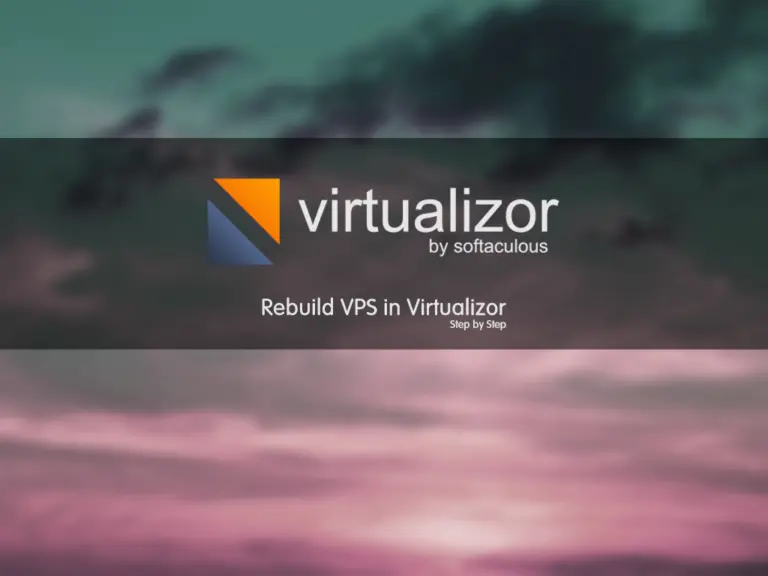
In this tutorial, we want to learn how to rebuild a VPS in Virtualizor. Sometimes, The VPS OS crashes and we can’t solve it. Then we are going to learn how to reinstall a VPS.
How to rebuild a VPS in Virtualizor?
After Creating a VPS, reinstalling VPS is a basic function that we need to be available in which virtualizer system. With the rebuild, we can reinstall the OS or even we can change the OS of VPS. Please follow the below steps to learn how to rebuild a VPS in Virtualizor.
Step 1 – Where is the Rebuild VPS?
Please login to the Virtualizor panel by entering ServerIP:4085 in a browser and completing login credentials. Then, navigate to “Virtual Server >> Rebuild VPS” from the left panel. You will see a page like the below image.
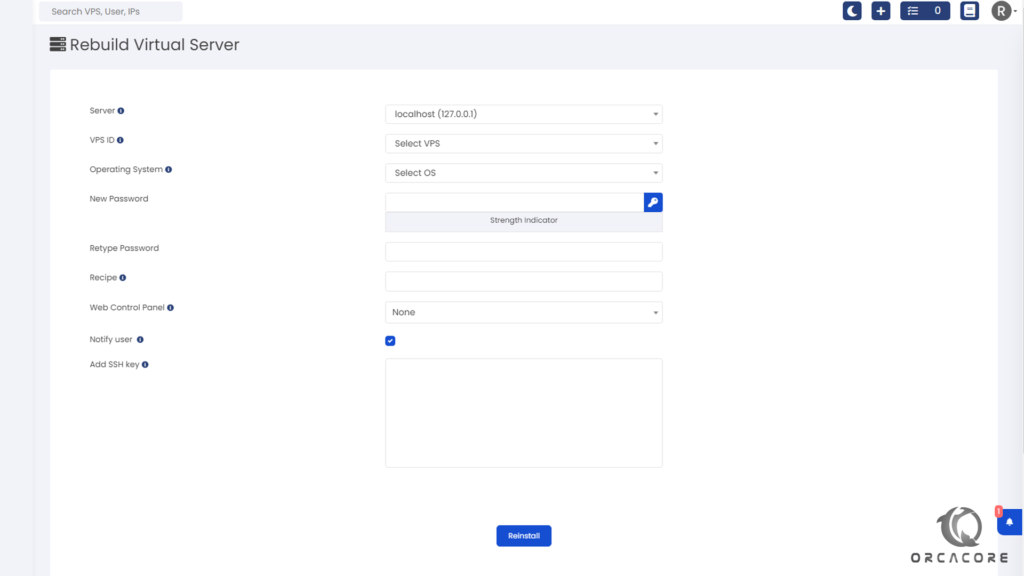
Step 2 – Items Descriptions
After finding the rebuild VPS menu in the Virtualizor panel, We have to complete some options and fields. First Select the server where VPS is available. In the second drop-down list, Select the VPS ID you want to reinstall. Then select the new Operating System and define a strong password.
Also, You can select the Recipe to be executed after reinstall is complete. Then, you can select a Web Control Panel to be installed on the VPS like Plesk, Cpanel, Webmin, etc.
If you want to Notify the user about this rebuild by email, you can check this checkbox. Finally, you can Add SSH key in the last text box for any Linux OS.
Click on Reinstall to see the installation process.
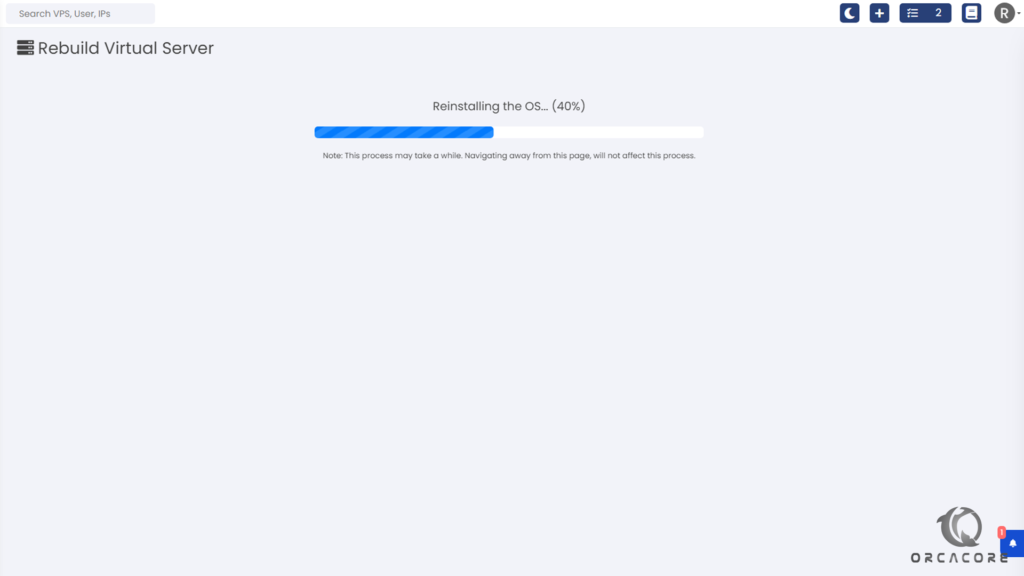
Conclusion
In this article, We find out how to Rebuild VPS in Virtualizor. All steps and items are described clearly.
Please don’t hesitate to contact us by commenting if you have any questions about this article. Finally, you can follow our other posts about Virtualizor Tutorials.
Also, You may be interested in these links: