Share your love
Best Steps To Install Podman on Ubuntu 22.04
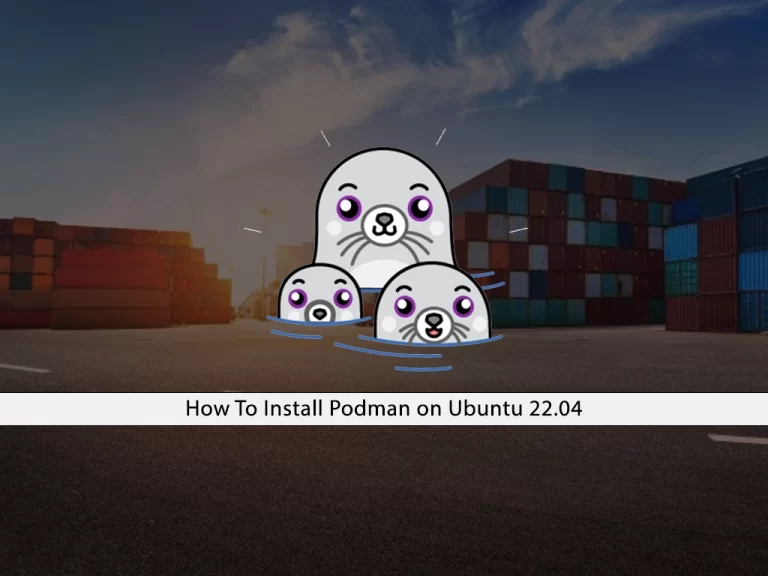
In this guide on the Orcacore website, you will learn to Install Podman on Ubuntu 22.04. Podman is an open-source, Linux-native tool designed to develop, manage, and run containers and pods under the Open Container Initiative (OCI) standards. Presented as a user-friendly container orchestrator developed by Red Hat, Podman is the default container engine in RedHat 8 and CentOS 8.
It is one of a set of command-line tools designed to handle different tasks of the containerization process, that can work as a modular framework.
Table of Contents
Steps To Install Podman on Ubuntu 22.04
To complete this guide, you must log in to your server as a non-root user with sudo privileges. To do this, you can follow our guide on Initial Server Setup with Ubuntu 22.04.
1. Set up Podman on Ubuntu 20.04
By default, Podman packages aren’t available in the default Ubuntu 22.04 repository. So you need to manually add the Podman repository.
First, update and upgrade your local package index with the following command:
sudo apt update && sudo apt upgradeAdd Podman Repository
Then, use the following command to add the Podman repository:
echo "deb https://download.opensuse.org/repositories/devel:/kubic:/libcontainers:/stable/xUbuntu_22.04/ /" | sudo tee /etc/apt/sources.list.d/devel:kubic:libcontainers:stable.listAdd Podman GPG Key
Next, run the command below to add the GPG key:
curl -L "https://download.opensuse.org/repositories/devel:/kubic:/libcontainers:/stable/xUbuntu_22.04/Release.key" | sudo apt-key add -Run the system update again:
sudo apt updateInstall Podman Ubuntu 22
Finally, use the command below to install Podman:
sudo apt install podman -yVerify your installation by checking its version:
podman -vOutput
podman version 3.4.4To get full information about Podman, you can use:
podman info
2. How To Use Podman on Ubuntu 22.04
Now that you have learned to Install Podman on Ubuntu 22.04, let’s see its basic usage.
Search and pull images with Podman
Just like Docker, you can use the Podman command line to search Images but from different repositories.
For example, if you want to install a Ubuntu container using Podman, then you can search what are the images available through the different repositories.
podman search ubuntuThen, you can download and pull images with the following command:
podman pull ubuntuList all Images with Podman
If you have downloaded multiple images and now want to see what are the available images on your system, you can list all of them using the following command:
podman imagesIn my case:

Create a Container with Podman
Once you have the image of the application that you want, you can create a container with it. Here we have downloaded the Ubuntu image with Podman. Now we will show how to use it to create a container using Ubuntu Image.
To do this, you can use the following command:
podman run -dit --name orca ubuntuNote: –name is a parameter to give the container whatever friendly name you want to assign.
To access your Container command line, use the following command:
podman attach orcaYou will see that your command prompt changes to your container ID:
reita@048260657f81:/#To start your container, you can use the command below:
podman start container-id or nameTo stop your container, you can use the following command:
podman stop container-id or nameFor more information, you can visit the Podman Documentation page.
Conclusion
At this point, you have learned to Install Podman on Ubuntu 22.04. You can easily use Podman to manage your containers. Hope you enjoy it.
You may also interested in these articles:
How To Install Joomla on Ubuntu 22.04



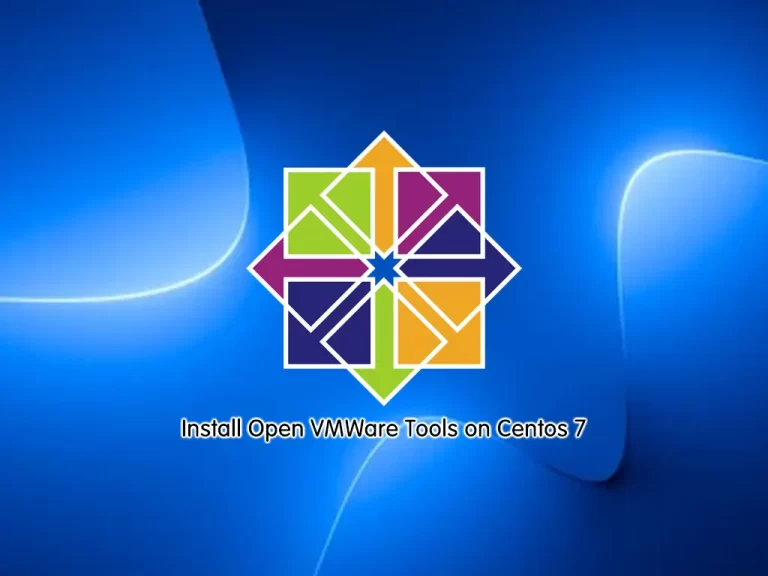
Great post.
Your welcome