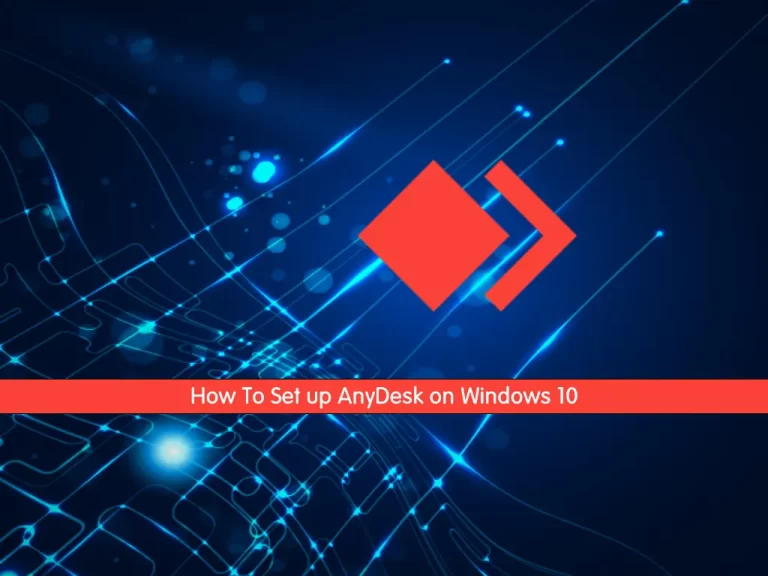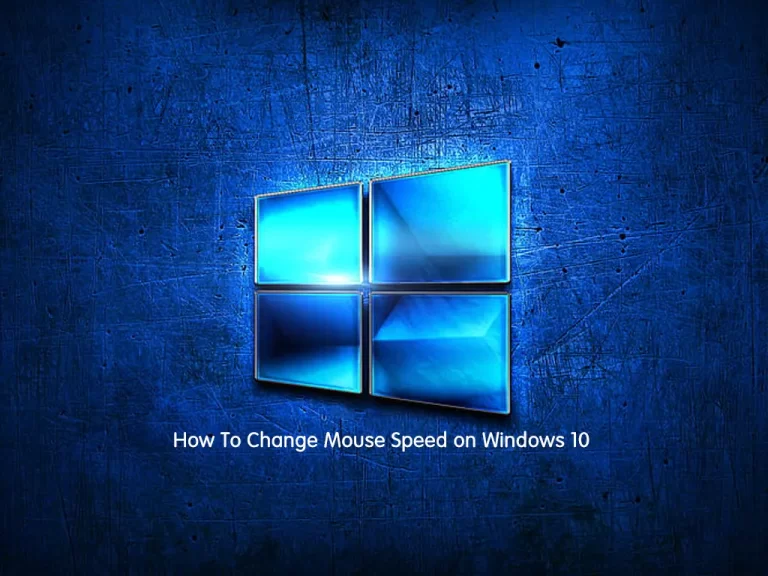Share your love
Fix Windows Hard Drive with CHKDSK

In this guide, we want to show you to Fix and Repair Windows Hard Drive with CHKDSK.
CHKDSK is a command that can be run in Command Prompt to verify the logical integrity of the file system. The full name of CHKDSK is actually a check disk; as the name suggests, it is designed to check the disk for errors and then fix it. CHKDSK works on the basis of certain partition file systems to create and display the disk status. If CHKDSK is typed without any parameters, the disk status in the current drive will be displayed to people.
CHKDSK utility can be found in all Windows versions, such as Windows XP/7/8/10/11 and DOS.
Steps To Fix and Repair Windows Hard Drive with CHKDSK
To complete this guide, log in to your Windows Client and follow the steps below.
In this guide, we will teach you to use CHKDSK in the following methods:
- Run CHKDSK from File Explorer
- Run CHKDSK from Command Prompt
Run CHKDSK from File Explorer on Windows
One way to check for hard drive errors on Windows is to run the Error Checking tool via File Explorer. Error Checking is the user interface for the CHKDSK command in Command Prompt.
First, you need to open your file explorer and choose This PC.
Then, right-click on your Windows OS drive (drive C) and click properties.
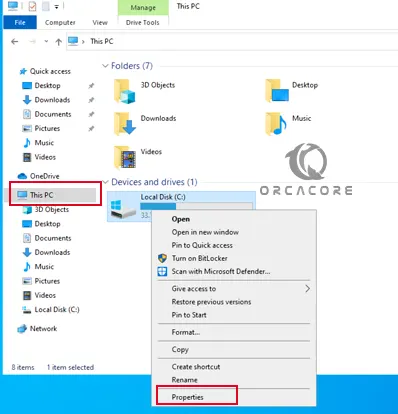
From there, click on the Tools tab and click Check.
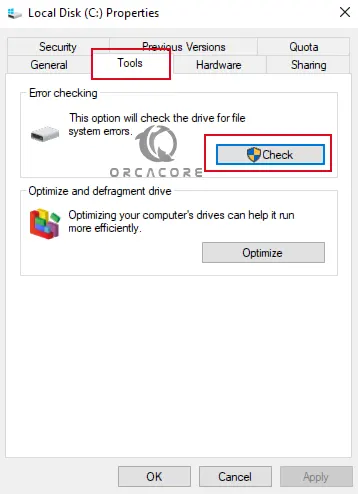
If no errors are found, a prompt tells you: You don’t need to scan this drive.
But if errors are found, a prompt tells you: Scan this drive for errors.
From there, you can click Scan Drive or Scan and Repair Drive.
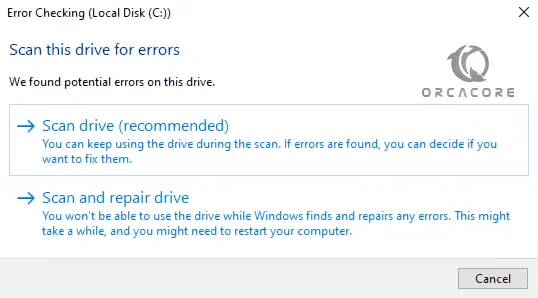
This will fix your Windows Hard Drive.
Run CHKDSK from Command Prompt on Windows
At this point, you can run CHKDSK from the Command Prompt to fix your Windows hard drive.
First, from your search bar type CMD and run it as an administrator.
Then, simply run the following CHKDSK command on Windows:
chkdskThis will scan for drive errors and let you know if it found any you should repair, but it won’t try to fix them without a command.
CHKDSK Commands on Windows To Fix Hard Drive
There are different CHKDSK commands or parameters you can use to locate and repair issues on your hard drive on Windows. After running the basic CHKDSK command, you may not need to use additional commands if the results state that no repairs are required.
Here are CHKDSK commands and their functions:
| Commands | What They Do |
| chkdsk | Checks your hard drive for errors. This command does not attempt to fix them. |
| chkdsk [drive letter]: | Specifies which drive (internal or external) or drive partition to scan. Replace [drive letter] with the drive you want to scan — for example, chkdsk C: scans your C drive. |
chkdsk /f | Attempts to fix errors while scanning your hard drive’s file system. |
| chkdsk /r | Attempts to repair sectors on your hard drive so that they’re readable within the file system. This command also runs the chkdsk /f functionality, which is a deeper check. |
chkdsk /f /r | Does the same thing as chkdsk /r. So running chkdsk /f /r isn’t necessary. |
| chkdsk /x | Disconnects a drive so it can be scanned and repaired. This command also runs the chkdsk /f functionality. |
| chkdsk /f /r /x | Scans the file system, its sectors, and fixes any errors it finds with the same command. If necessary, it also disconnects the drive first. |
| /scan | Runs an online scan of the hard drive (both internal and external), which means you can continue using the drive while the scan is in progress. |
For more information, you can visit the Microsoft CHKDSK Docs.
Fix Drive is currently in use or in read-only mode Error
If you see an error message saying your drive is currently in use or in read-only mode, it means that the drive you’re trying to scan is currently active and CHKDSK can’t fix it while it’s in use.
Here’s how to check if any programs are open using the Task Manager.
- Press the Ctrl + Shift + Esc buttons on your keyboard simultaneously.
- Choose an open app or process running on the drive that you want to scan. Then click End task to force the program to quit.
Conclusion
At this point, you have learned to Fix and Repair Windows Hard Drive with CHKDSK.
Hope you enjoy it. You may be interested in these articles on the Orcacore website:
Check and Monitor CPU Temperature on Windows