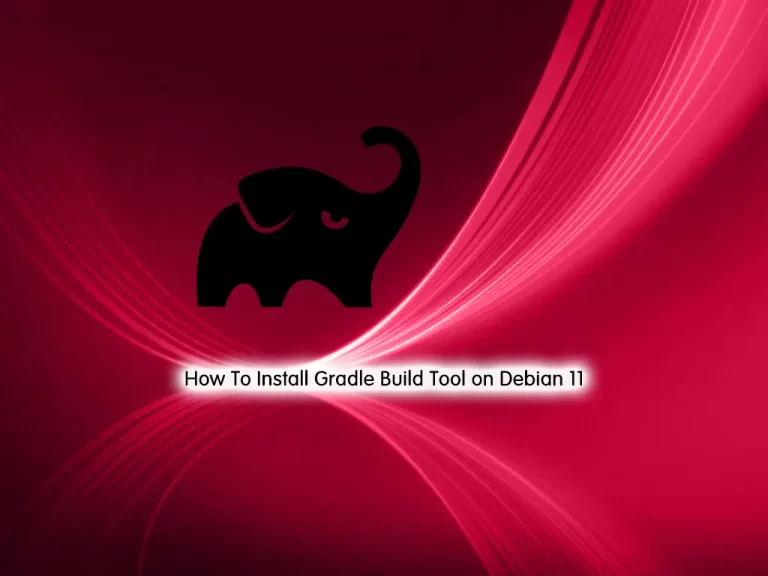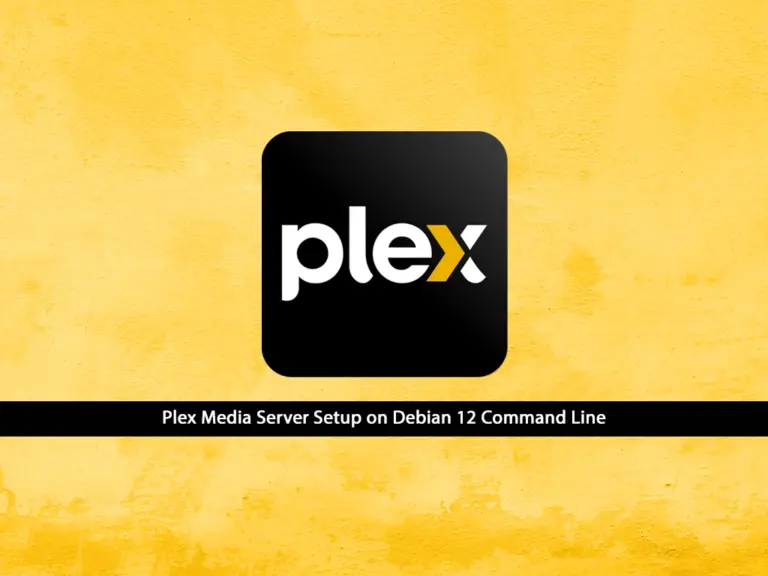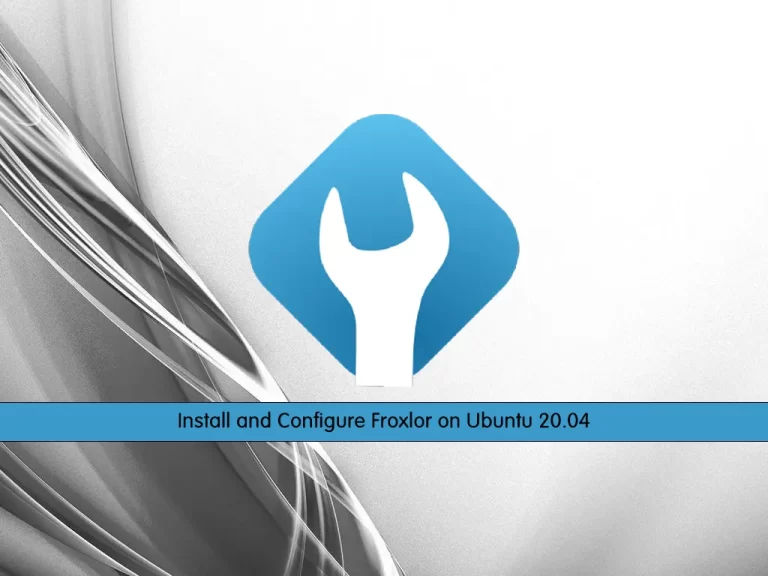Share your love
How To Install OpenLiteSpeed on Ubuntu 20.04
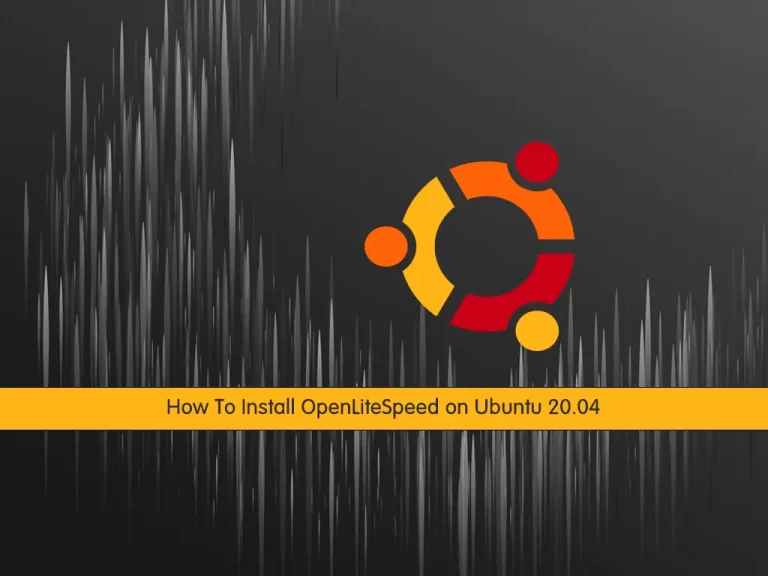
In this article from the Orcacore website, we want to teach you How To Install OpenLiteSpeed on Ubuntu 20.04.
OpenLiteSpeed is a high-performance, lightweight, open-source HTTP server that helps your site load faster than ever.
Because it’s developed and maintained by the same team responsible for LiteSpeed Web Server Enterprise, it contains all of the essential features of the enterprise version and the same high-quality coding standard.
Table of Contents
How To Install OpenLiteSpeed on Ubuntu 20.04?
To install OpenLiteSpeed on your server, you need to log in to your server as a non-root user with sudo privileges and set up a basic firewall. To do this, you can follow our article The Initial Server Setup with Ubuntu 20.04.
Now follow the steps below to set up OpenLiteSpeed on Ubuntu 20.04.
1. Set up OpenLiteSpeed on Ubuntu 20.04
First, you need to add the OpenLiteSpeed repository to Ubuntu 20.04. To do this, run the following command:
sudo wget -O - http://rpms.litespeedtech.com/debian/enable_lst_debian_repo.sh | sudo bashThen, update your local package index with the command below:
sudo apt updateNext, use the following command to install OpenLiteSpeed:
sudo apt install openlitespeed -yNow you need to install PHP and its extensions. Run the following command to install PHP 7.4 and all commonly-used packages for OpenLiteSpeed from LiteSpeed’s Debian Repo:
sudo apt-get install lsphp74Start OpenLiteSpeed Service
Now start your OpenLiteSpeed service on Ubuntu 20.04 with the command below:
sudo /usr/local/lsws/bin/lswsctrl startOutput
[OK] Send SIGUSR1 to 56832Set up Admin User and Password for OpenLiteSpeed Admin Console
At this point, you need to set up an administrator user and password to access the OpenLiteSpeed admin console.
To do this, run the following command:
sudo /usr/local/lsws/admin/misc/admpass.shYou will be asked to specify the user name of the administrator and their password.
When you are done, in your output, you will see:
Output
Administrator's username/password is updated successfully!2. Access OpenLiteSpeed Admin Console
By default, the OpenLiteSpeed Web admin console listens on port 7080.
First, open the OpenLiteSpeed port through the Ubuntu 20.04 firewall with the command below:
sudo ufw allow 7080
sudo ufw reloadThen, you can access the OpenLiteSpeed admin console by typing your server’s IP address in your web browser, followed by 7080:
http://your-server-ip:7080You will see the OpenLiteSpeed login screen.
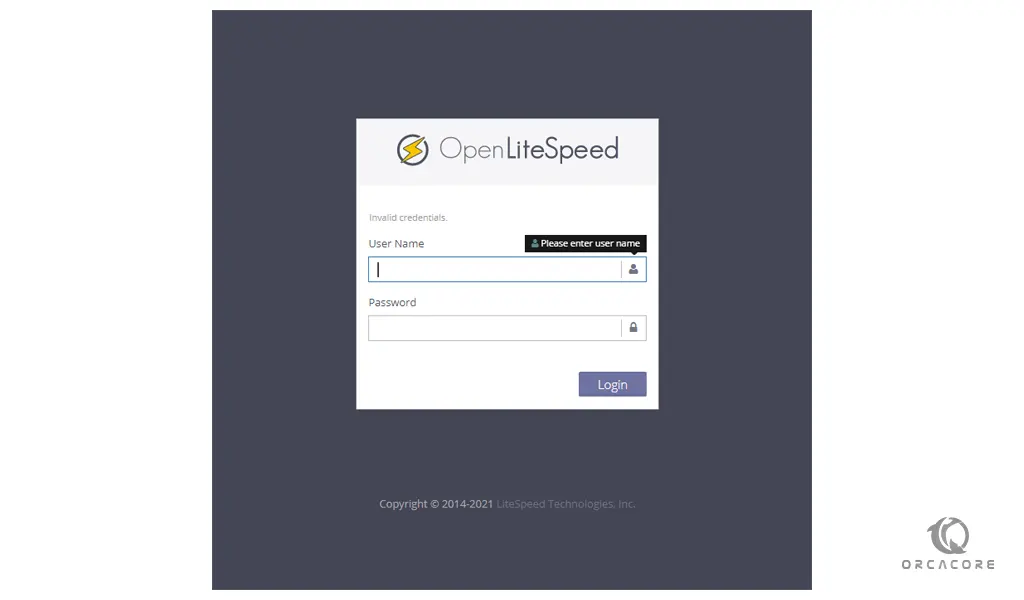
Enter the admin username and password that you have provided before and press the Login button to see your OpenLiteSpeed admin dashboard.
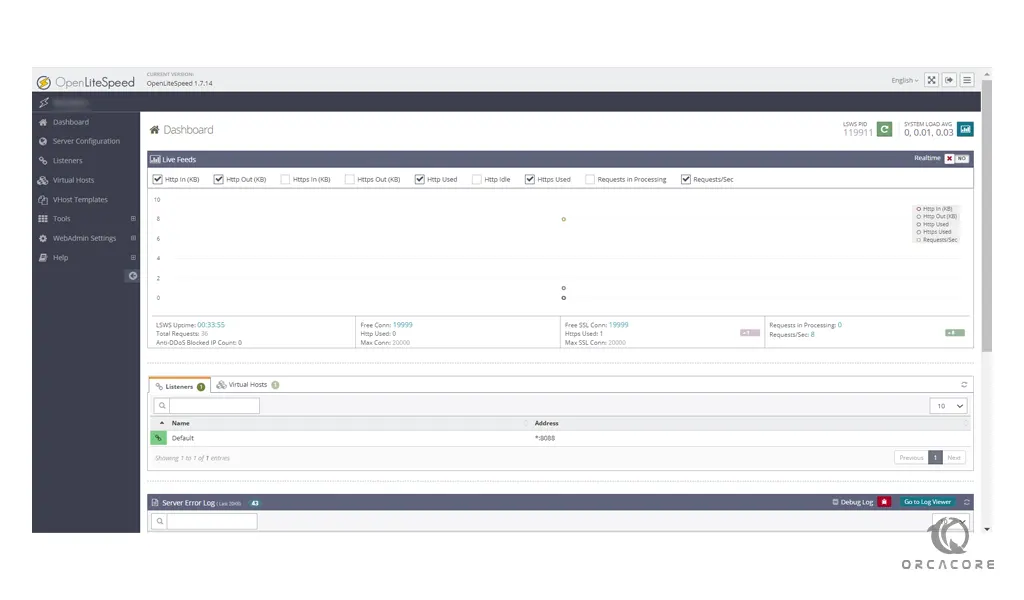
Conclusion
At this point, you have learned to install OpenLiteSpeed on Ubuntu 20.04 and access your OpenLiteSpeed Admin console. Hope you enjoy using it. For more information, you can visit the official docs page.
You may also like to read the following articles:
Install and Configure OpenLiteSpeed on AlmaLinux 8