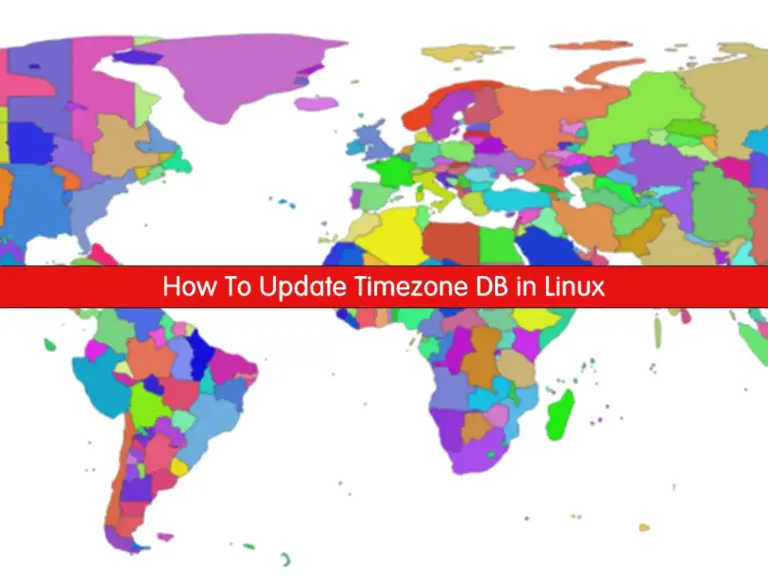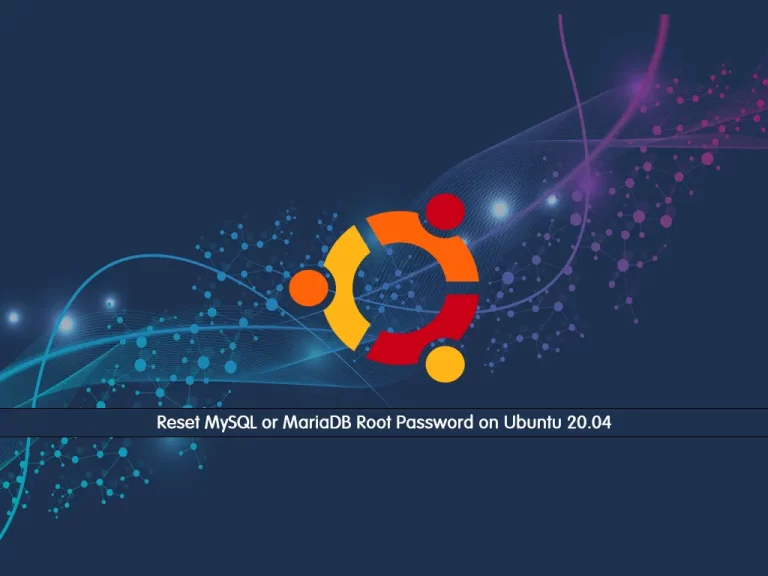Share your love
Easily Install XFCE Desktop on Ubuntu 20.04 – PowerFul Desktop

This guide intends to show you how to Install XFCE Desktop on Ubuntu 20.04. Xfce is a lightweight and modular desktop environment for Unix-like operating systems. It is known for its speed, efficiency, and minimalistic design. Also, it is suitable for older hardware or users who prefer a fast and responsive desktop experience.
If you plan to get an XFCE desktop on Ubuntu 20.04, follow the steps below.
Steps To Install XFCE Desktop on Ubuntu 20.04
Before you start your Xfce setup on Ubuntu 20.04, you must access your server as a non-root user with sudo privileges. For this purpose, you can check the Ubuntu 20.04 Initial Setup Guide.
Then, follow the steps below to Install XFCE Desktop on Ubuntu 20.04 by using the Taskel CLI Tool.
Step 1 – Installing Tasksel Utility For Xfce Setup
First, you must run the system update by using the following command:
sudo apt updateThen, you can install Taskel on Ubuntu 20.04 with the command below:
sudo apt install tasksel -yStep 2 – Use Tasksel To Install XFCE or XUbuntu Desktop
As you may know, Xubuntu uses the desktop environment Xfce. This is lighter, highly customizable, and much more resource-efficient than other desktop environments. To install it, you can simply use the following Tasksel command:
sudo tasksel install xubuntu-desktop
If you want a full version of the XFCE desktop environment, you can run the command below:
sudo apt install xfce4During the installation, you need to select the lightdm display manager.
When you are done, you must reboot your server to apply the changes:
rebootStep 3 – Access XFCE Desktop on Ubuntu 20.04
When you log back into your server, you need to open the Desktop session selection menu and select Xubuntu session or Xfce session. Then enter your password and log in. This will run your XFCE desktop.
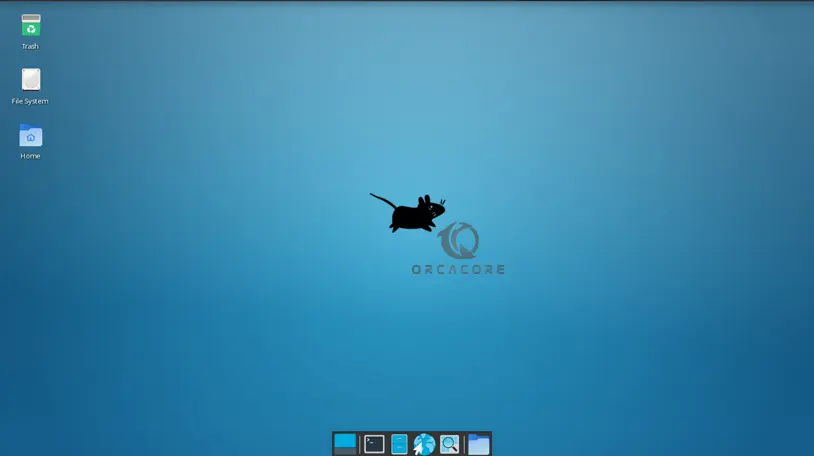
Once logged in, you can customize your XFCE or Xubuntu desktop environment according to your preferences using the settings manager and other customization options available.
Conclusion
Xfce desktop environment offers a lightweight, efficient, and customizable computing experience for users. Whether you’re a beginner or an advanced user, Xfce provides the tools and flexibility to make your desktop environment suit your needs.
By following these steps, you can easily Install XFCE Desktop on Ubuntu 20.04.
Hope you enjoy this guide. Also, you may like to read the following articles:
Install a Specific Version of PostgreSQL on Ubuntu 20.04
Install MariaDB 10.11 on Ubuntu 20.04