Share your love
Best Way For TCP BBR Setup on Debian 12
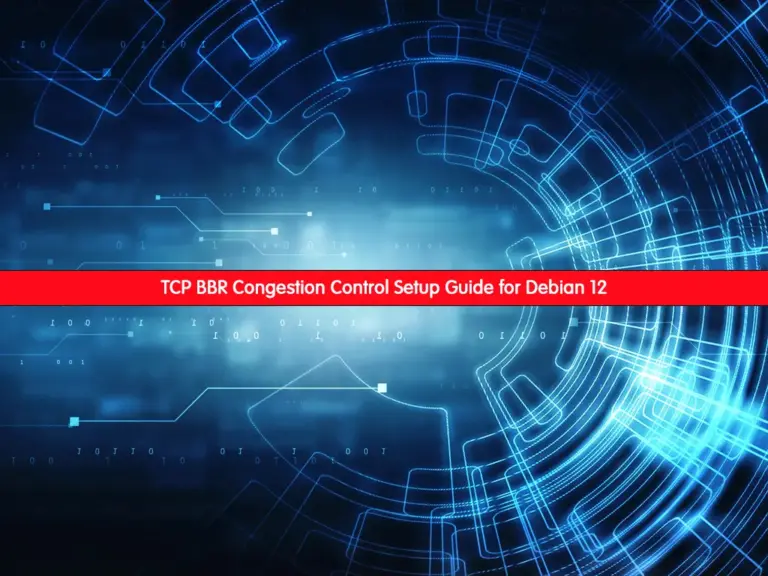
This guide intends to provide TCP BBR Setup on Debian 12. TCP BBR, which stands for TCP Bottleneck Bandwidth and Round-Trip Time, is a congestion control algorithm developed by Google. BBR works by estimating the bottleneck bandwidth and the round-trip time of the network path. Then, it uses this information to calculate the optimal sending rate for TCP packets, aiming to maximize throughput while minimizing latency and packet loss.
Now you can follow the steps below to complete TCP BBR Setup on Debian 12.
Step-by-Step Guide for TCP BBR Setup on Debian 12
Before you start to enable TCP BBR, you must access your server as a non-root user with sudo privileges. For this purpose, you can check the Initial Server Setup with Debian 12.
Then, proceed to the next steps to complete the TCP BBR Setup on Debian 12.
Step 1 – List Congestion Control Algorithms
The first step is to check the available Congestion Control Algorithms on your server. Run the system update and upgrade with the command below:
sudo apt update && sudo apt upgarde -yAs you may know, Linux uses Reno and Cubic algorithms. Reno and Cubic are both TCP congestion control algorithms, but cubic is a more modern algorithm designed to improve performance in challenging network conditions compared to Reno, which was developed earlier.
To check the existing congestion control algorithm on Debian 12, you can run:
sudo sysctl net.ipv4.tcp_congestion_controlExample Output
net.ipv4.tcp_congestion_control = cubicAlso, you can list available Congestion Control Algorithms with the command below:
sudo sysctl net.ipv4.tcp_available_congestion_control
Example Output
net.ipv4.tcp_available_congestion_control = reno cubicAs you can see, you have Reno and Cubic on the list. Now you need to add the TCP BBR.
Step 2 – Add and Enable TCP BBR on Debian 12
To add TCP BBR, you need to open the sysctl.conf file with your desired text editor like Vi editor or Nano editor:
sudo vi /etc/sysctl.confAdd the following content to the file:
net.core.default_qdisc=fq
net.ipv4.tcp_congestion_control=bbrWhen you are done, save and close the file.
Then, use the command below to reload the configuration and enable BBR:
sudo sysctl -pExample Output
net.core.default_qdisc = fq
net.ipv4.tcp_congestion_control = bbr
Step 3 – Verify TCP BBR is Running on Debian 12
At this point, you can use the following command to verify that BBR is active and running on Debian 12:
sudo sysctl net.ipv4.tcp_congestion_controlExample Output
net.ipv4.tcp_congestion_control = bbrAlso, you can use the following command instead:
lsmod | grep bbr
Example Output
tcp_bbr 20480 1Finally, list available TCP congestion controls on your server again:
sudo sysctl net.ipv4.tcp_available_congestion_controlYou should see BBR in your list:
Example Output
net.ipv4.tcp_available_congestion_control = reno cubic bbrThat’s it. You have successfully added TCP BBR to Debian 12.
Step 4 – Monitor Performance with BBR Enabled
Once BBR is enabled and configured, you can monitor the network performance. You can use tools like iperf, netperf, or built-in Linux utilities like netstat, iftop, and tcpdump to analyze network traffic and performance metrics.
Conclusion
TCP BBR is a significant advancement in TCP congestion control, offering improved performance, particularly in high-speed and long-distance networks. It’s become increasingly popular and is now supported in various operating systems, including Linux, where it’s often used as the default congestion control algorithm. Hope you enjoy the TCP BBR Setup on Debian 12.
Also, you may like to read the following articles:
7-Zip Installation on Debian 12 – CLI and GUI
Understanding Login Shell and Interactive Shell in Linux
Deepin Desktop Environment Setup Guide Ubuntu 22.04



